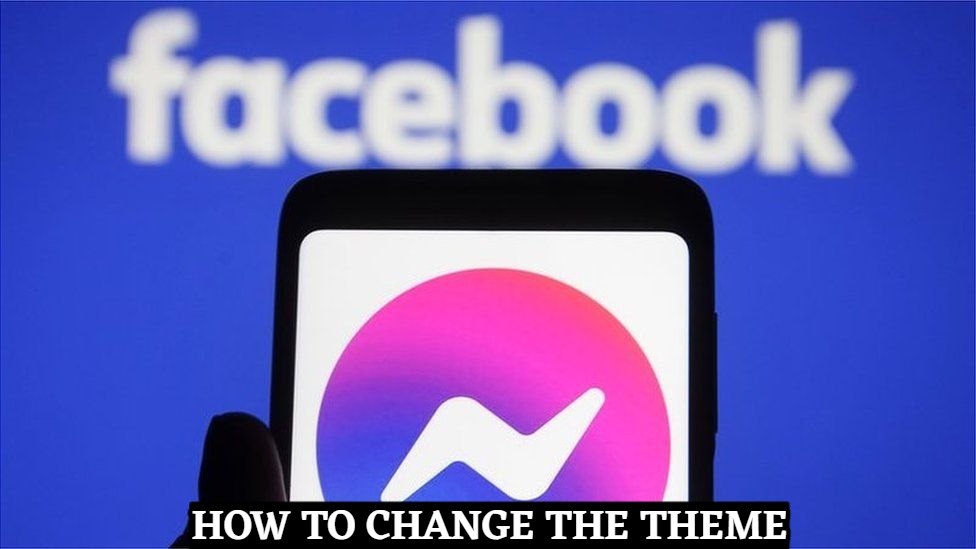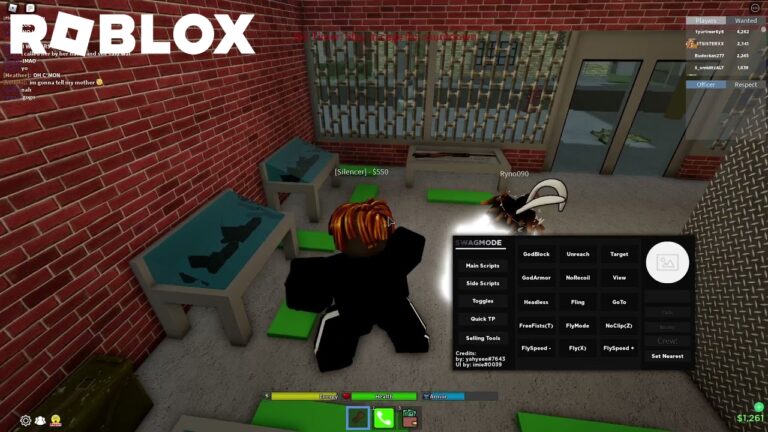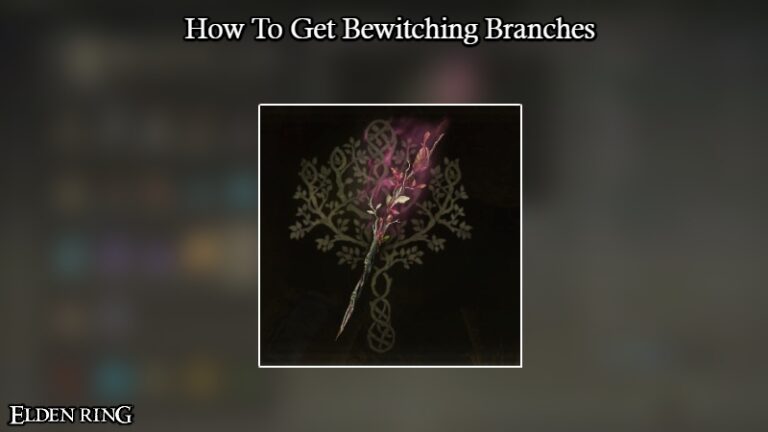How To Change The Theme in Facebook Messenger Aside from using Messenger’s dark mode, there are a few more options for customising your discussions. You can change the theme for each of your chats with other users, for example.
If the default colour of your chats is too basic or monotonous for you, you can change it to a different gradient. The majority of the texts in the conversation are affected by this feature.
The option to do so can be found in the information part of your conversations. With that in mind, here is our tutorial to altering Messenger’s theme.
Table of Contents
How do I alter the theme of my Messenger chat?
You can establish a theme for a conversation on Messenger if you want to change the colour of your messages and text boxes. You can choose your preferred colour to customise your discussions in this way.
Whether you’re using Messenger on your phone or on your computer, you may customise your themes. With that in mind, we’ve put together some step-by-step instructions for both devices.
On your computer:
- Using your preferred web browser, open Messenger and sign in to your account.
- Go to the chat where you want to change the theme.
- Expand “Customize Chat” on the right side of the conversation and select “Change Theme.

- Choose a color from the available options and select Save to apply the changes.

On the Messenger web app, here is how you change the chat theme. All conversation participants are affected by these changes to the text colour.
You can always adjust the theme if you change your mind in the future. Others in the chat can also choose a new colour for the dialogue.
ALSO READ:How To Use The Same Whatsapp Account On Two Diffrent Phones At The Same Time
On your phone:
- Open the Messenger app from your home screen or app drawer and sign in to your account.
- Go to the chat where you want to change the theme.
- Tap the information icon on the top right corner of the conversation window.

- Tap Themes.

- Select the theme or gradient you prefer to use on the chat.

When you alter the chat colour, it affects how the conversation appears to all of its participants. Everyone will also be able to see who customised the conversation.
Some themes are only accessible on the Messenger app for smartphones, as you can see. Changing the theme also just impacts the conversation you’re currently in charge of.
Customizing your Messenger chats
You can now use different colours for your messages on Messenger now that you know how to modify the theme. Please keep in mind that you’ll have to do this for each of your favourite chats on your account.
Finally, any of the chat participants has the ability to change the conversation’s theme. They have the ability to change it and revert it to default at any moment.
That’s all we’ve got on our guide! Visit our site on a regular basis for more tips and tutorials, and don’t forget to check out our most recent content and updates.