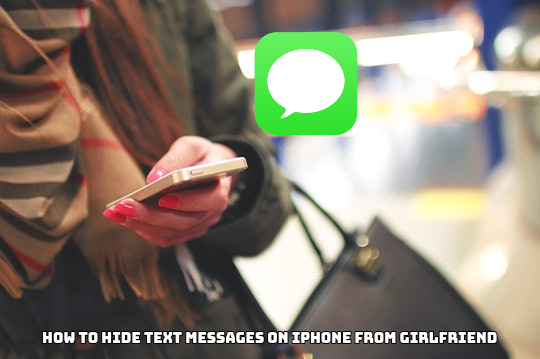How To Hide Text Messages On Iphone From Girlfriend. How To Hide Messages On Your iPhone: In the coming years, privacy will become a need rather than a luxury. Personal information must safeguarded against those who would use it for their own personal gain. Personal information covers a broad range of topics, including messages you don’t want to share with others.
On Your iPhone, How To Hide Messages
Phone makers provide a number of options to assist users secure their personal messages and, as a result, their privacy. We’ll show you how to hide your personal messages on iOS in this article. Apple iPhones include a number of features that might help you avoid disclosing critical information.

iMessage
Invisible Ink, a privacy-focused bubble that masks the information in the text, is available to iPhone users. Here’s how to make it work.
Open the iPhone’s messaging app and select a discussion. Before sending the message, long-press the send button and select Invisible Ink from the drop-down menu. Your messages will get hazy, and the recipient will have to wipe away the ink to see the information. Face Recognition
Face ID may enabled on iPhones for a variety of messaging apps, including WhatsApp and Telegram. Here’s how to make it work.
Open the app you want to use, whether it’s WhatsApp, Telegram, or Signal.
Also Read:Sheer Side Mountain Hunting Grounds Guide In Horizon Forbidden West
Go to Settings > Account > Privacy > Screen Lock for WhatsApp, Settings > Privacy & Security > Passcode and Face ID for Telegram, and Profile Icon > Privacy > Screen Lock for Signal.Notification Banner
Hide the information contained in the message to prevent someone from accessing or reading it through your lock screen or notification centre.
Select Notifications from the Settings menu. Messages App may found by scrolling down. In the Alert section, uncheck Lock Screen, Notification Center, and Banner. iPhone, Personal Information, and Privacy are some of the terms that come to mind when thinking about the iPhone.