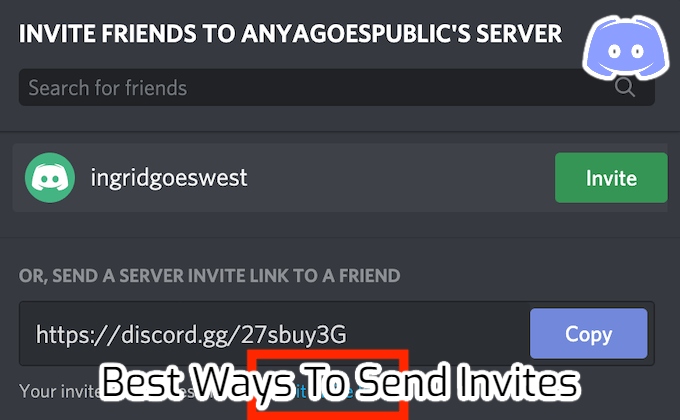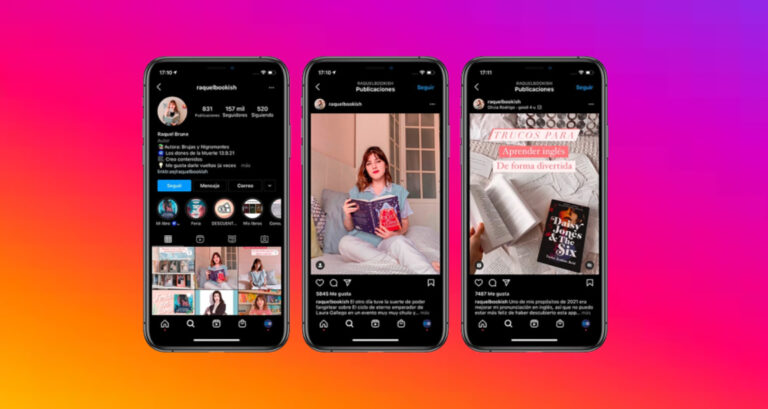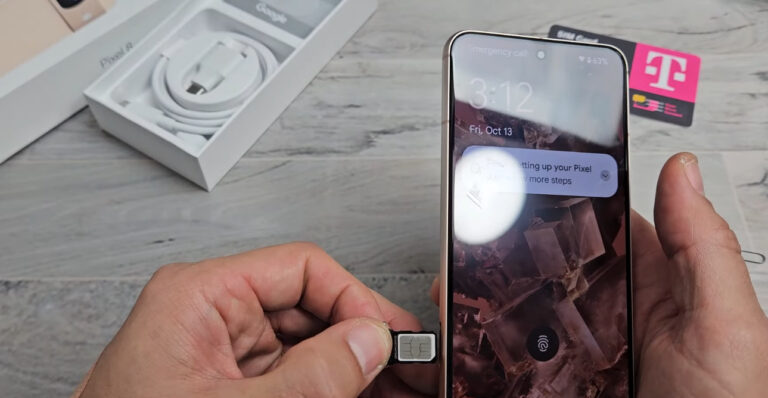Best Ways To Send Discord Invites. When you’re not at home, instant invites are the best way to get strangers and friends to join your Discord server. The more active the server is, the better. You’ll need a server that your squad can join if you want to keep them active at all times. They needed a venue where they could all congregate.
All they’ll need is a link to your server in order to join. However, one of the most typical issues for newbies is figuring out how to send these invitations using an Android or iPhone. If you’re new to Discord or haven’t tried out the mobile app yet, we’ll show you how to get started.
That is why we have put together this guide for you. It is a simple step-by-step procedure that you can follow. In Discord, you can easily customise or make fast invites. If you follow the steps carefully, you’ll be able to send those invitations in no time. Here’s how to go about it.
Table of Contents
Step 1
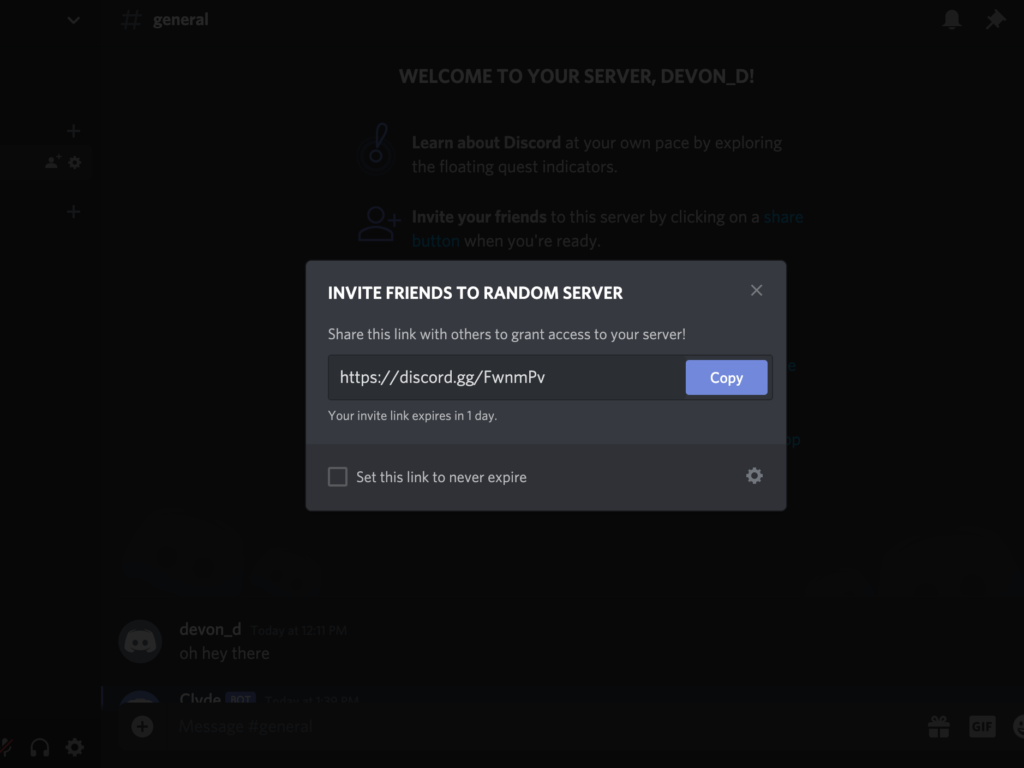
On your phone, open the Discord app. In the top left corner, tap the menu. Three horizontal lines make up the menu. This is where you’ll find the menus for all of your chats and servers. This is where you should put your server.
Also Read: How to turn off slow mode on discord 2022
Step 2
There will be a new window open. On the left side of the menu, you’ll find a list of all the servers. Choose any server. On this server, you’ll see a list of all the voice channels and texts that have been sent to you. A new menu will appear when you tap the server symbol. Choose “Create Instant Invite” from the drop-down menu. The first choice at the top of the menu is this. This selection will take you to a new page where you can begin sending invitations.
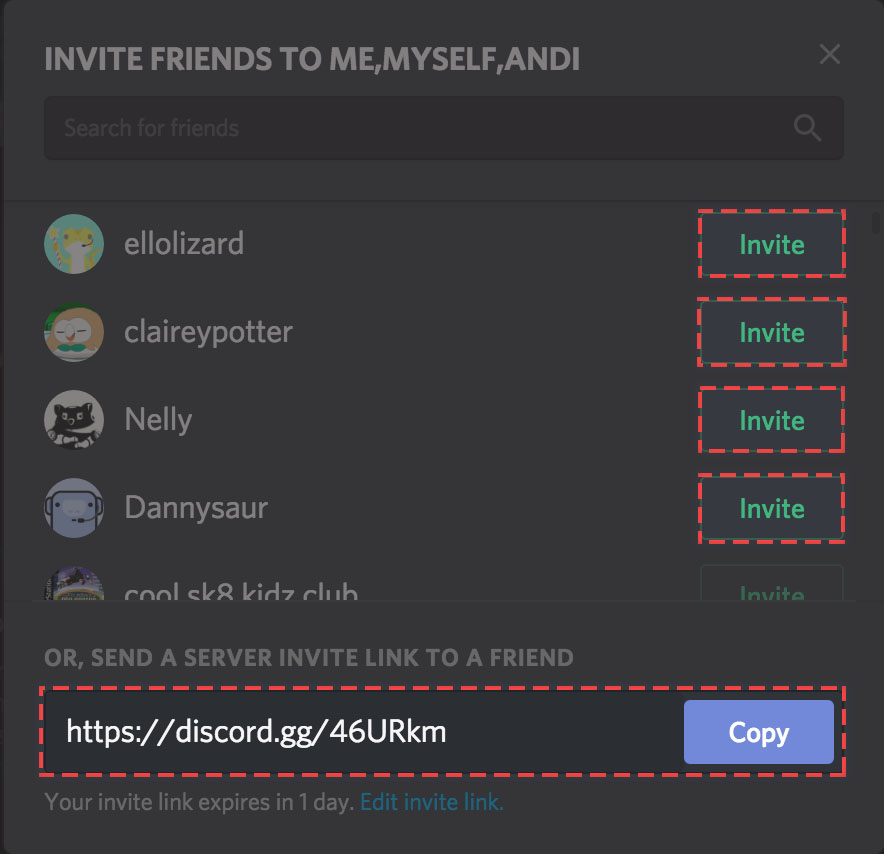
Step 3
Select “Channel” right under “Instant Invite” to send the invites to a specific channel. Choose the channel you’d like your friends to join.
Step 4
This is what you should do if you want to personalise your invitations. Another option under “Channel” that you should look into is “Expire After.” You can change the expiration date if you don’t want your invitation to stay indefinitely. After that period has passed, the link will be removed.
Step 5
You can choose the amount of usage for your link if you want more control over your channel or server. You have the option of inviting one or 100 people. However, if you select the “10 uses” option, the link will expire after 10 uses.
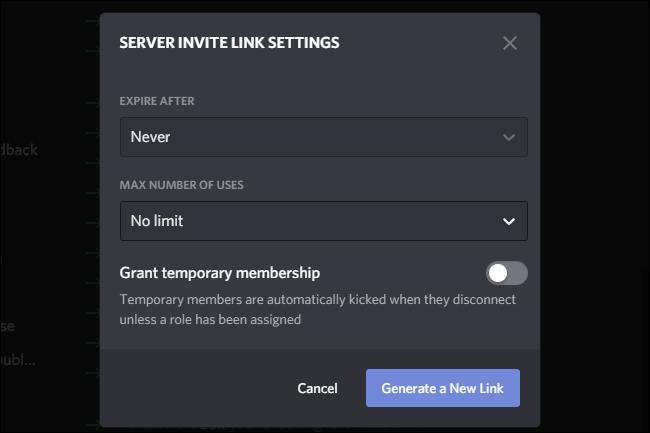
Step 6
You can now send the invitations once you’ve finished setting up your invitation. “Create Instant Invite” is located at the top of the screen. Select “Instant Invite” in the same way you did in Step 3, but this time choose the first choice. Now send the link to your friends by copying and pasting it. As a private message, send it to their Discord chat.
Step 7
You may also invite all of your friends who aren’t on Discord right now by sharing your link on social media. To access the new menu, simply press the right-hand button, as shown in the screenshot below. You can choose where you wish to share your link from here. It can be sent over Facebook, WhatsApp, or any other app.
That concludes our discussion. You now know how to send invitations to folks using your Android or iPhone.
Conclusion
It’s not enough to have a server with fewer players. That’s why you’d like to invite more people to your server. You may use your Android or iPhone to add more members to your Discord server at any time if you want to keep it active. It is simple and convenient to use.