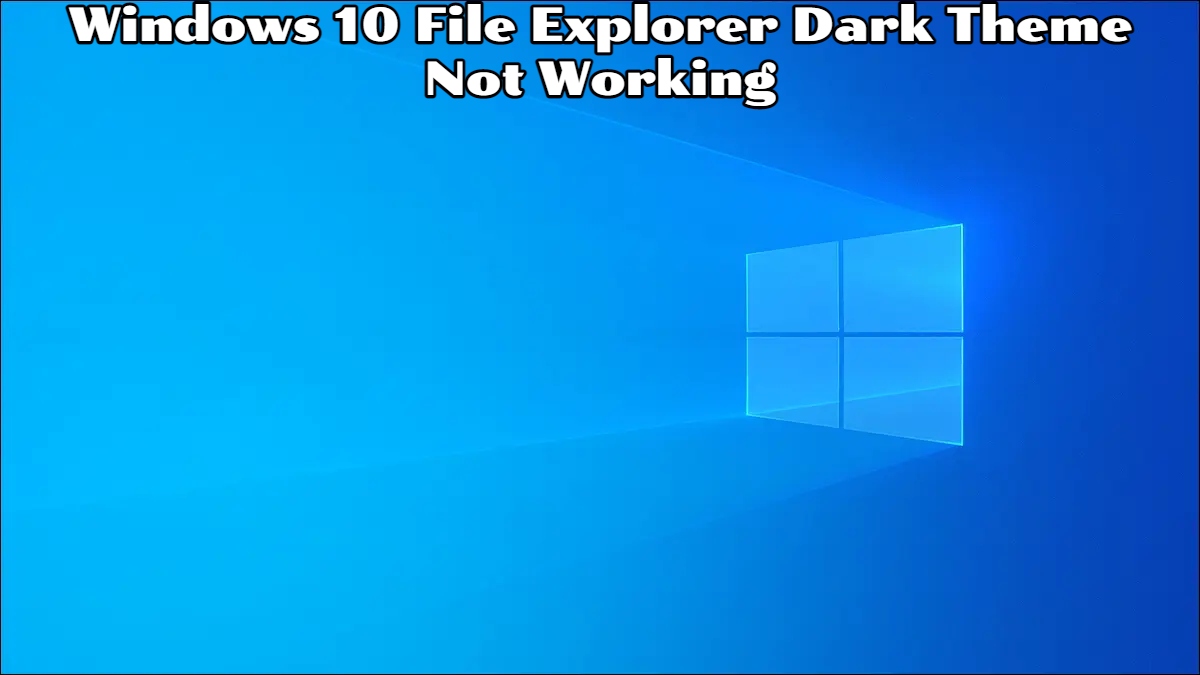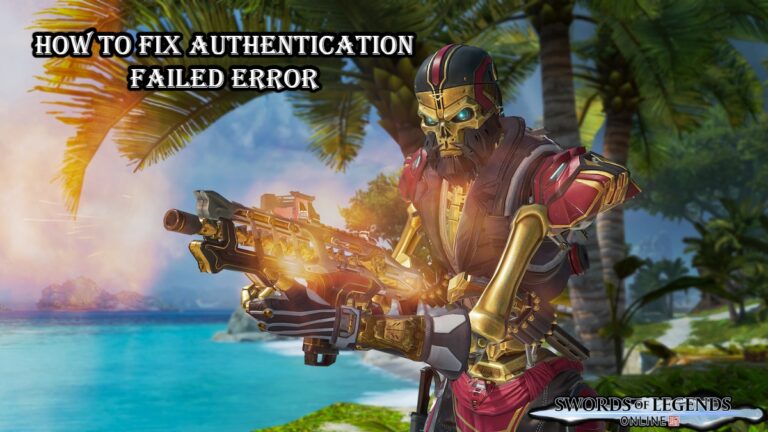Windows 10 File Explorer Dark Theme Not Working Dark mode has taken over a number of Android and iOS apps, reducing eye strain. While dark mode has been implemented in web applications such as Twitter and Chrome, it has eluded Windows 10 for quite some time. Microsoft finally added the ability to change the backdrop ambiance from light to dark in an update. This option affects not only the File Explorer, but also other areas of the programme.
How To Enable Dark Mode In File Explorer In Windows 10
- Open Settings and head to Personalization and the choose Colors OR
- Click on the Windows button and search Dark.
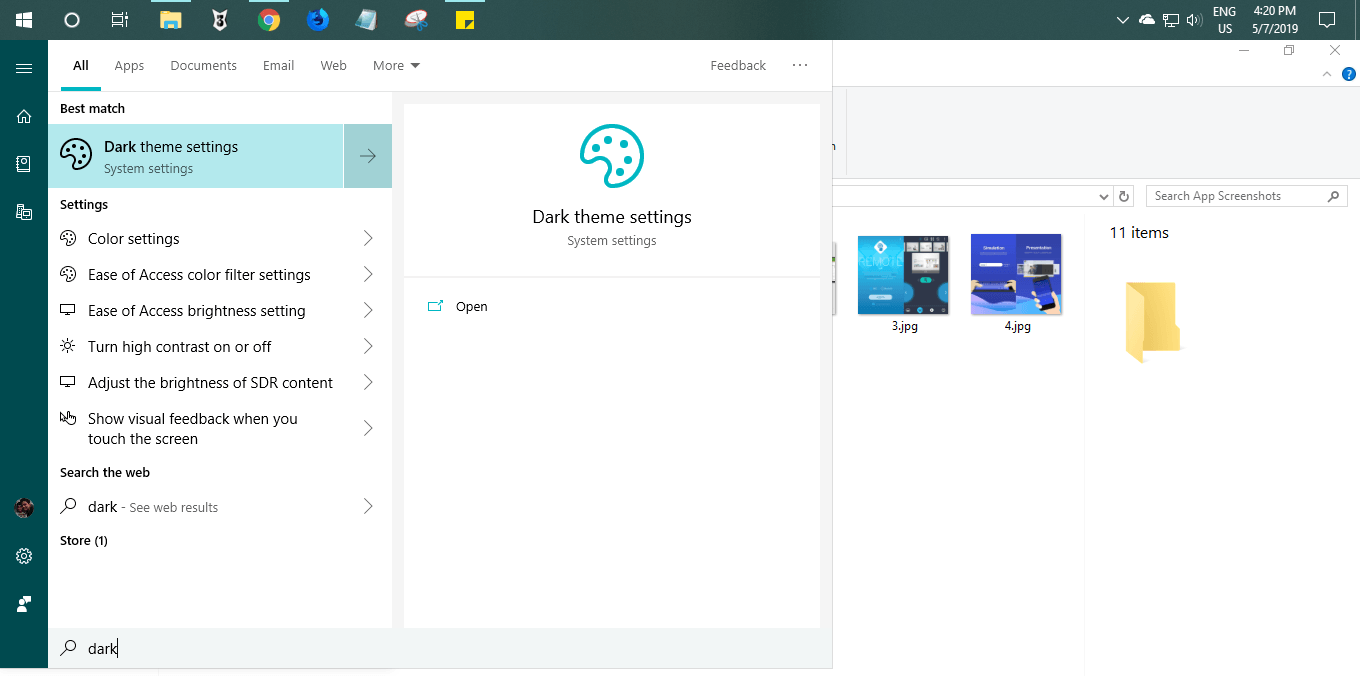
- Click on the Dark theme settings.
- Scroll down the menu and look for Default app mode.
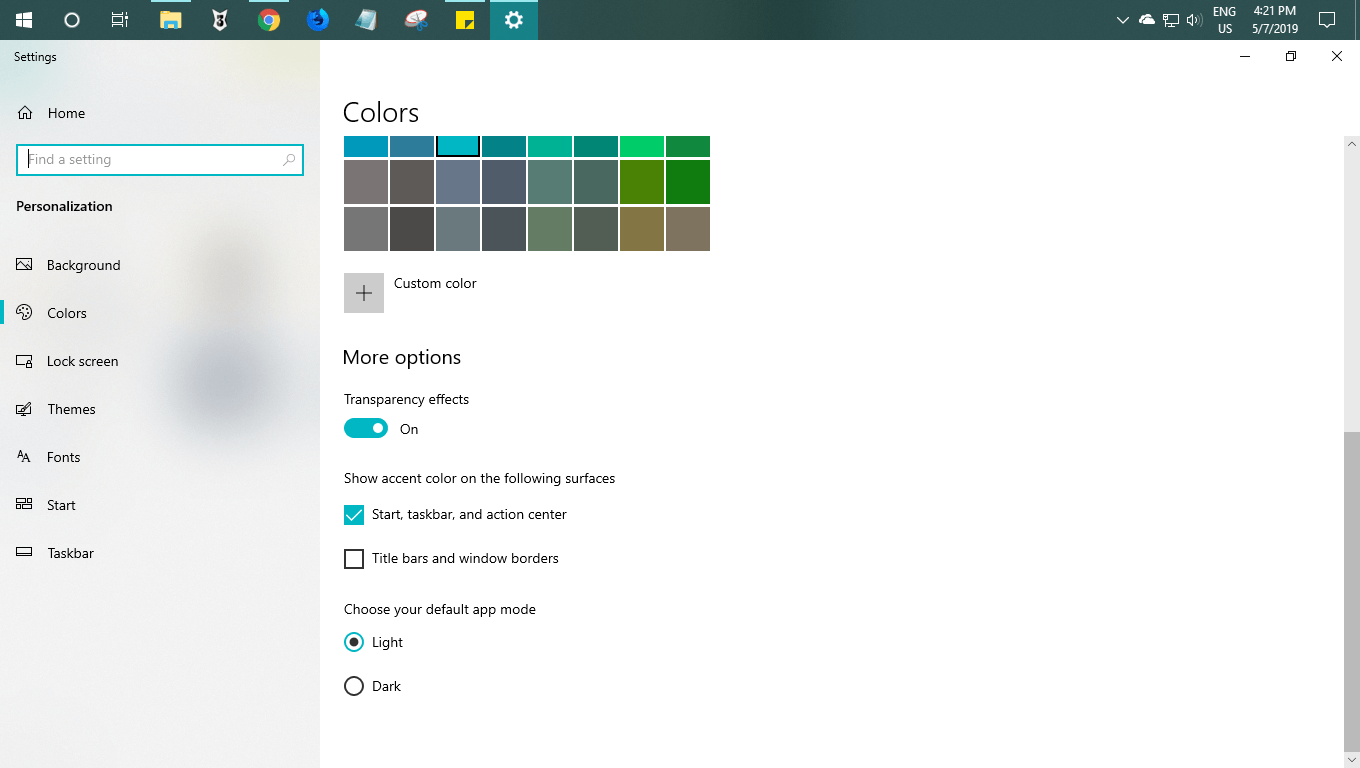
- You’ll see that the app mode is set to Light by default.
- Tap on the Dark option to enable Dark mode.
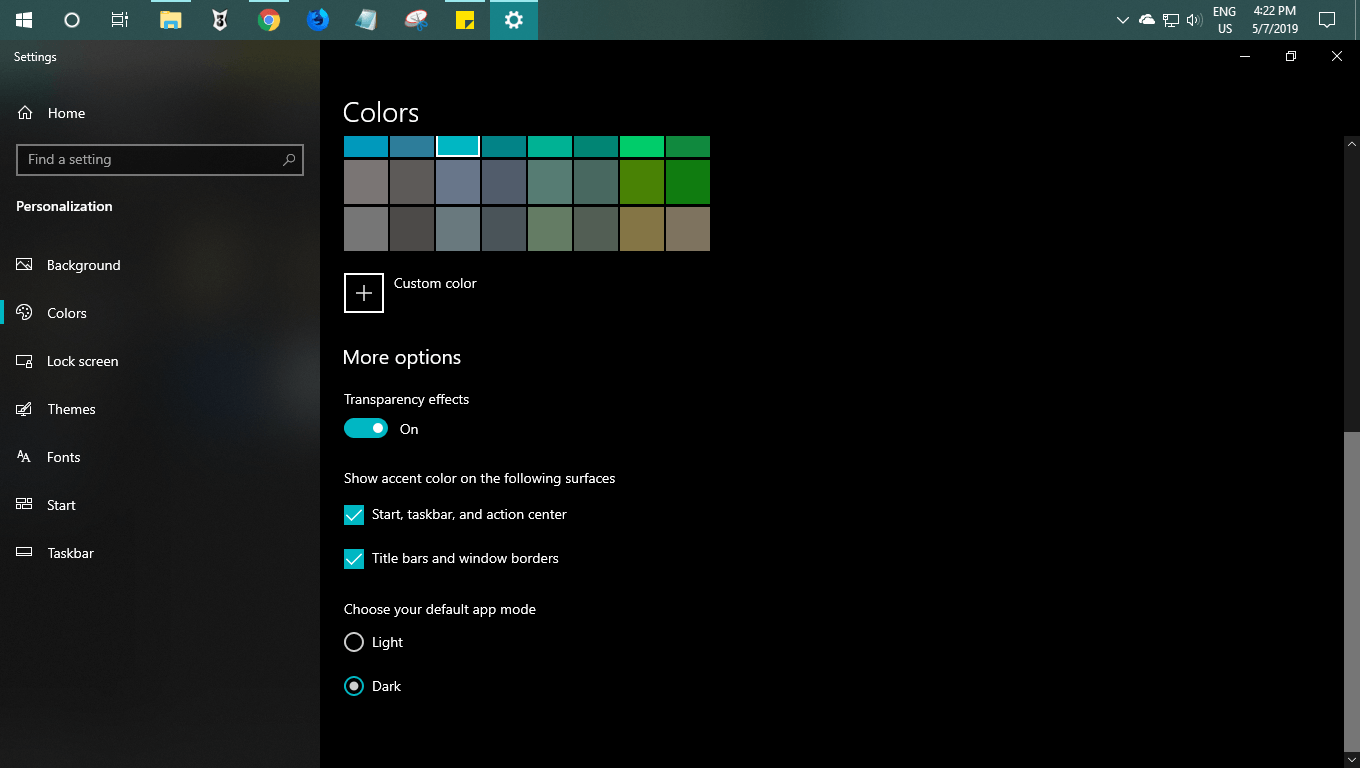
ALSO READ:How To Use Cultist In Rush Royale
- Now go to the File Explorer and check whether or not the dark mode has been applied.
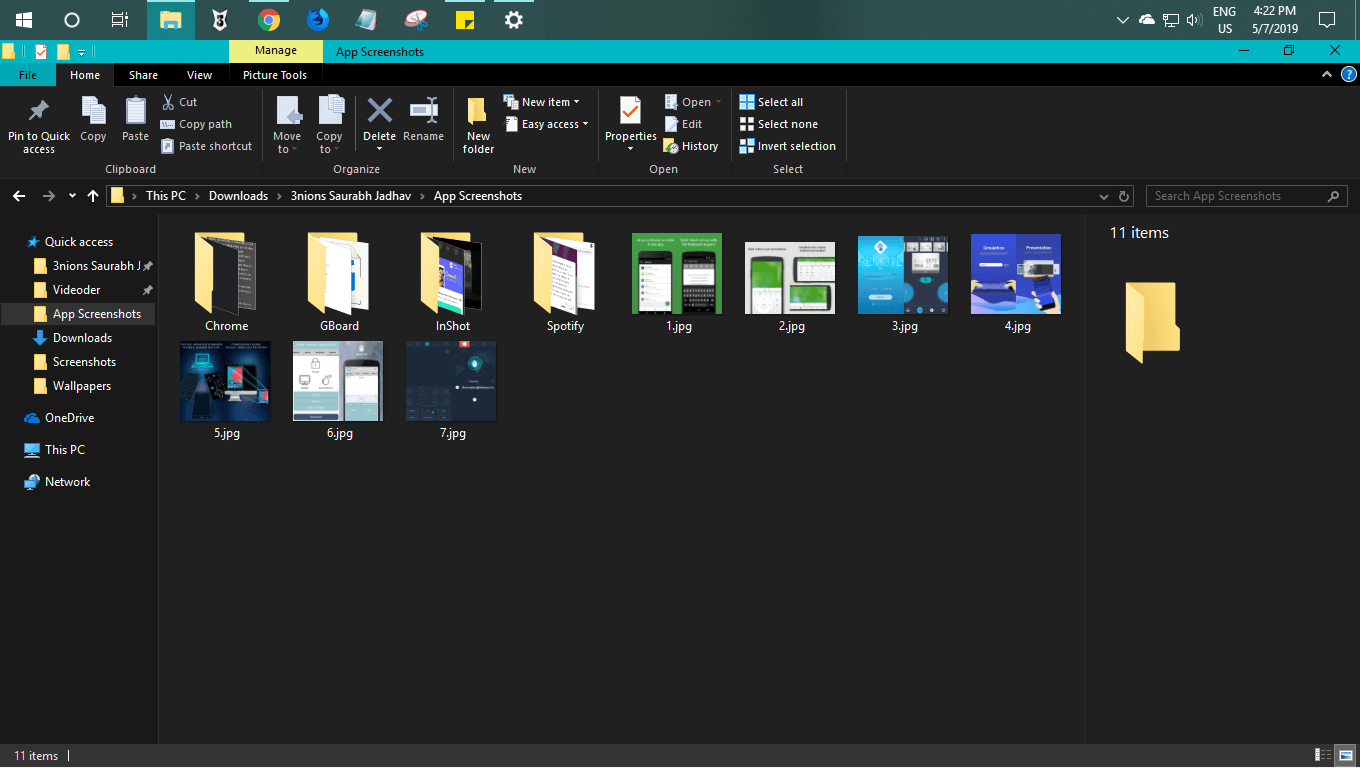
- This darkens the entire UI.
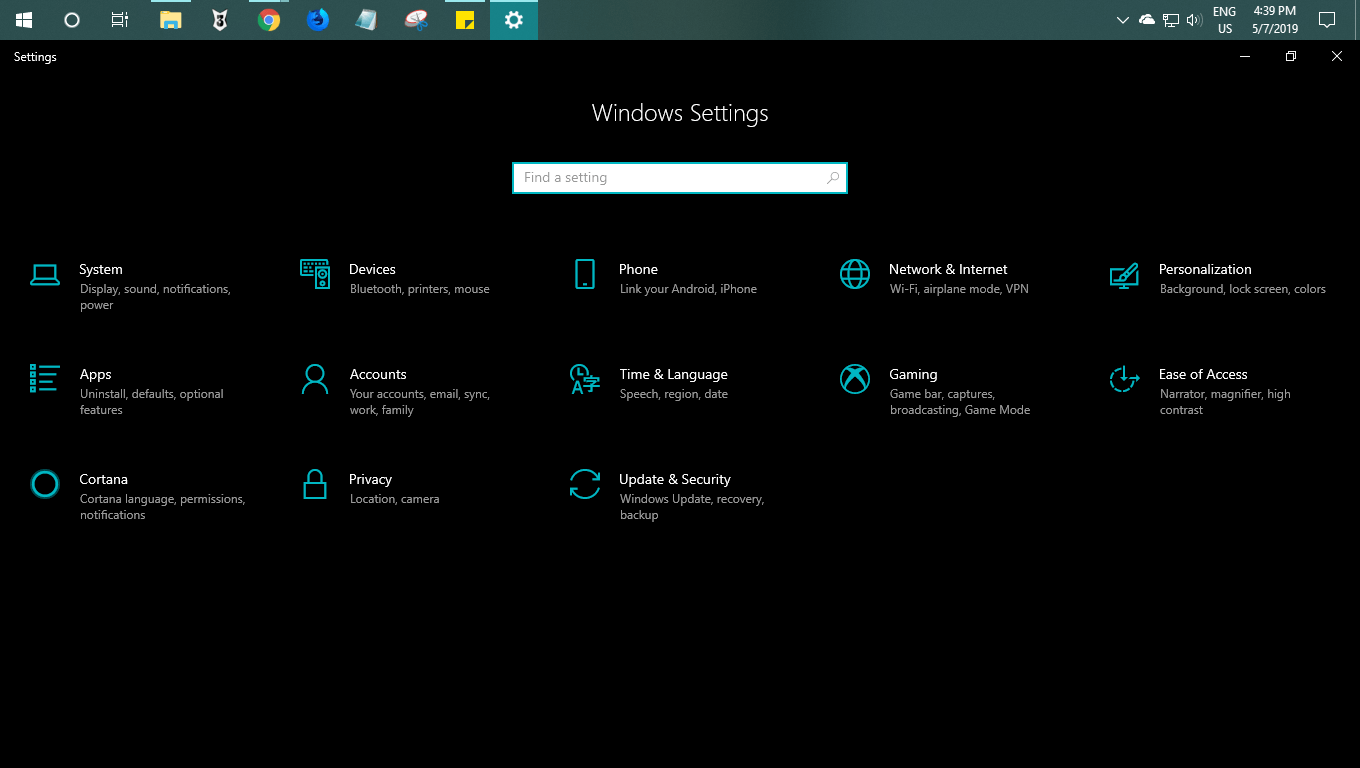
You can alter other options, such as Accents, if the dark mode does not fit with the user interface. Look for Windows colours in the Color section and choose one that matches your status bars, etc. If you don’t want to pick a colour, check the “Automatically pick an accent colour for my background” box, and the software will choose one for you.
Keep in mind that turning on Dark mode will darken the whole user interface, including the Microsoft Store, Calendar, and Settings. Apple excels in this area, with macOS Mojave nailing the dark theme. While Microsoft could do better in this area, they are doing their best.
We hope Microsoft continues to provide us with updates that improve Windows 10 in every way. What are your thoughts on Windows 10’s dark mode? Do you make use of it? Please let us know in the comments section below.