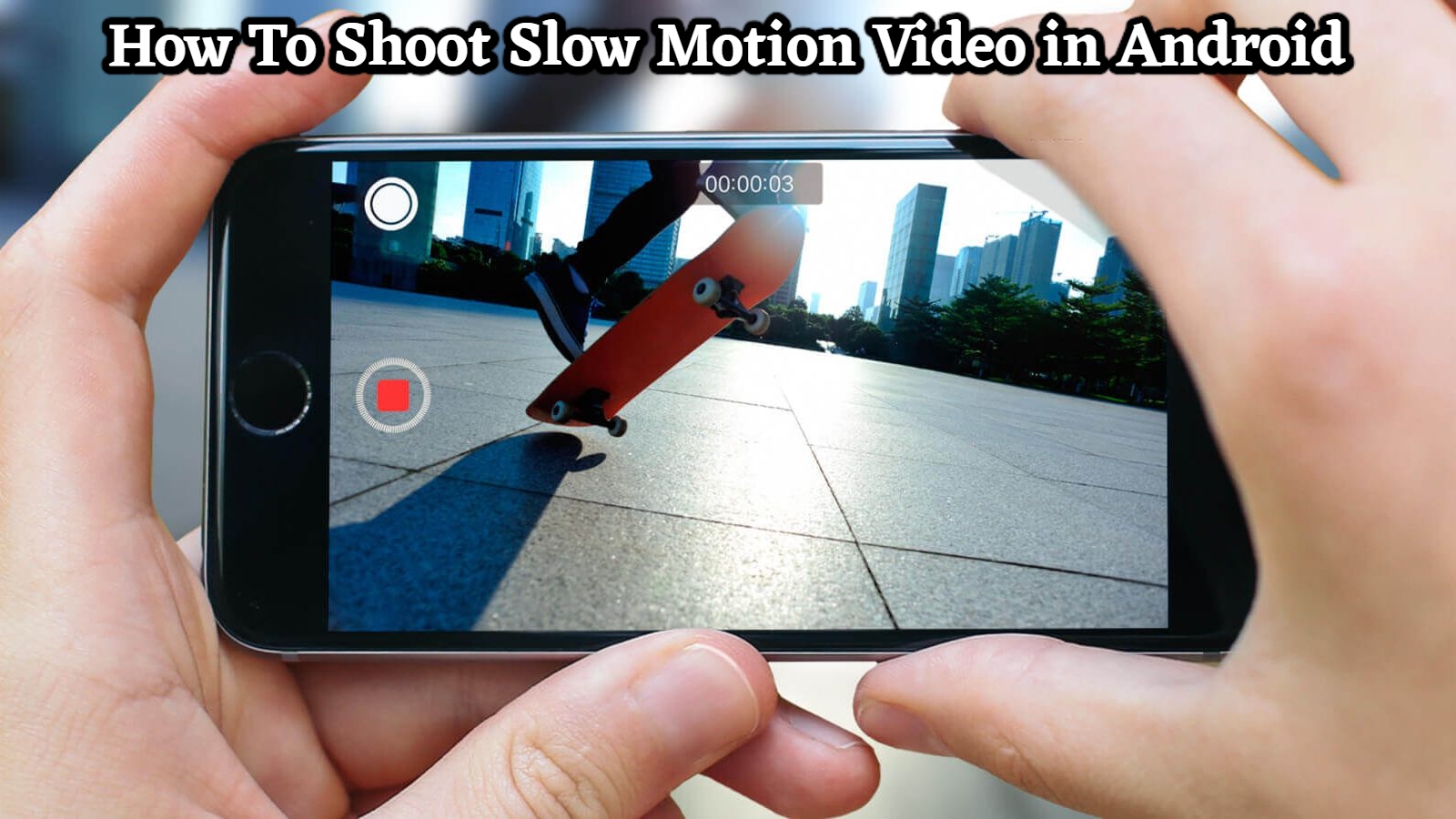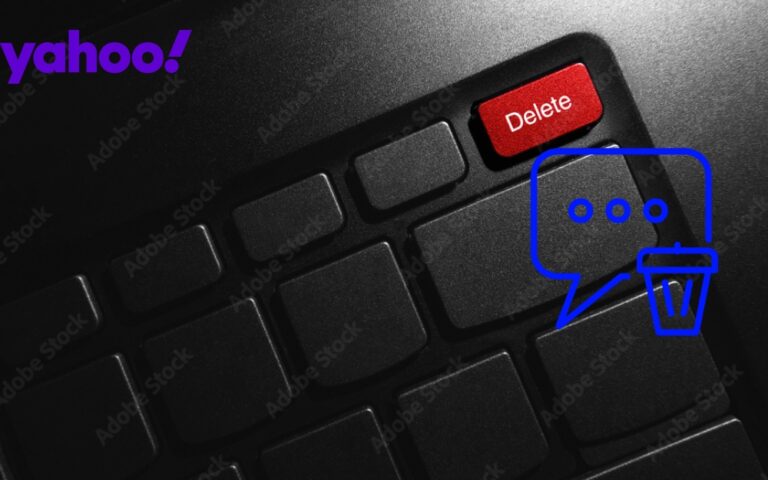How To Shoot Slow Motion Video in Android How magnificent and wonderful are those slow-motion slow-motion scenery shots? Slow motion mode commonly used in movies and even serials to illustrate the depth of a scene. Whether it’s a dramatic battle scene, a romantic scene, or even an emotional scene! Slow motion footage is all over the place! However, there is one area where the slow-motion mode has not yet gained widespread acceptance. That is true for Android devices. Isn’t it amusing? Despite the fact that smartphone cameras are becoming increasingly powerful. Smartphone cameras can help you take photographs that look professional, from studio-like light effects to DSLR-style shallow depth-of-field. However, this fantastic photography capability is not available on all smartphones. Furthermore, slow-motion mode is undoubtedly absent from a lot of smartphone models.
So, what should you do if your camera app doesn’t support slow-motion video? Don’t toss away your smartphone for this reason; there are a lot of third-party slow motion video apps available on the Google Play Store that can assist you in creating a flawless slow-motion film on your Android device! If you interested in using this function, keep reading to learn how to enable slow motion on any Android smartphone.

Slow motion may enabled on any Android smartphone by following these steps:
Despite the fact that there are a slew of third-party apps that do the same thing. The instructions for the Slow Motion Video FX application are described in page. It is without a doubt one of the greatest applications for quickly converting a regular video to a slow-motion one. You could even use it to make a fantastic slow motion film!
- From the Google Play Store, download and open the Slow Motion Video FX app.
- When you first open the app, you will have two options: record a movie or choose a movie. You must decide whether you want to record a new video or apply the slow motion effect to an existing video at this phase.
- The camera of the application will open if you select the first option, “Record movie.” So, to shoot the video in slow motion, press the large red button in the centre of the screen. And then your recording will begin. When you through recording, select “tick mark” and wait for the video to processed.
- This is when things get a little hard, but don’t worry, you’ll be OK. After your video processed, you will receive a tutorial on how to make a slow-motion version of your regular video. So, effectively, a faint line divides the editing screen into two pieces. The start and end of your effect marked by two dots in the centre. You can vary the video’s speed by sliding the dots up and down. Make sure both dots are below the partition line to enable slow-motion video. The video will be slower the closer the dots get to the bottom. In the opposite direction, if the dots moved up from the faint line, the video speed will increase.
- When you finished editing, touch the green “Save” button in the upper right corner to save your work. Your video will also stored.
- However, if you want to modify an existing film, go to the “Choose movie” option and select the video you want to edit. Then simply repeat the steps above to create your new edited slow motion video.
That’s all there is to it; anyone can make a slow-motion video on their Android device using only the methods above. The nicest aspect about this programme is that it not only allows you to take a slow-motion movie but also allows you to edit it. However, you can easily alter a video that has already created. The application’s controls are also quite simple to use. Simply adjust the video speed by lowering or raising the dots, and you set to go.
Also Read: How to Get Green Helidium in Outcast A New Beginning
FAQ
Slow motion may enabled on any Android smartphone by following these steps
- From the Google Play Store, download and open the Slow Motion Video FX app.
- When you first open the app, you will have two options: record a movie or choose a movie. You must decide whether you want to record a new video or apply the slow motion effect to an existing video at this phase.
- The camera of the application will open if you select the first option, “Record movie.” So, to shoot the video in slow motion, press the large red button in the centre of the screen. And then your recording will begin. When you through recording, select “tick mark” and wait for the video to processed.
- This is when things get a little hard, but don’t worry, you’ll be OK. After your video processed, you will receive a tutorial on how to make a slow-motion version of your regular video. So, effectively, a faint line divides the editing screen into two pieces. The start and end of your effect marked by two dots in the centre. You can vary the video’s speed by sliding the dots up and down. Make sure both dots are below the partition line to enable slow-motion video. The video will be slower the closer the dots get to the bottom. In the opposite direction, if the dots moved up from the faint line, the video speed will increase.
- When you finished editing, touch the green “Save” button in the upper right corner to save your work. Your video will also stored.
- However, if you want to modify an existing film, go to the “Choose movie” option and select the video you want to edit. Then simply repeat the steps above to create your new edited slow motion video.