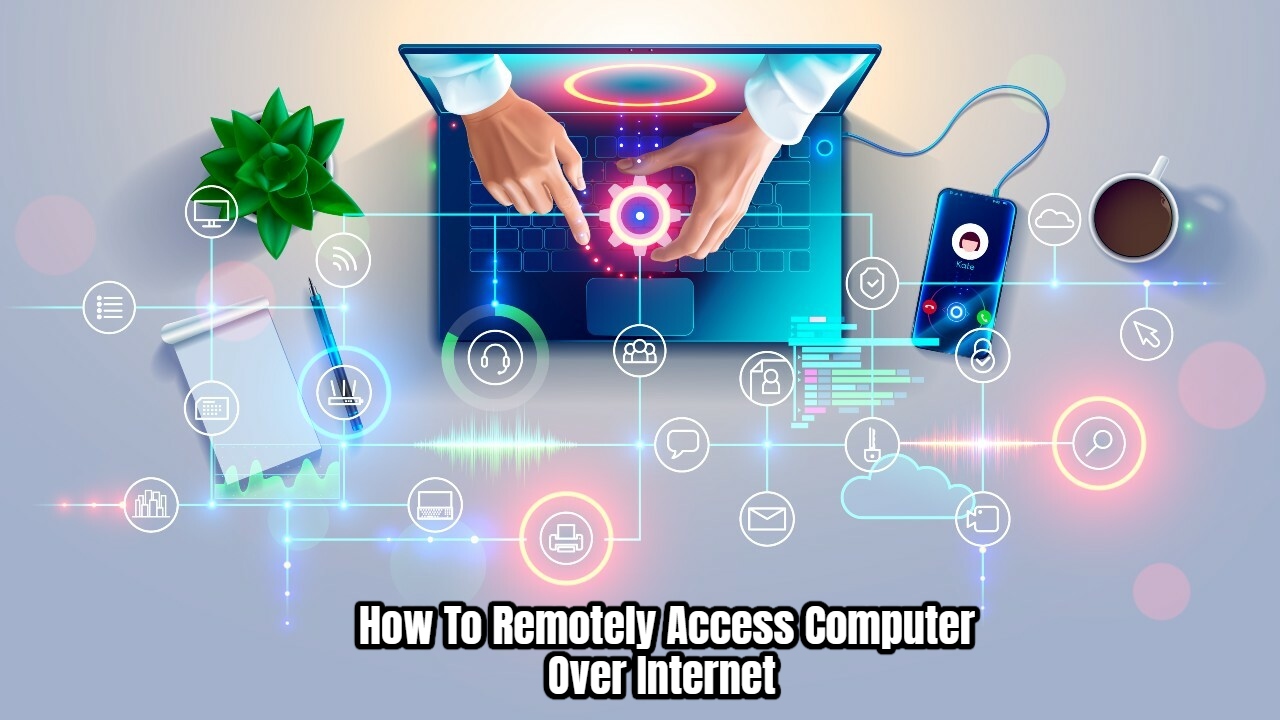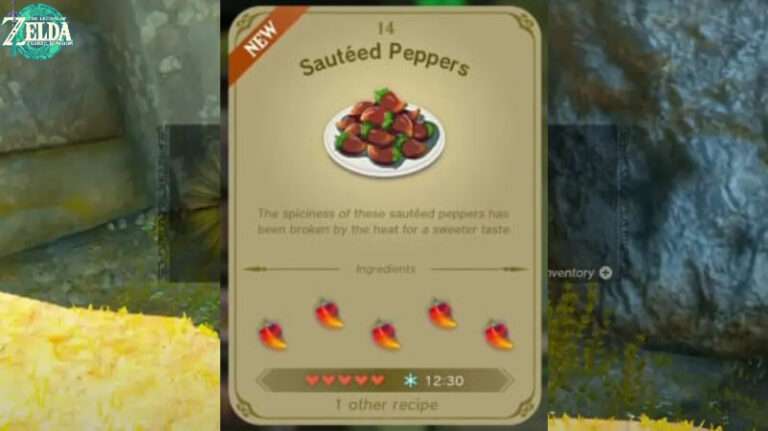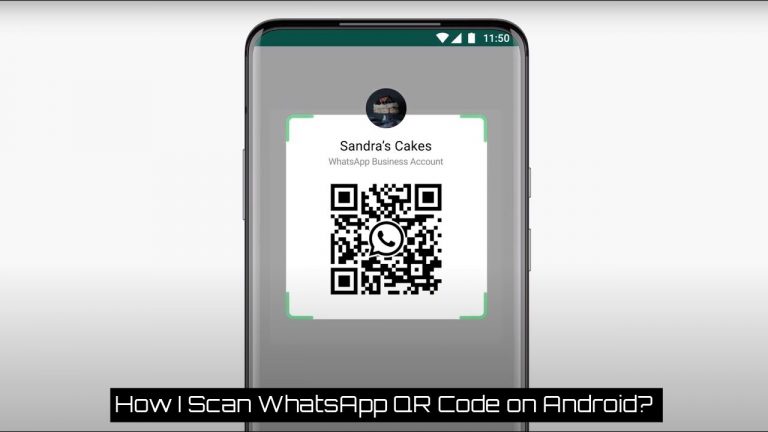How To Remotely Access Computer Over Internet. Consider the following scenario: you are working in your office when you discover you require information that now stored on your home computer. You’ll need anything that can connect to the internet and connect to your home computer. LogMeIn is a unique Remote Desktop tool that allows you to remotely access your computers from anywhere in the globe using only a web browser and an internet connection.
LogMeIn allows you to control your computer directly from your browser. This features a remote desktop, which allows you to view the screen of the controlled machine using screenshots generated at each event. You can also obtain a variety of computer management and performance information. The remote file manager has access to your system’s files. It’s also possible to remotely inspect all running processes, adjust their priority, or even kill them.
How To Set Up LogMeIn
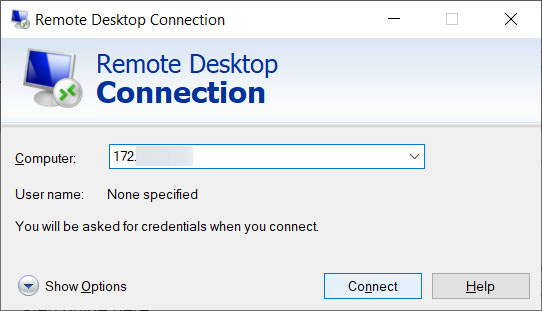
- Create a free LogMeIn account and validate your email address on the website (Optional).
- Go to your LogMeIn account and sign in.
- On the machine you wish to control, download and install the client.
- Name your PC and register it in LogMeIn using the installed client.
- Ensure that the client programme is operating on the same machine that connected to the internet.
- Open a browser on a different computer (one that linked to the internet, of course) and proceed to the LogMeIn page to log in to your account.
- In your dashboard, you’ll notice a new device. The client computer’s name should displayed.
- To enter the Remote Access mode, click the computer name from the dashboard. It’s possible that you’ll have to provide credentials for your client PC.
- Use the sidebar to get various options for controlling the machine.
- From the remote computer, choose the Disconnect option (the last option on the sidebar) to disconnect remote access. The client will enter idle mode on its own.
LogMeIn is a software programme that works on both Windows and Mac computers.