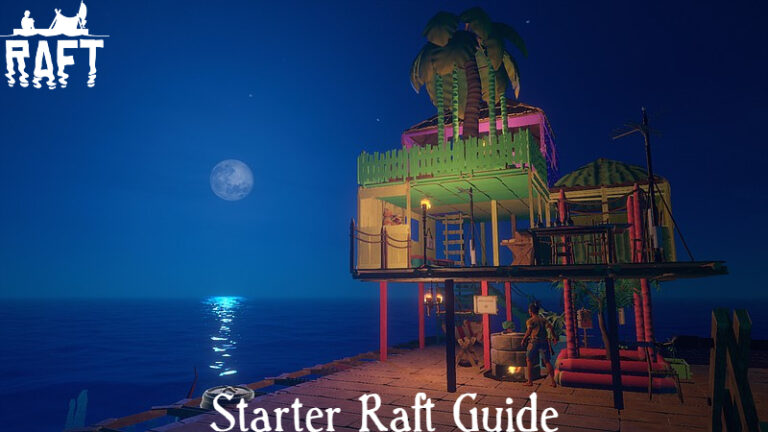How To Fix D3D Feature Level 11_1 In God Of War. Another blunder? Don’t worry, we’ve got you covered!
Players are excited to join Kratos and Atreus on their journey now that God of War is available on PC. However, gamers are noticing certain issues when they first start the game. This article will show you how to fix the d3d Feature Level problem.
Fix D3D Feature Level 11_1 Error
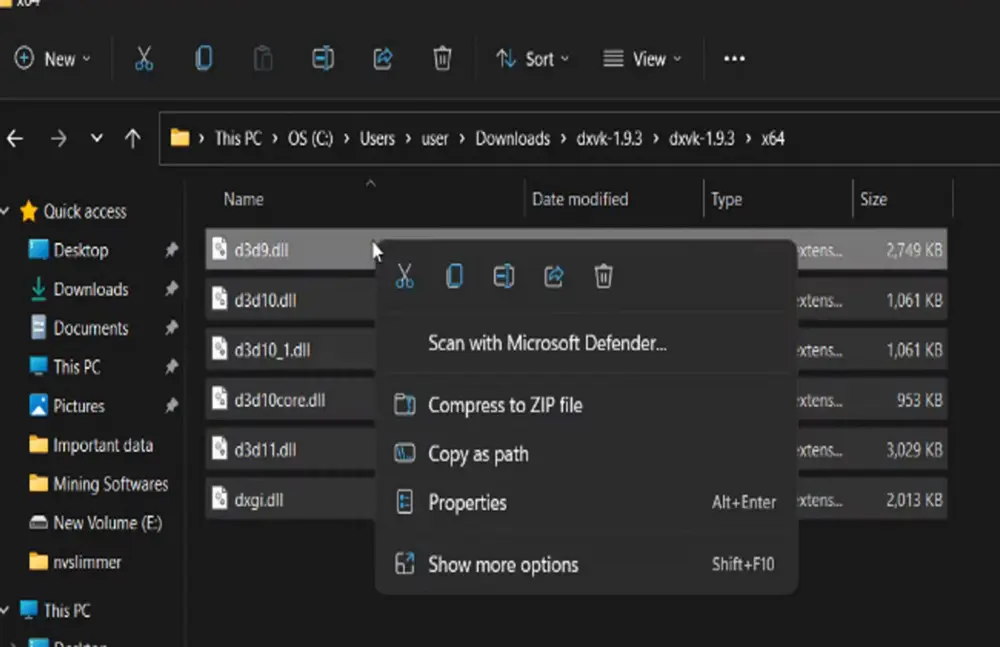
If you’re receiving this error, it could be a DirectX problem. Before we begin, go to this website and save the “dxvk-1.9.3.tar.gz” file to your computer. It’s accessible from the Assets drop-down menu.
Click the Show in Folder tab after downloading the file. Extract the file to a folder, then open it. Go into the x64 folder and copy all of the files within it. Right-click on the God of War game on your Steam client and select Properties.

Go to the Local Files tab in the Properties window. By selecting Browse, you should be able to find the God of War Game folder. Launch the game after pasting the files into the Game folder.
That should be enough to get you through the d3d Feature level error!