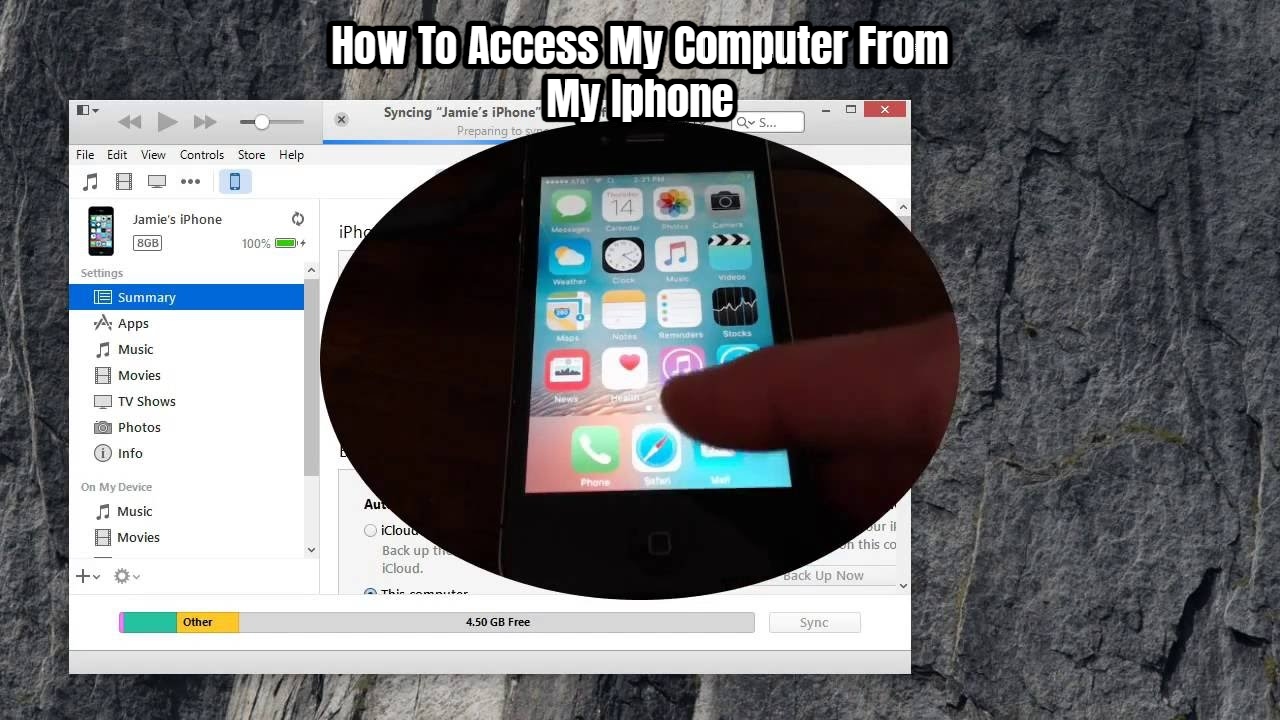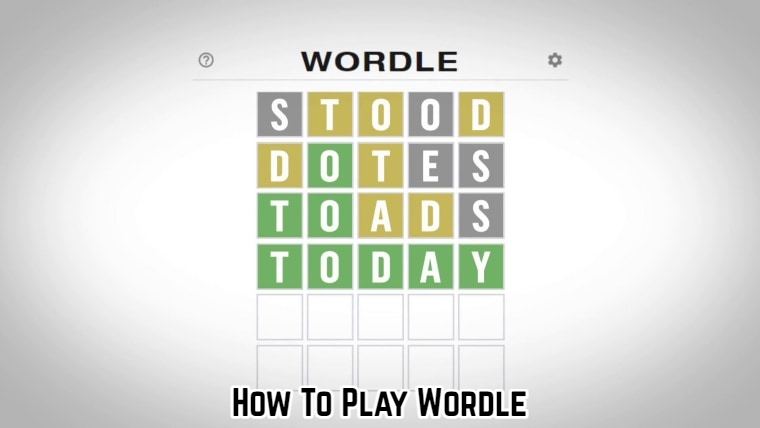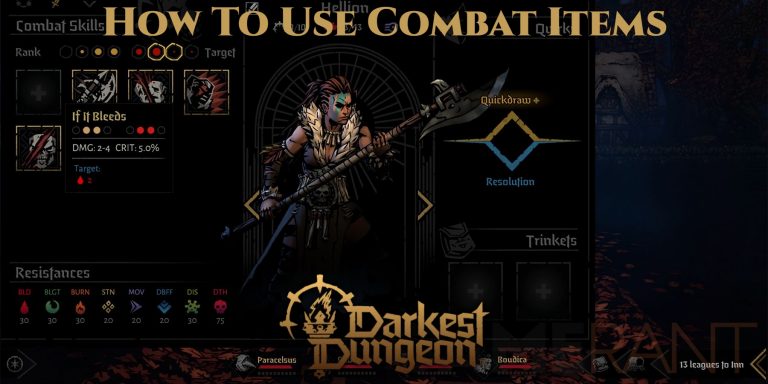How To Access My Computer From My Iphone. How to remotely access your computer from your browser discussed in a previous article. Today, we’ll look at how to use your phone to gain remote access to your computer. You’ll be able to take complete control of the computer remotely using your phone’s 3G or Wi-Fi network once you’ve established a connection between your phone and the remote PC.
The LogMeIn app for iPhone/iPad and the Ignition app for Android connect to the remote computer using the LogMeIn client, which must turned on at all times while it being accessed. The iOS app is free to download from the Apple Mac Store, whereas the Android app is a paid download from Google Play.
Features That Are Available
The iPhone and Android apps have excellent remote access options. There are several features in the iPhone app that aren’t available on Android. Let’s have a look at some of the features.
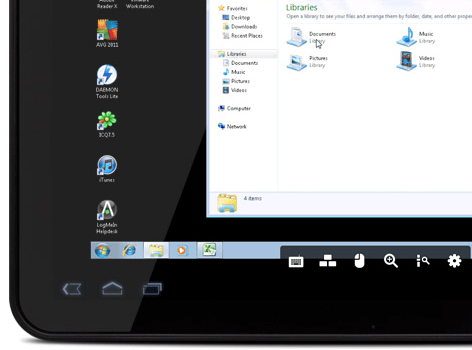
Control your computer from your phone: You may use your iPhone or Android phone to control the remote PC and have full access to your desktop from anywhere. The internet used to establish the remote connection.
Remote Application Access: You can use your smartphone to access all of your computer’s applications.
Receive real-time alerts and updates from your remote computer on your phone, as if you were standing right next to it. The Android app is the only place where you may use this function.
Stream in HD: The iPhone app allows you to stream video and audio in HD quality from afar. Only Pro users have access to this feature.
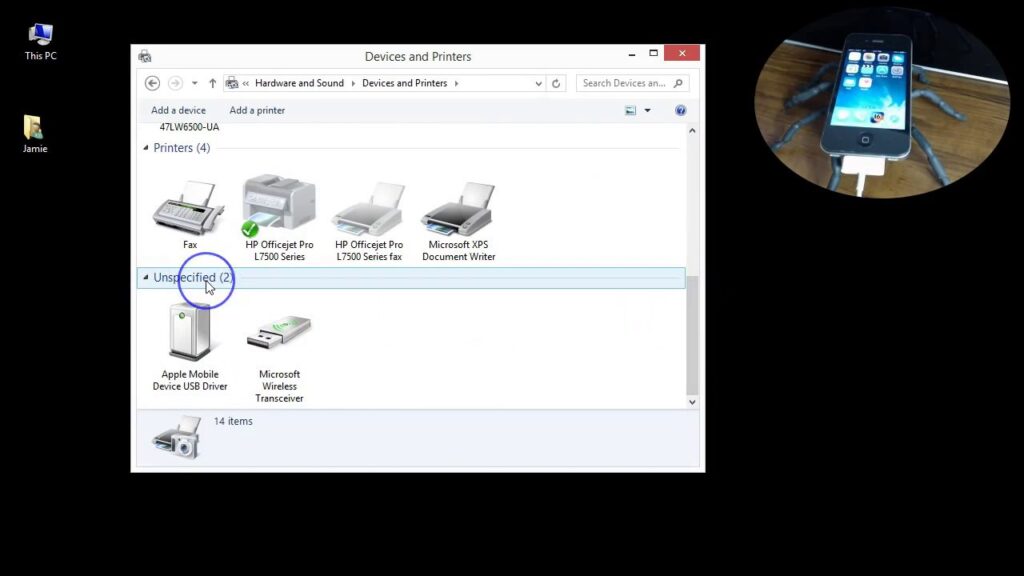
Remote File Management: LogMeIn Pro users can access and manage files on their PC from their iPhone or iPad. You may also save the files to your iPhone or iPad for offline editing and then transfer them back to the remote computer once you’ve finished making changes.
LogMeIn iOS software interacts with major cloud services such as Dropbox and Google Docs, allowing you to access your data from anywhere. Only Pro users have access to this feature.
Pro customers can utilise the LogMeIn iOS app to easily attach media files, such as photographs and video, to emails.
How To Make Use Of The App
- On the client computer, install LogMeIn. Enter your credentials and turn on the remote access client.
- On your iOS or Android device, download and install the LogMeIn app.
- Verify that LogMeIn installed on the client computer.
- Log in to your account using the LogMeIn app on your iOS or Android device.
- Use your app to remotely control the client PC.