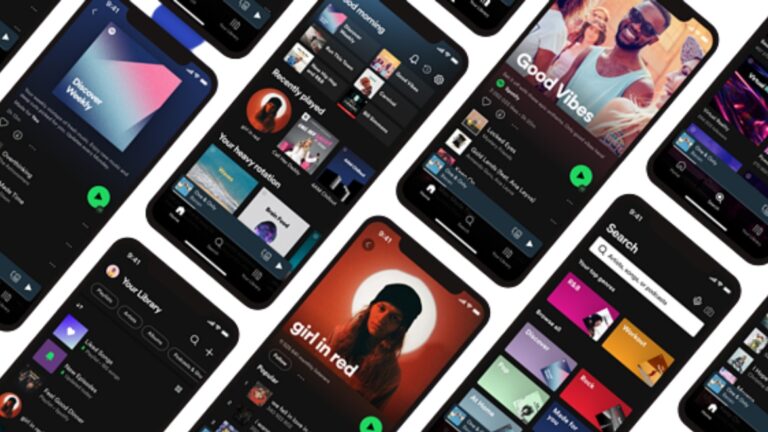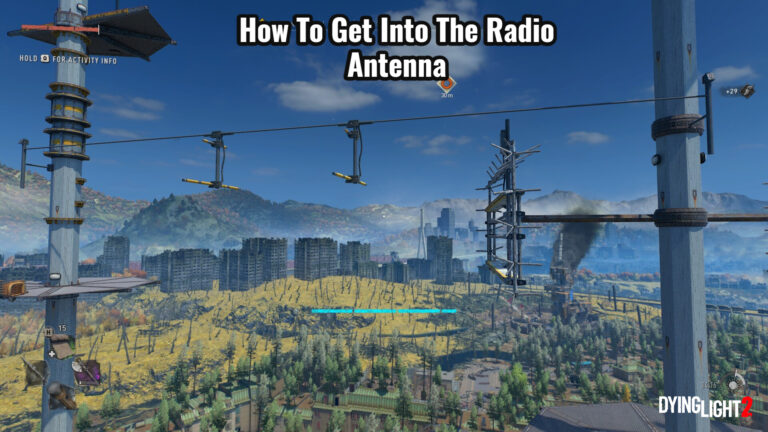How To Show FPS Counter In Apex Legends Steam. FPS Counters are fantastic tools for troubleshooting performance problems in any game. Okay, they’re also wonderful for demonstrating the capabilities of your new graphics card.
Putting jokes aside, if you’re experiencing strange stutters or frame drops in Apex Legends, use the in-game FPS counter to figure out what’s going on.
Fortunately, both Steam and Origin provide built-in methods for presenting the FPS Counter on every game in their libraries for Apex Legends PC players. Here’s how to make them work.
Table of Contents
How To Show FPS Counter In Apex Legends On Steam
With anything from 160,000 to 300,000 concurrent players at any given time, Steam is likely the more popular digital distribution method for Apex Legends.
Because you’re probably playing on Steam, let’s start with this one.

- Launch Steam.
- Click on the ‘Steam’ button:
- Click on ‘Settings.’
- The ‘In-game’ tab Click on.
- Under the In-game menu, click on any of the four options for displaying the In-game FPS counter:
In terms of how the FPS Counter appears in-game, Steam only offers a few alternatives. However, the FPS Counter position has a few choices that should suffice for diagnostic purposes.
Because the in-game FPS counter on Steam is somewhat modest, any of these four positions will suffice.
On Origin, How To See The FPS counter In Apex Legends
Here’s how to see the FPS Counter in Apex Legends if you’re using the Origin Launcher:
- Launch Origin.
- Click on the Origin button in the upper left corner:
- Click on ‘Application Settings’:
- Navigate to the ‘Origin In-game’ Tab:
- Scroll down to the bottom of the page:
- Under the ‘During Gameplay’ section, change the setting for ‘Display FPS Counter’:
There are no other alternatives in terms of FPS Counter aesthetics, just as there are none with Steam. You only have four alternatives for counter positions: top right, top left, bottom right, and bottom left.
Both Steam and Origin offer built-in FPS counters, which saves us the effort of having to download a third-party Windows tool to display in-game FPS data.
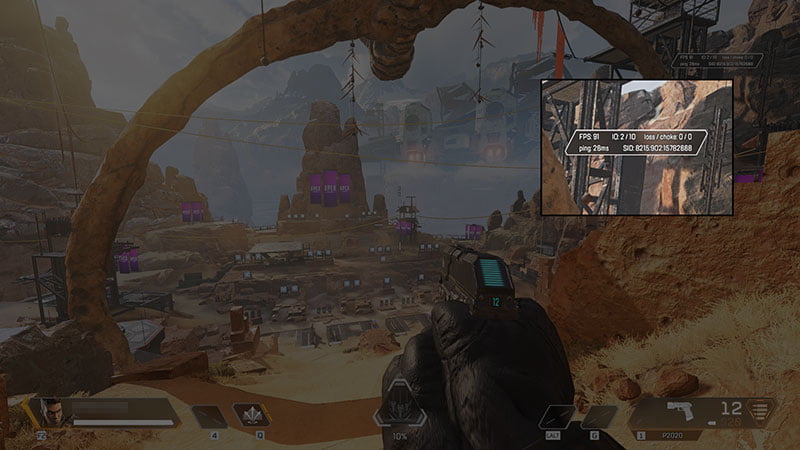
Counting The Frames
FPS Counters are a quick and easy way to see how many frames per second your game is currently running at. They’re fantastic at detecting frame drops, stutters, and other FPS issues.
If you’re playing Apex Legends on older or less powerful hardware, you can utilise the in-game FPS counter to mix and match graphics settings to obtain the optimal performance and visuals.
That’s it for now! We hope this advice on How to Show FPS Counter in Apex Legends was helpful.
Visit the PlayerAssist website for more Apex Legends instructions like this one, as well as amazing Gaming Guides, Gaming News, Game Codes, and other gaming information!