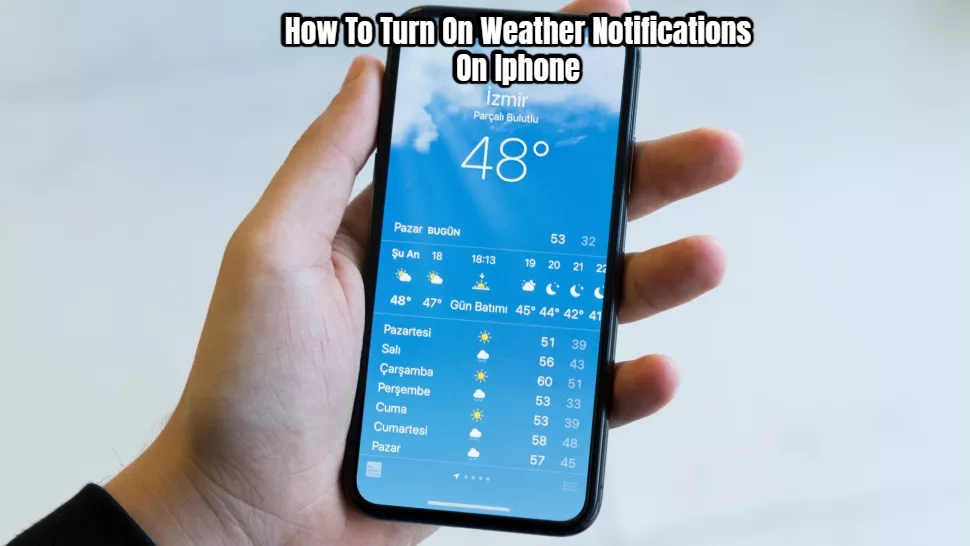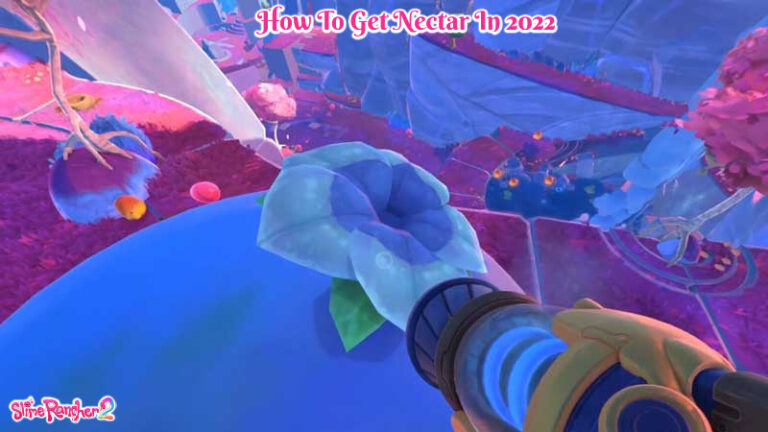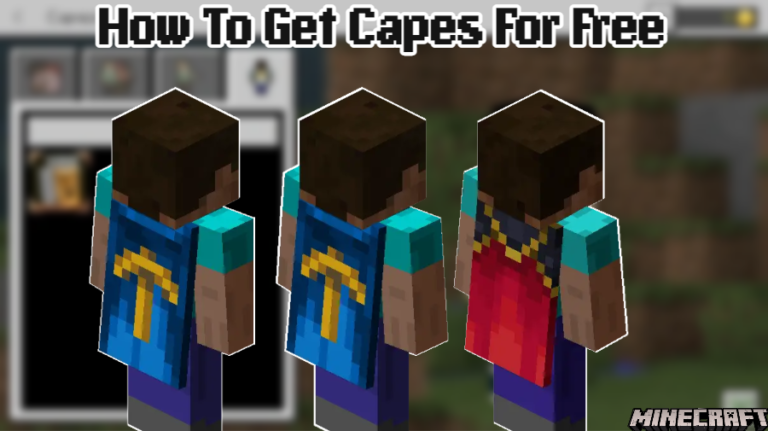How To Turn On Weather Notifications On Iphone. Never caught off guard again. Here’s how to turn on weather notifications on your iPhone.
Don’t worry if you tired of getting soaked. Weather alerts are now available on iPhone, which is quite useful if you live in an area where the skies could open at any time. Needless to say, as a British citizen, I enthusiastically support this.
This is just one of the features of the iPhone 13 family and iOS 15, which introduced a slew of new features and gimmicks, including one that might help you save a lot of time. Fortunately for you, we’ve compiled a list of hidden iPhone features that everyone should be aware of, so you can master all of iOS’s tricks and time-saving features.
Weather warnings hidden in the Weather app and might even warn you about snow and rain. As shown in the video below from our TikTok channel, which also has other iPhone advice, enabling them is simple and could spare you from getting soaked on your way to work or school.
For this to function, you must enable location services on your iPhone, which you can do by navigating to Settings>Privacy>Location Services and switching the toggle to the on position. iOS 15 or later must also installed on your iPhone.
How can I Turn On Weather Alerts On My IPhone?
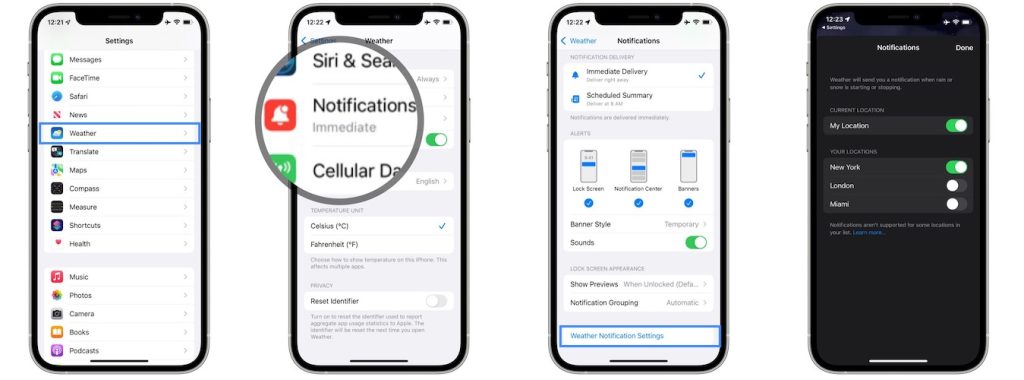
- Tap the three dots in the top-right corner of the Weather app to open it. Then select “Notifications” from the drop-down menu.
- To enable rain or snow notifications in your current area, switch the toggle next to “My Location” green. If you have any additional bookmarked locations in the Weather app, you can switch on notifications for those as well.
That’s everything there is to it. There will be no more unexpected soakings.