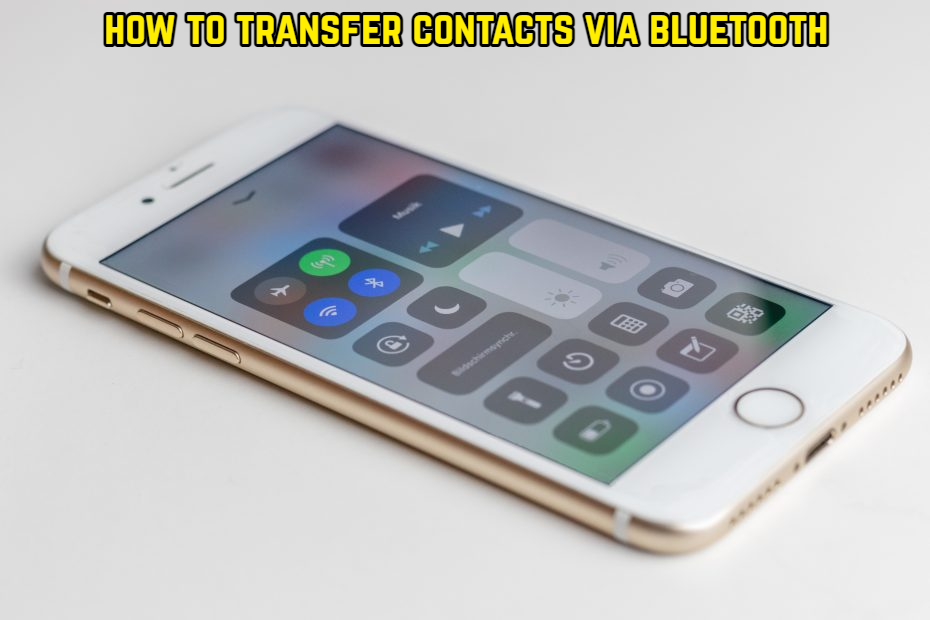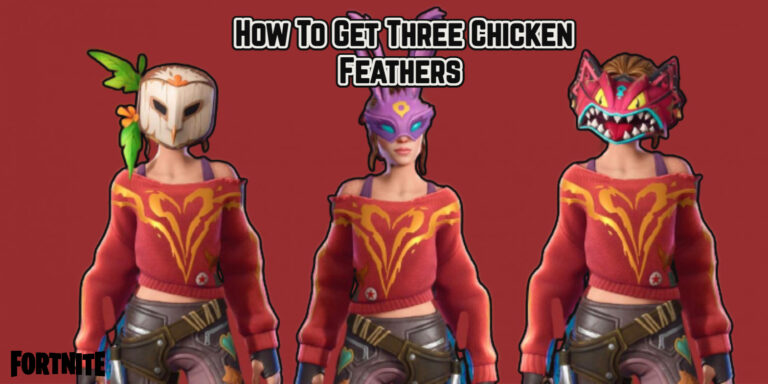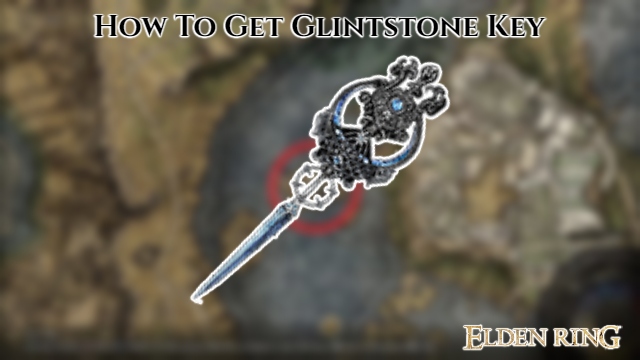How To Transfer Contacts Via Bluetooth There are so many smartphone models on the market nowadays! You buy one, just to find out the next day that something even better is available. The continual need to get a new smartphone will never go away, no matter how much thinking you put into it! However, purchasing a new smartphone is never simple, whether due to rising costs or the need to transfer your files and entertainment to another device.
Everything is inconvenient! The first thing a person does after purchasing a new smartphone is transfer their personal information to the new device, such as contacts, photographs, videos, and so on. So, to relieve some of the strain on your shoulders, we’ll show you how to move contacts from one Android phone to another via Bluetooth in this post. Transferring contacts to Bluetooth is now very quick and straightforward. So, if you’ve recently purchased a new smartphone or simply wish to send some or all of your contacts to another phone, simply follow the procedures outlined below.
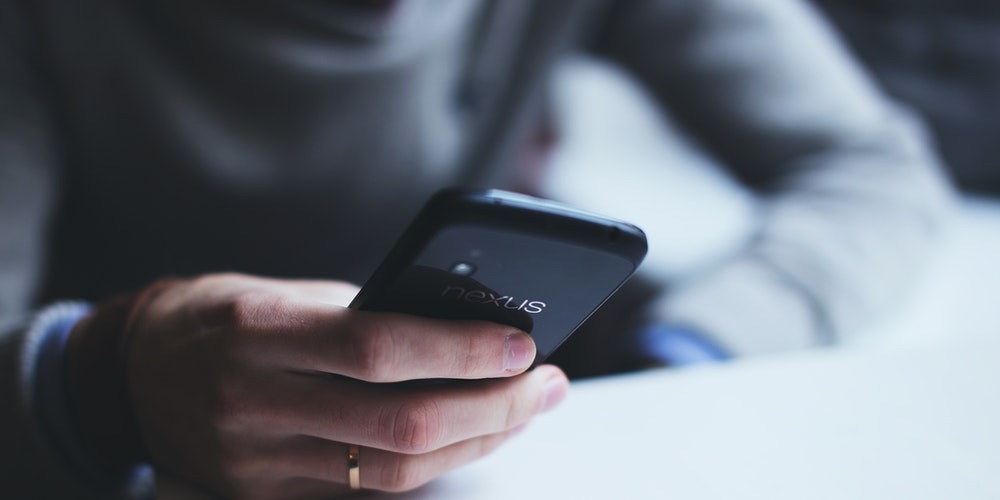
Table of Contents
How to Use Bluetooth To Transfer Contacts From One Android Phone To Another:
Despite the fact that every smartphone has a built-in contacts application. We’re still using the Google Contacts app because it’s a universal solution that’s also quite convenient.
- Install and open the Google Contacts application from the Play Store.
- Now, “Allow” the permissions and all of your contacts will get automatically copied in the app.
- Next, tap on the three vertical dots from the upper right corner and then tap on “Select all”.
- Once done, tap on the “Share” option and again “Allow” the permissions. Now, you will get various sharing options. So, for transferring contacts from Bluetooth, tap on “Bluetooth”, and that’s it your contacts will now get shared.
ALSO READ:How To Get Omni Chips in Fortnite
Note: If your contacts not copied automatically. After that, you’ll given the opportunity to join your phone to your Google contacts. On-screen instructions will guide you through the process.
Note that Google Contacts is currently only available on Android Lollipop and higher smartphones.
Other Google Contacts features include:
- Back up contacts.
- Sync contacts across mobile and web.
- View your contacts by account.
- Clean up duplicates.
- Edit information.
So, here are the procedures for quickly transferring contacts from one Android phone to another through Bluetooth. But first, make sure that both device Bluetooth options turned on. To do so, make sure both devices have Bluetooth turned on and that the other device set to be visible to all devices. Scanning the list of available devices now, and the other device should emerge. After that, type anything to pair (a letter or a number) and confirm the pairing request on the other device. If your pairing is successful, the other device’s name should appear in the list of associated devices under Settings > Bluetooth.
FAQ
How To Transfer Contacts Via Bluetooth
- Install and open the Google Contacts application from the Play Store.
- Now, “Allow” the permissions and all of your contacts will get automatically copied in the app.
- Next, tap on the three vertical dots from the upper right corner and then tap on “Select all”.
- Once done, tap on the “Share” option and again “Allow” the permissions. Now, you will get various sharing options. So, for transferring contacts from Bluetooth, tap on “Bluetooth”, and that’s it your contacts will now get shared.