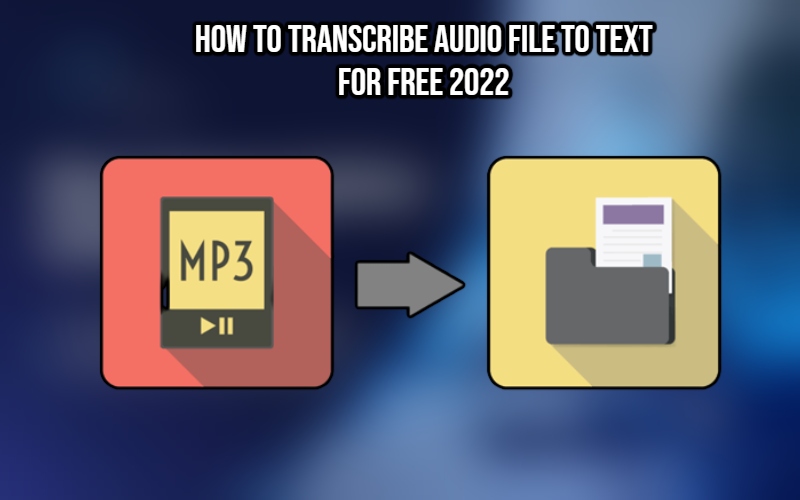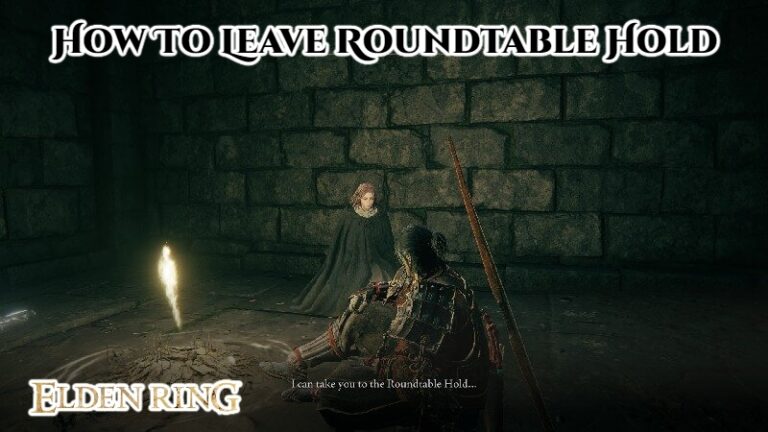How To Transcribe Audio File To Text For Free 2022. The term “technology” is not one to be taken lightly. It’s easy to become overwhelmed, especially if you’re new to our world (Hello!). We to the moon, we’ve to a friend’s wedding vicariously, we’ve gotten a lot of information by moving a few fingers — you know the drill. It’s convenient, which has made us a little lazy, but who’s complaining? We millennials love procrastinating on the internet, and some of us get lucky and discover a lot of useful qualities the internet has to offer. It depends on whether those are for personal use or at work.
Since the world’s acceptance of touch screen phones (thank you, IBM Simon!) we moved into a period where individuals use smartphones to get work done or manage their personal schedules. Purchasing a personal computer solely for the purpose of typing a few word documents or filling out excel sheets is no longer an option. Multitasking is today’s mantra. Getting more done or juggling multiple jobs in a short period of time, which isn’t particularly productive but, eh, works for some. As a result, we’ve devised novel approaches to the everyday grind.
Audiobooks have supplanted print books, Netflix has supplanted cable television, and so on. Transcribing will soon take the place of typing. Yes, we’re dictating our dirty job to a machine. It exists in some form, such as Google Voice Typing on our smartphone keyboards. People have changed from writing/typing long, arduous sentences to transcribing audio. The procedure is straightforward: choose a tool to dictate your voice, and the tool will detect your voice and transcribe what you say. Journalists and critics, in particular, make extensive use of this option, which saves them a significant amount of time given their profession.
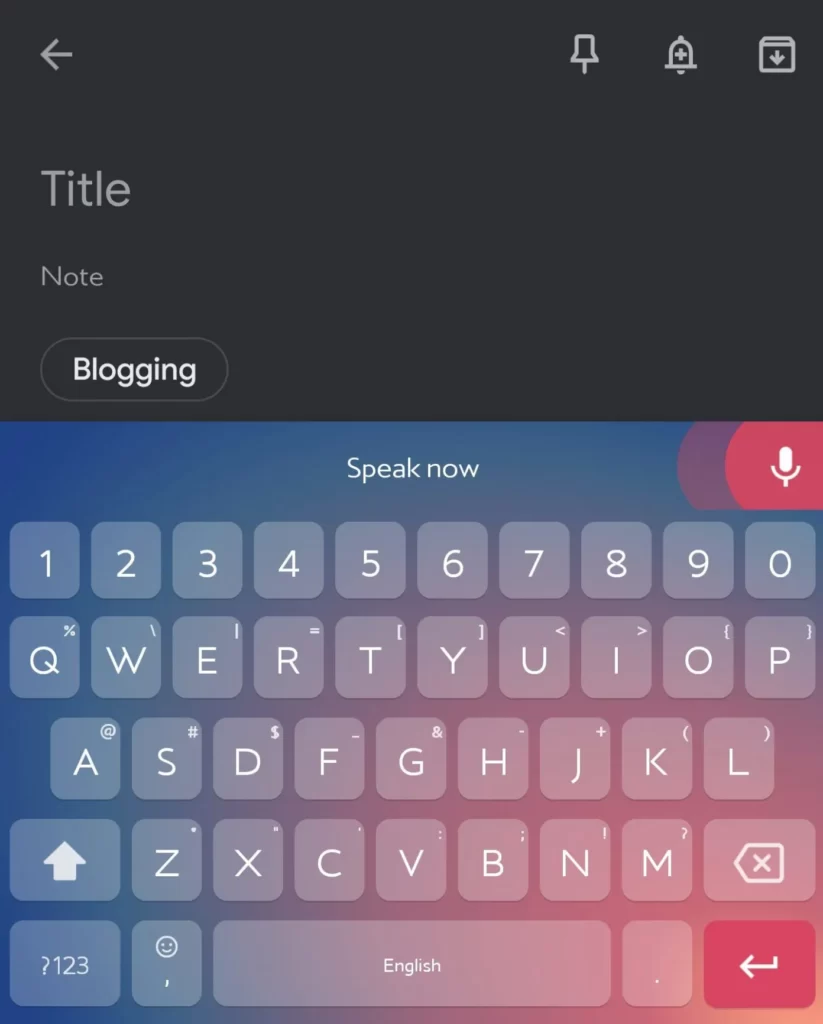
The technology is as basic as using our phones’ voice typing. While working in a professional atmosphere, doing so on our iPhones isn’t always possible. However, there are methods for completing this seemingly simple task. This post will go through some of the simple techniques to convert audio to text for free. Some completely unexpected, while others are third-party software. Let’s get started!
Table of Contents
How To Freely Transcribe Audio To Text
To transcribe articles, you’ll need an audio driver on your computer that allows you to use the microphone, as well as a microphone (internal or external).
Google Docs (Method 1)
Google Docs the company’s cloud-based answer to Microsoft Word. While MS Word requires a fee, Google Docs is entirely free. It contains a built-in software tool called Voice Typing that is highly useful and has a lot of features that outperform MS Word in most cases. The precision is astounding! It was able to distinguish between the terms ‘their’ and ‘they’re,’ as well as correct the words it had initially misheard. Let me show you how to use Google Docs’ built-in Voice Typing:
Step 1: Make sure you’re in a calm location because too much noise will influence your voice typing and make it less accurate. Also, ensure that your laptop well charged and that you have a good microphone for dictating. After you’ve finished transcribing, you’ll need to listen to them.
Step 2: Go to Google Docs and create a new document. There are other templates to pick from, but for now, select Blank.
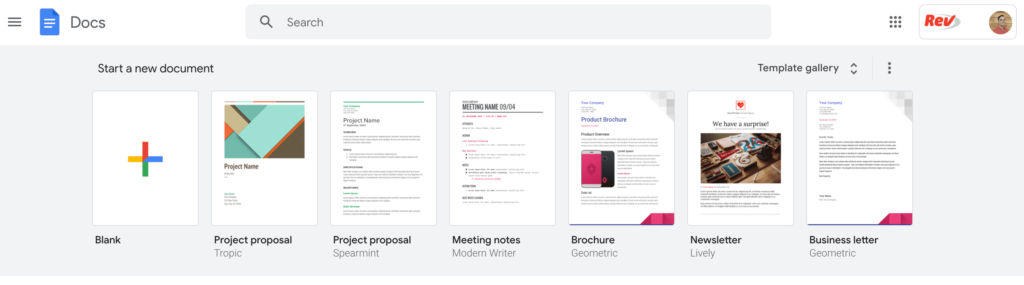
Step 3: Select Voice typing from the Tools menu. You can also invoke the command by pressing Control + Shift + S on Windows or Command+Shift+S on Mac.
Step 4: On the left side of the document, a large microphone icon will appear. To begin voice typing, click on it.
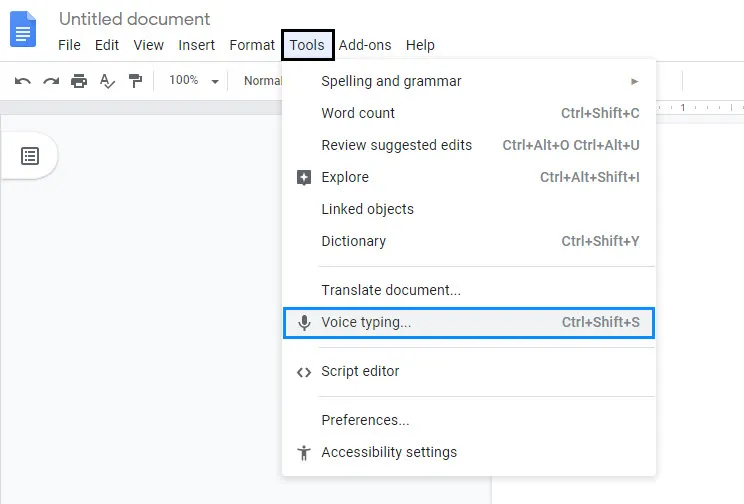
Step 5: Chrome may ask for permission to use the microphone once you click the button. If Voice Typing doesn’t automatically load your native language, you’ll also have to specify the language you’d like to use for transcribing. You can choose from over 100 languages, each with its own set of dialects.
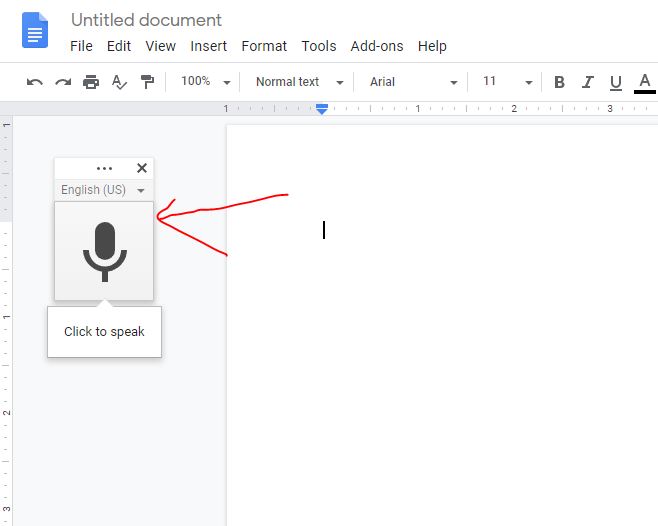
Also Read:How To Check Jio Balance in Tamil
Step 6: When you’ve finished granting permission and choosing a language, the white microphone symbol will become red, indicating that you’re ready to talk.
Transcribe Audio File
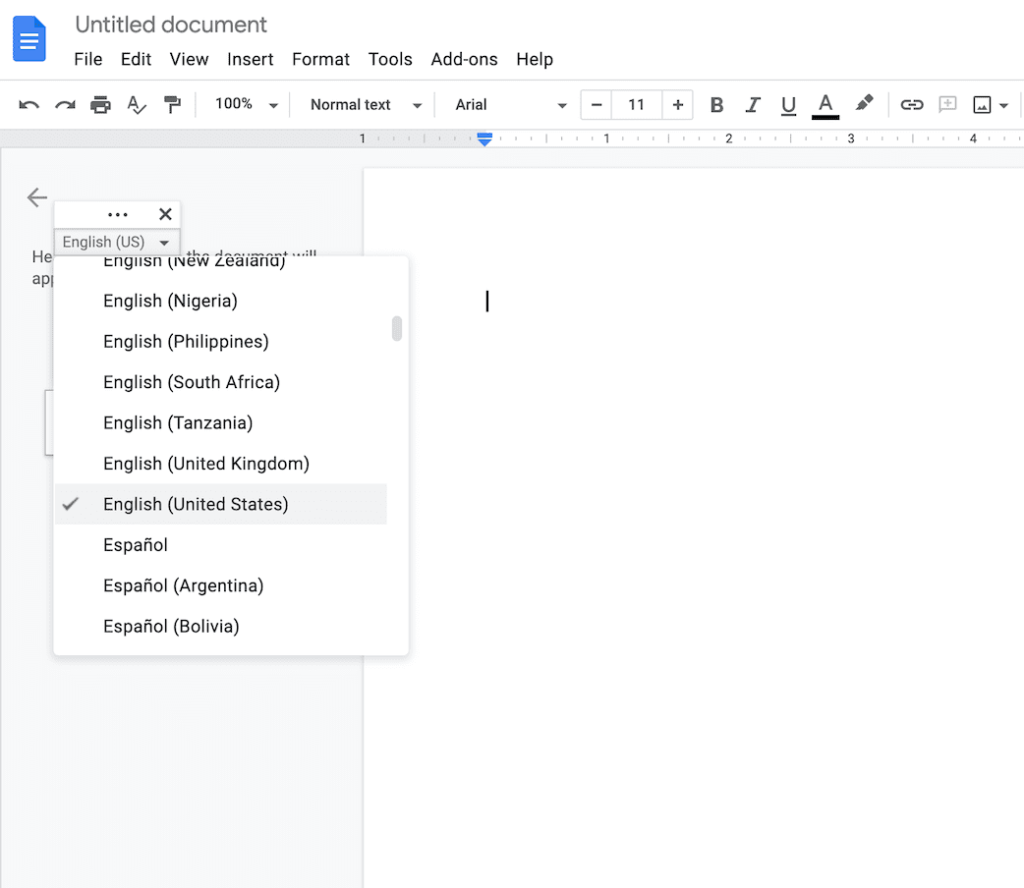
Voice typing in Google Docs processes what you say in real time.
To stop it from listening to your voice when you’ve completed transcribing, tap the microphone icon.
TIP: Voice typing does not always recognise punctuation. To make your task easier, use terms like period, comma, exclamation mark, new line, and so on. (For the time being, it only supports English, German, French, Italian, Spanish, and Russian.) Also, if you’re paying attention, you’ll see that anytime you utilise this feature, a red circle appears on the Google Doc window’s tab.
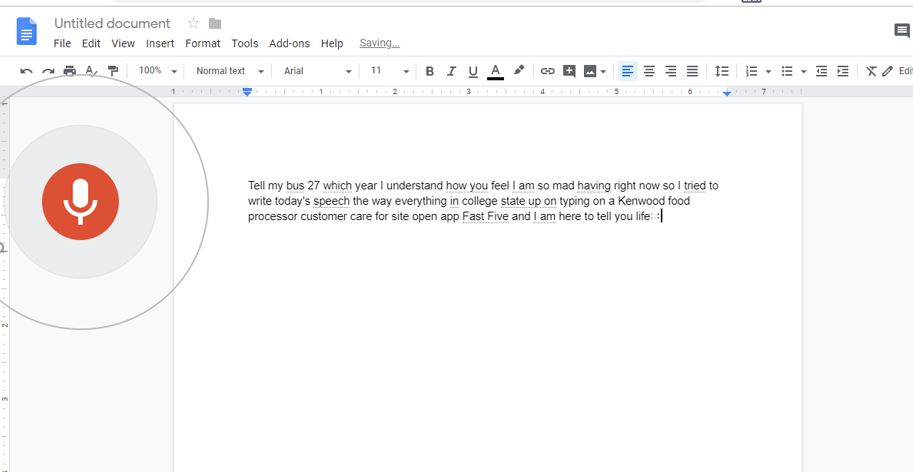
In Voice typing, you can even utilise commands. For example, if you make a mistake while speaking, you can simply say Delete or Backspace to delete the word before the cursor. Here are some useful commands:
- Select [word, phrase, all, next line, next paragraph, next word, last word] from the list of text.
- Edit your document as follows: [Word or phrase] is copied, chopped, pasted, and deleted.
- Font size changes: reduce font size, raise font size, font size [6-400], make bigger, make smaller
Note that you can only utilise voice instructions if you’re using the English language.
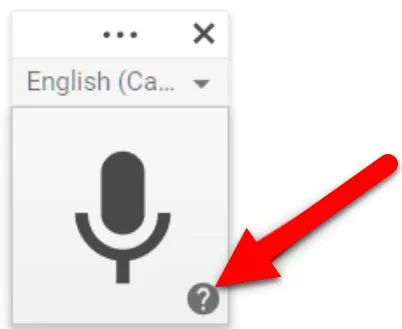
You may access a full list of commands that can used while transcribing in Voice Typing by clicking on the question mark adjacent to the microphone icon.
Method 2 – oTranscribe
oTranscibe is an open-source third-party programme that works seamlessly in your browser. And, sure, it is a free and excellent application for converting audio to text. However, unlike Google Docs, the application does not transcribe in real time.
First and foremost, you must record the audio that you wish to convert. You may also include a link to a YouTube video.
Transcribe
- Open your browser and go to oTranscribe, then select Start transcribing.
- Now choose between choosing an audio (or video) file or watching a YouTube video.
- Paste the audio file or the YouTube URL into the audio player.
- The file will visible on the website’s left side. To emphasise certain topics, you can utilise bold and italics.
- Now it’s time to start typing. You may also adjust the playback speed using the controls at the top of the document.
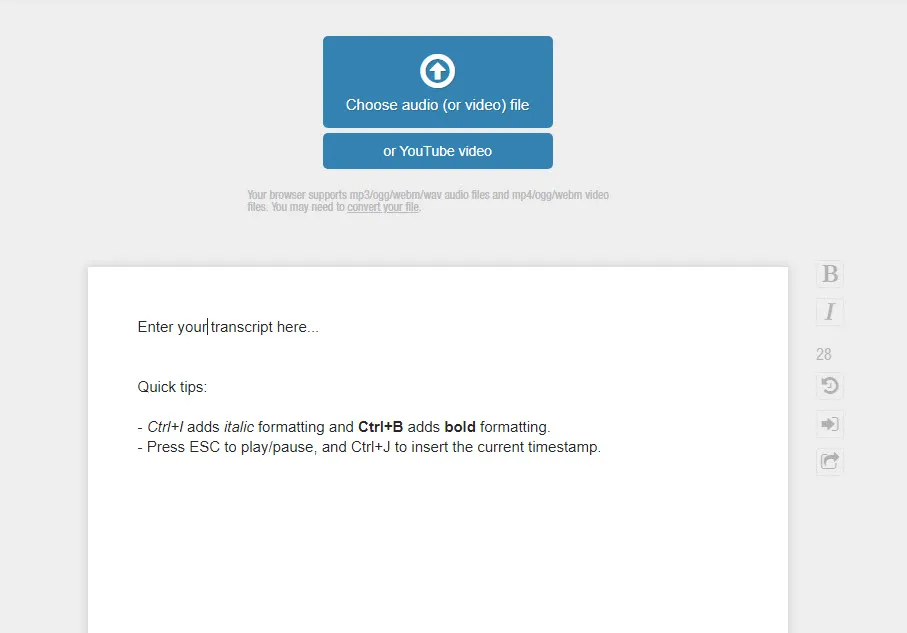
Step 7: After you’ve finished transcribing, you can save it as plain text, a markdown file, or the oTranscribe format ‘.OTR.’ You may also backup the file by importing it back onto the website or exporting it to Google Keep and Google Drive.
Control + J gives a handy timestamp of the audio or video file, and oTranscribe has some interactional shortcuts. It’s hyperlinked, so clicking on a timestamp take you to that particular point in the file.How To Transcribe Audio File To Text For Free 2022
CONCLUSION
This is how you can get free audio to text transcription. As of now, mobile possibilities limited, so we recommend sticking to your computer. Transcribing gets the work done whether you prefer dictation over typing or typing large sentences takes too much time.
There are a slew of applications that do a far better job, but you’ll have to part with some of your cash to get its key features. If you want us to cover those apps, please leave a comment below so that we can scour the internet and compile a list of the finest apps that will give you the most bang for your buck.
Do you use free transcribing to convert audio to text? How’s it going for you so far? Did we overlook a fantastic free app that you think would be beneficial to our readers? Leave a comment and let us know what you think.