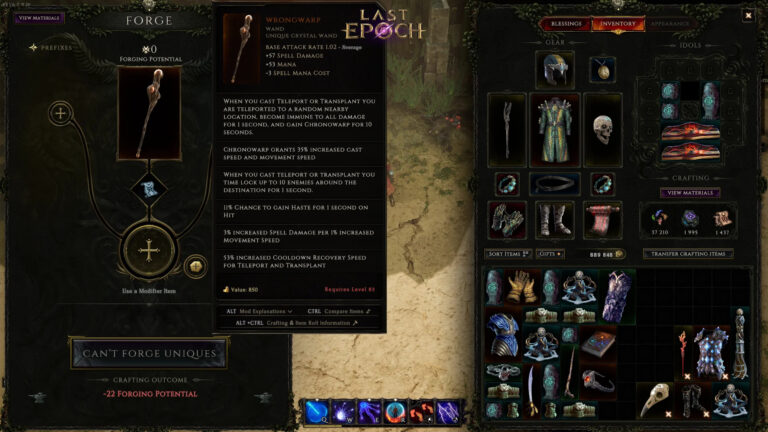How To Change Gmail Password On Iphone. Gmail is, without a doubt, the world’s most helpful email service. Gmail accounts are used by almost everyone. Gmail, on the other hand, is much more. It has developed to include a variety of functions, such as Google Drive, which allows you to use Google Docs. It may not appear to be a significant issue, but it is. You may resolve compatibility issues between Mac and Windows using Google Docs.
Furthermore, two or more people can collaborate in real time on the same document, which is ideal for tea, projects. If that wasn’t enough, a Gmail account also grants you access to Google Hangouts and a slew of other useful tools.
Unfortunately, practically everything is password secured these days. Your phone, bank account, computer, social media accounts, and, of course, email accounts are all at risk. As a result, it’s quite easy to mix or forget all of these passwords. It’s also possible that you’ll want to replace one of them at some point. Let’s say you want to change your Gmail password, but you want to do so from your iPhone on the move; how does that work?
Table of Contents
Step 1
On your iPhone, open the Gmail app. The tree horizontal lines icon can be found in the top left corner; click it.
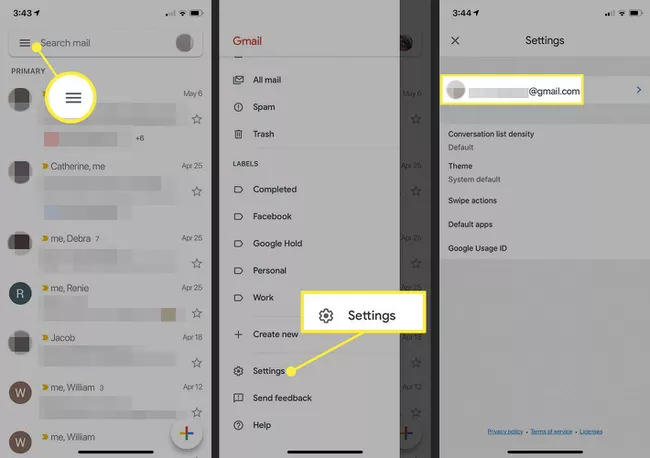
Step 2
When the drop-down menu appears, scroll to the bottom and select the Settings option. From the bottom up, it is the second option.
Step 3
Select the account for which you want to change the password from the settings screen. If you have multiple Gmail accounts connected to your device, the one on top should be the one you want to reset the password for. If this is not the case, you can modify it. All you have to do is click on the account you want to change, and that’s it.
Also Read:How To Enable Chromebook Kiosk Mode
Step 4
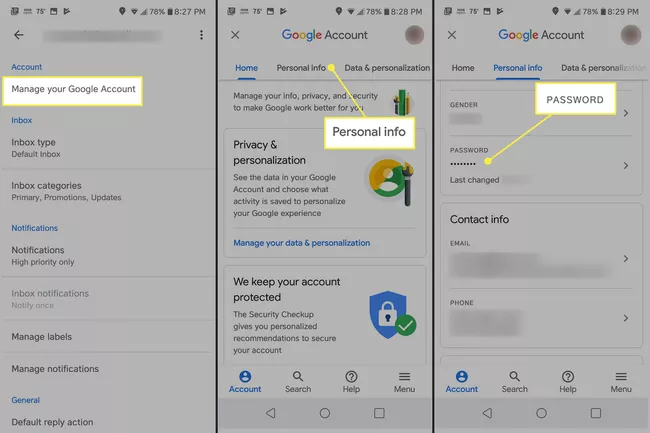
At the top of the screen, select the Manage Your Account option. Then select the option for security.
Step 5
Once you’ve entered the security section, go down a few steps. Select the option for a password.
Step 6
To proceed, enter your current password. Then select your new password and type it twice, once in the new password field and again in the confirming password space. After that, click the Change Password button to finish the process.
If you’re trying to modify it from your iPad tablet, follow the same steps. It’s worth noting that the interface may alter slightly based on your iOS version. However, regardless of the version, the settings remain the same. So it doesn’t matter if you have the original iPhone or a newer one. Keep in mind that you won’t be able to complete this process unless you have your current password. As a result, if you don’t know what it is, you must use a different method.
You might believe the process will take a while, but it will just take about 5 minutes. So don’t be concerned; this isn’t rocket science. Simply make sure you don’t forget your new password. Changing your login information is usually the most difficult step.