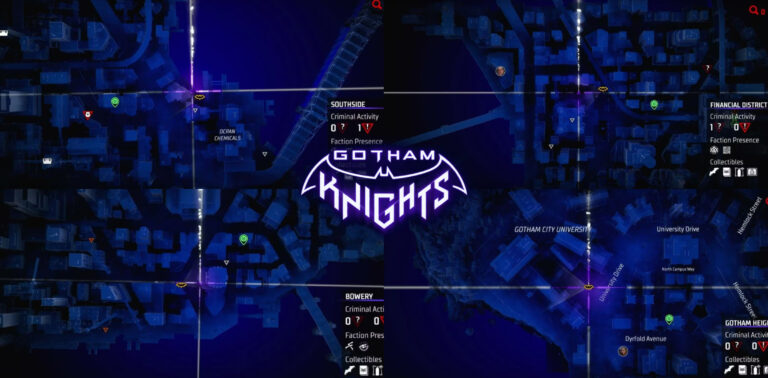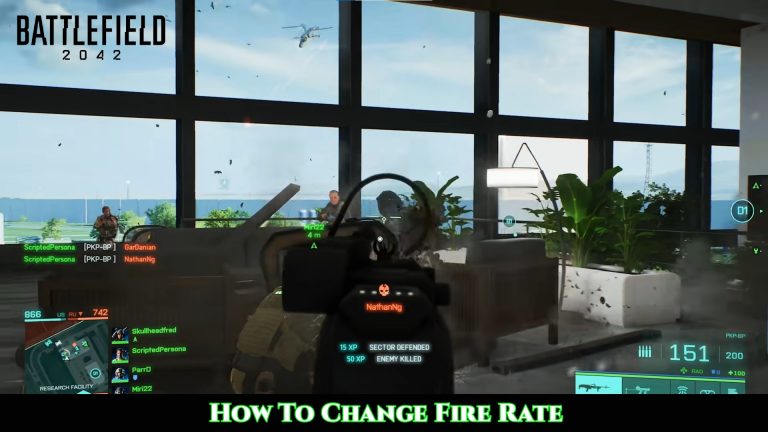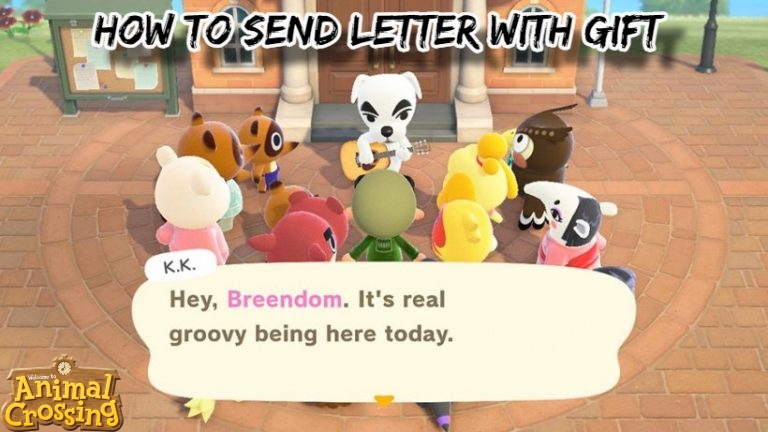How To Install Discord Plugins. Hundreds of users use this programme for a variety of purposes, including planning games and conducting commerce. As you can see, Discord can be used for almost any type of communication. You may share your screen with others, which is one of its outstanding benefits.
However, customisation is one of Discord’s shortcomings. You may only choose between dark and light themes, as well as modify the typefaces to your liking. As a result, if you want further customisation, follow these steps.
Table of Contents
Step 1
You’ll need to download another application because Discord doesn’t have an inherent method for installing plugins. We’ll employ better discord in this scenario.
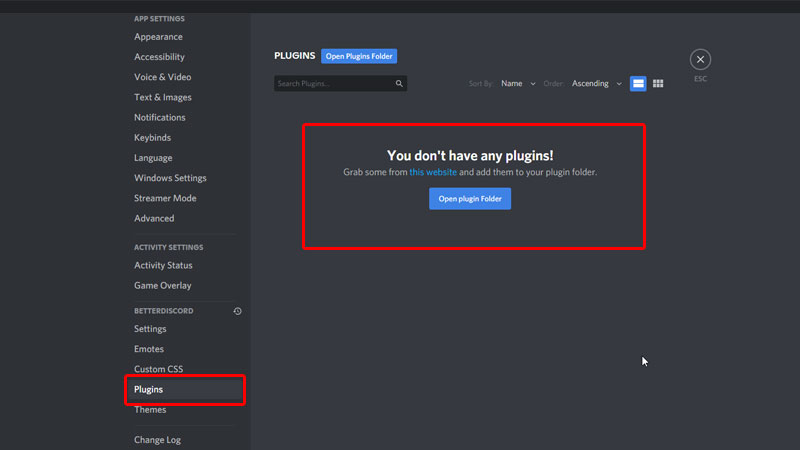
Step 2
The wizard installation help will guide you through the process. Discord will immediately reopen after it has been installed. Click on user settings to see if the installation was successful.
Step 3
As an example, your new user settings should resemble this (see the rectangle in green). If it doesn’t work, try running the installation wizard as administrator.
Step 4
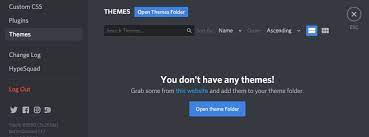
Step 5
To get the plugin, go to its banner and select “download.” After that, you must open the.zip file.
Step 6
Extract the plugin file to the plugin folder, which is located inside the BetterDiscord folder. It depends on the plugin you choose if there are any more items inside the.zip.
Also Read: How to view discord dm history
If you’re having difficulties finding it, go to the user settings menu and select plugins. Then, at the top of the app, select the open plugin folder option.
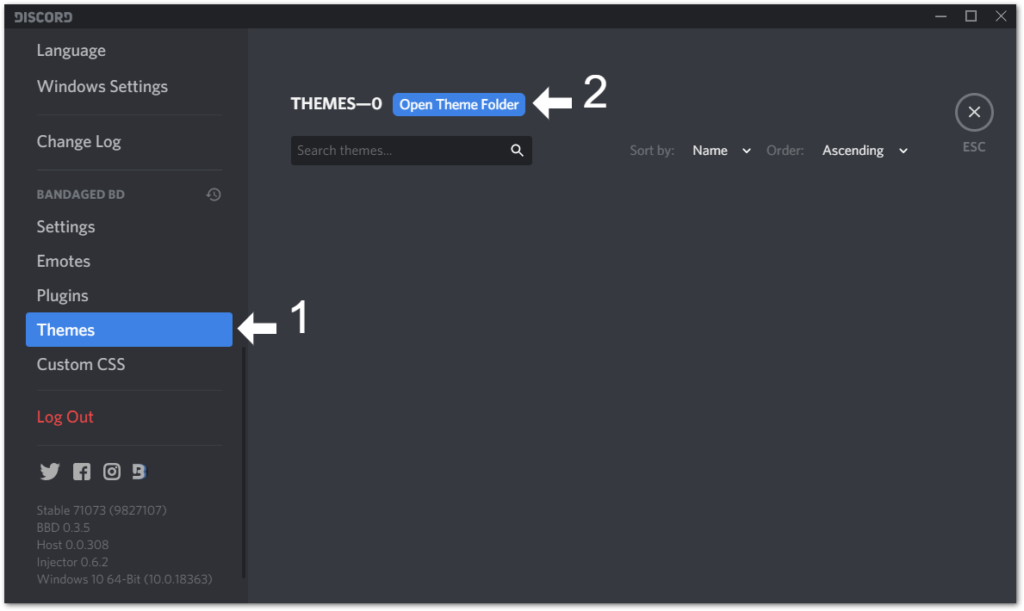
Right-click the plugin folder and choose “Open in New Window” from the menu. The plugin files should be copied and pasted into this folder.
Step 7
When you return to the app, you’ll notice that the plugins are ready to use. A notice will show at the bottom of the app whether the activation process was successful.
Step 8
To interact with the plugin setup, press the settings button, and different options will appear based on the plugin.
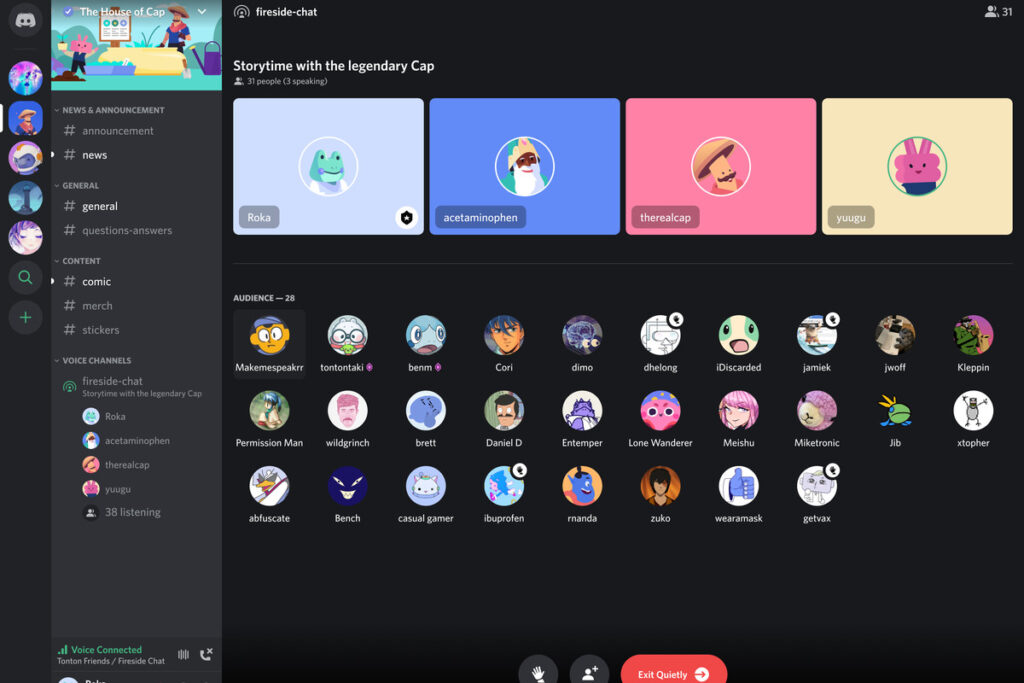
Regardless of which plugin you desire, the procedure is the same. Simply disable it when you’re done with it if you get weary of it. Follow the same approach if you want to add additional emotes or a different theme; it’s just as straightforward.
If you want to create your own plugins, go to Custom CSS. You may also make your own themes, emotes, and other routines there.
You can now personalise your Discord app and add essential tools to improve your experience.