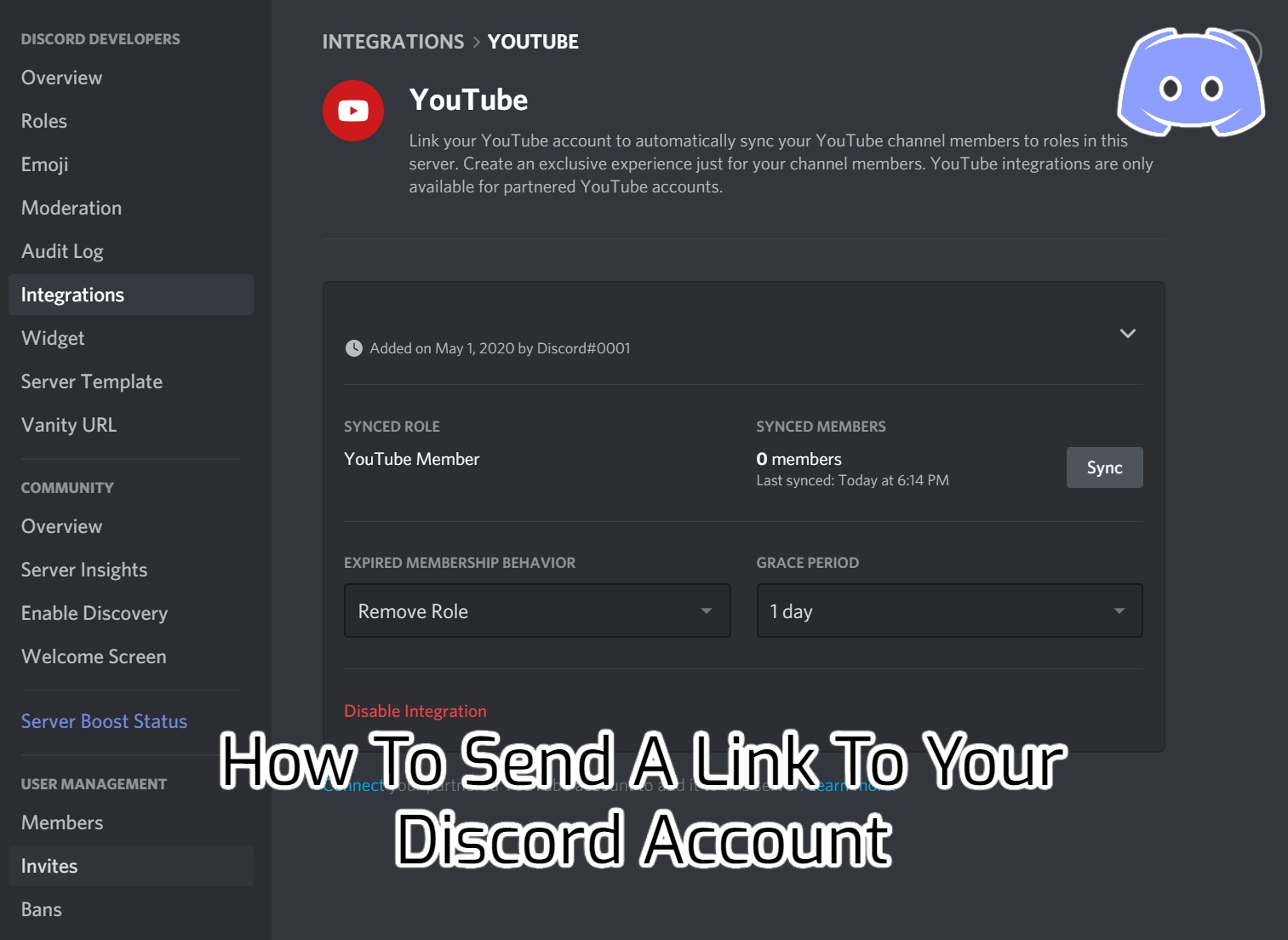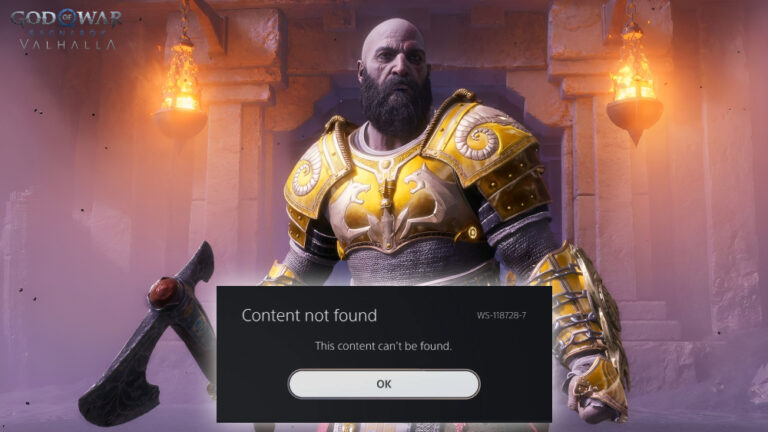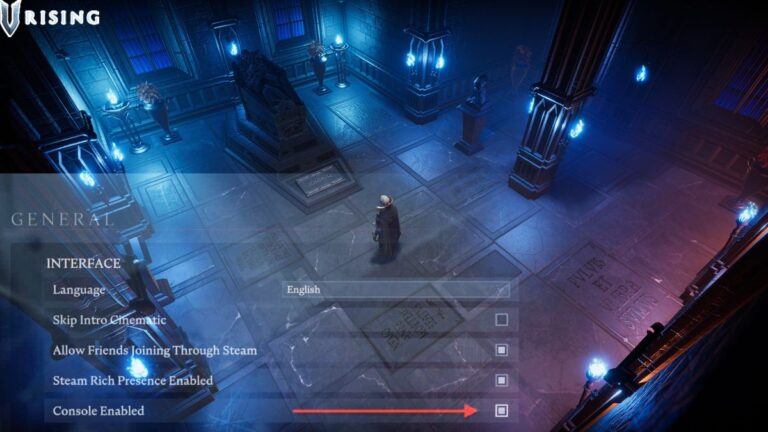How To Send A Link To Your Discord Account. Discord is one of the most widely used apps in the gaming world for communication. In 2017, this app attracted a whopping 130 million users. Now, the community is only getting bigger. You can share your material or ideas with the ever-growing Discord community.
That is why a large number of users use this software on a daily basis. They get to interact with a variety of people, mostly strangers, who share similar interests. Spending time in a constructive environment where you can learn is a wonderful idea.
You probably don’t know how to use all of Discord’s capabilities if you just downloaded it. You can play around with a lot of different features. Sharing a link to a Discord profile is one of the features you’ll want to learn about.
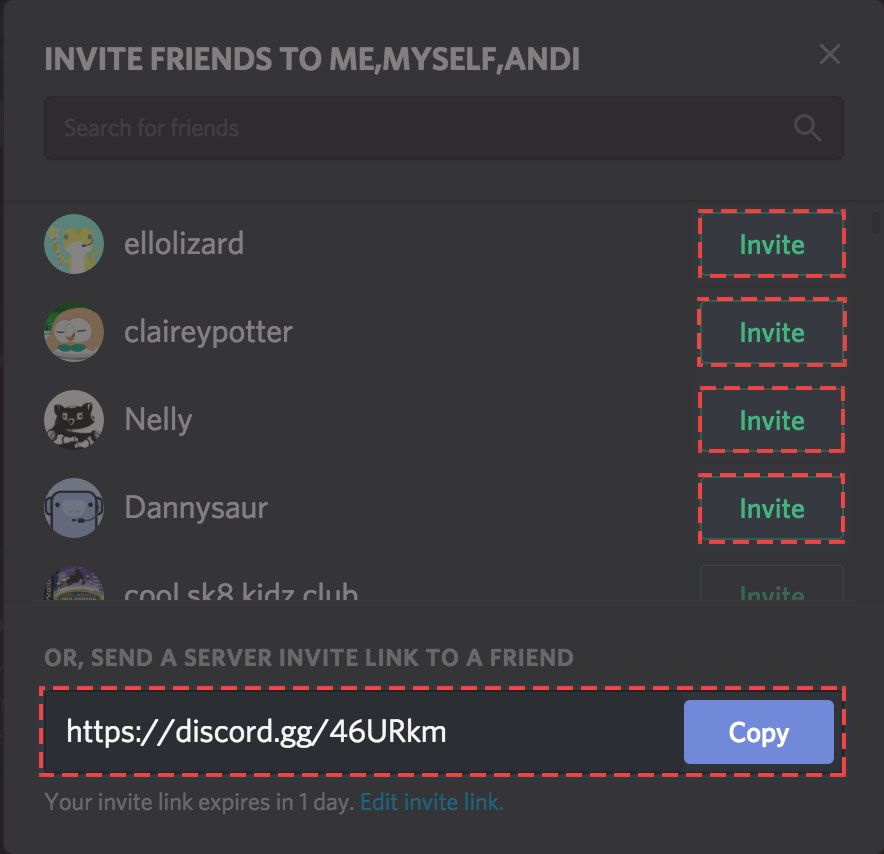
Discord, on the other hand, does not have this feature. It is not accessible from their main menu or settings. However, Discord provides a mechanism for you to employ this trick to achieve what you want.
It’s a good idea to know how to share your profile link or get other people’s profile links if you’re a streamer or want others to get to know you. You’ll be able to share that link with individuals all across the world this way.
There are a variety of reasons why someone might wish to learn how to share a Discord profile link. You don’t need to be a budding streamer to participate. Nonetheless, it’s a fun and useful trick to know.
That is why we have decided to provide you with this simple step-by-step instruction. You can send a link to a Discord profile in the following way.
Table of Contents
Step 1
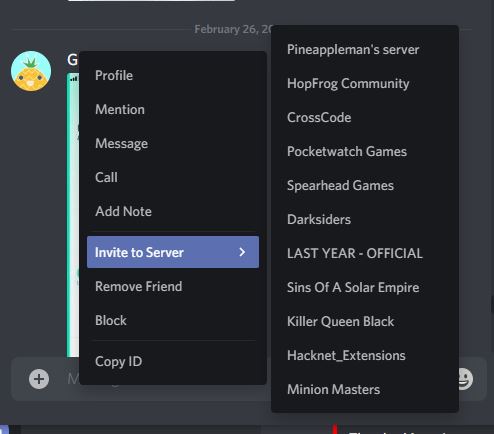
Open Discord and navigate to the bottom left corner’s settings menu. Next to the headphones and microphone is a cog sign. To proceed to the next stage, click it.
Step 2
Look for “Appearance” towards the bottom of the settings menu. It should fall somewhere between the two extremes. A new submenu will appear after that. Toggle “Developer Mode” under “Advanced” in the “Advanced” section.
Step 3
Go to the person whose link you wish to copy and right-click on their name. “Copy ID” is the final option. You can acquire the numeric value of that person’s Discord ID with this option.
Step 4

Step 5
Replace the Xs at the end of the link with the ID you copied. Take a look at the sample below. When you hit Enter, the browser will display the profile you just connected.
Step 1
Open your Discord app on your phone. Select the user icon at the bottom of the screen to access user settings while you’re in the main screen of Discord.
Also Read: How To Reset A Discord Server In 2022
Step 2
Scroll down to the user settings and look for appearance. Now that you’re in the appearance area, find developer mode and turn it on.
Step 3
Select the username for whom you want to look up the ID, then click the three dots symbol, followed by the cop ID.
Step 4
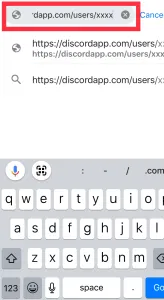
Step 5
Replace the Xs at the end of the link with the ID you copied. Take a look at the sample below. When you hit Enter, the browser will display the profile you just connected.
That concludes our discussion. You now know how to transmit a Discord profile link. All you have to do now is copy and paste the complete link wherever you want. Simple and effective.
Conclusion
As you can see, getting that profile link is rather simple. It doesn’t imply you can’t do it because Discord doesn’t have it. You can, although it’s a little difficult. Don’t worry, you’ll get the hang of it quickly. All you have to do is give it a shot. This guide should have been beneficial to you.