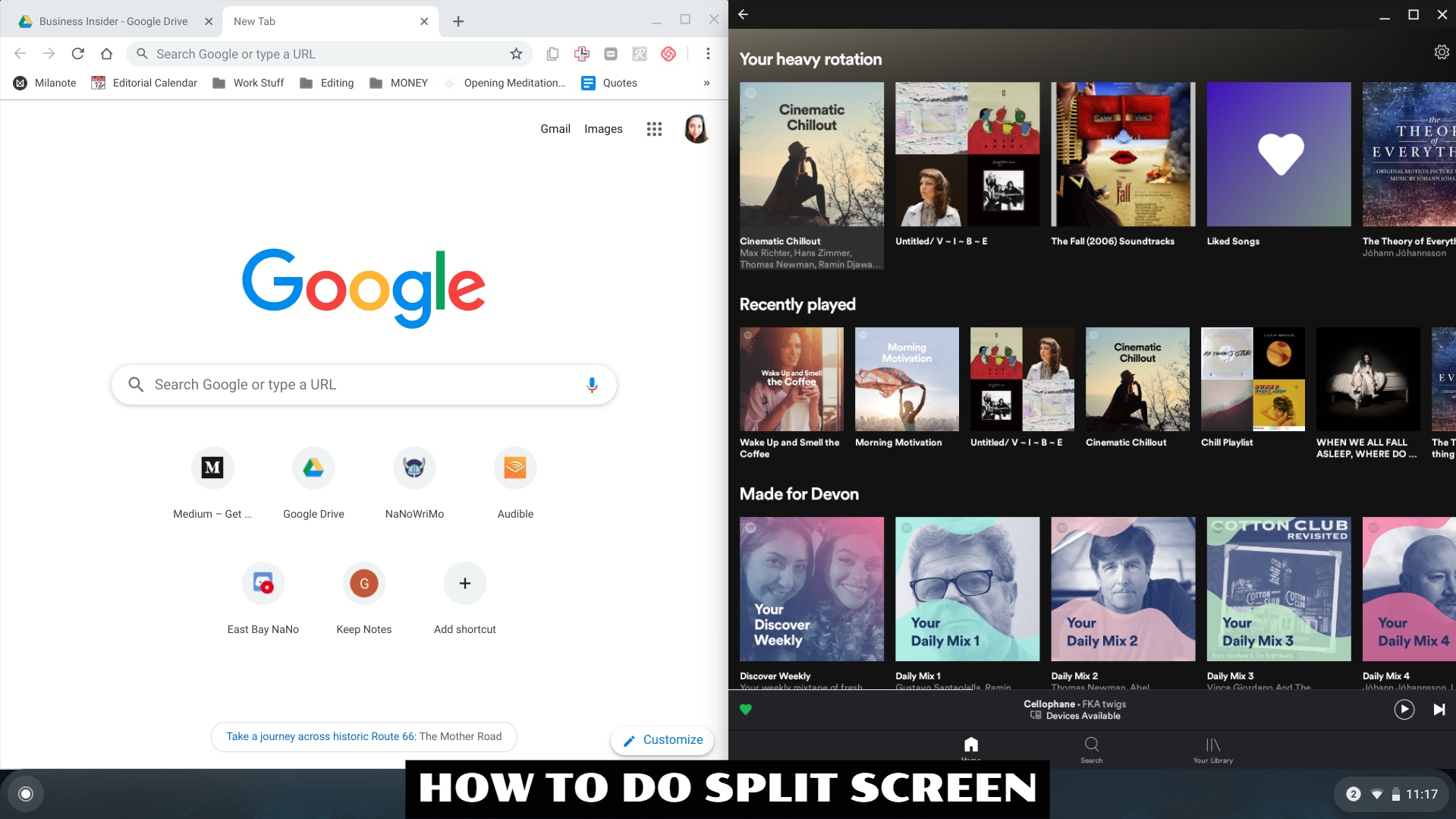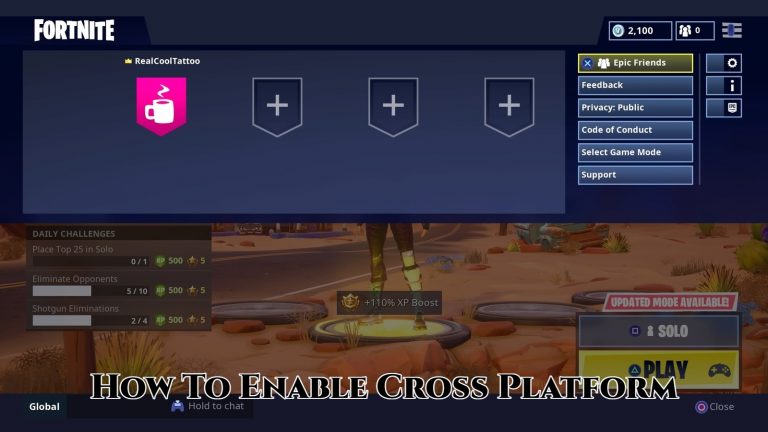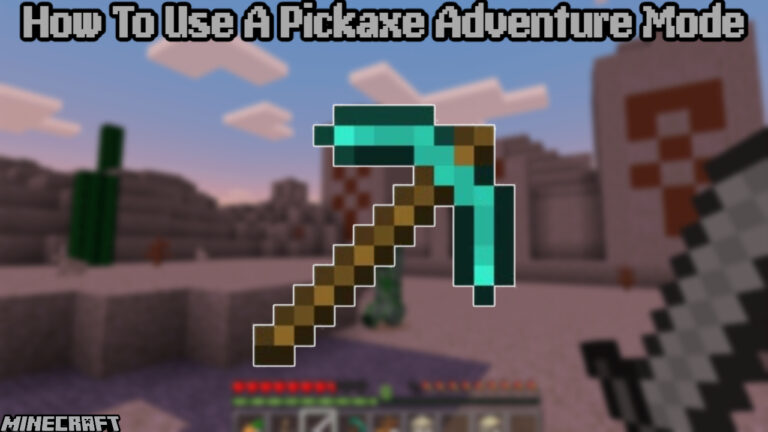How To Do Split Screen On Chromebook On your Chromebook, you might wish to have two windows open at the same time, perhaps to copy and paste from one to the other. Alternatively, you can see information from both sources at the same time.
So, how do you use programmes in split view on a Chromebook in the simplest way possible? We’ll teach you how to open dual programmes on your desktop in a few simple steps.
On a Chromebook, you can have two windows open at the same time
It’s simple to have two apps open on your Chromebook at the same time. All you have to do is follow the steps below:
- Open a window by launching one of the apps you want to use.
- In the top right corner of the window, click and hold the Maximise button (square shape with another behind it).

- Arrows will appear either side of the Maximise button.

- Move the cursor onto the side you want the first window to appear, then let go of the trackpad.
- You should see half the screen now filled with that window.
ALSO READ:Where Is The Seven Outpost in Fortnite Chapter 3 Season 2

- To add a second pane, repeat the process, only this time choose the other arrow. If you want to open a second version of the same app (say Chrome), just press Ctrl+N and the new window should open automatically on the other half of the screen.

The programmes you chose will now take up the left and right portions of your desktop. Simply click the Maximise button to return to full-screen versions of them, and the app will be blown up to full-size once more.
This strategy is obviously better suited to devices with larger screens, so if you’re having trouble seeing what’s on the screen, check out our overview of the top Chromebooks for models with larger screens.