Ghostwire Tokyo: How To Use Photo Mode. Ghostwire: Tokyo is a stunning game, and you’ll want to take advantage of the graphics by playing around with them and taking some good screenshots. We can confirm that the game has a photo mode, which you will be able to access fast. We’ll go over how to use the photo mode in Ghostwire: Tokyo and some of the best ways to use it in this guide.
You’ll need to pause the game in order to use Ghostwire’s photo mode. This is not the same as accessing the map, your inventory, or viewing your talents via the in-game menu. Instead, you’ll utilise this stop menu to access your save or load data, return to the title screen, a control guide, or resume the game. The photo mode option will be right under return to the game.
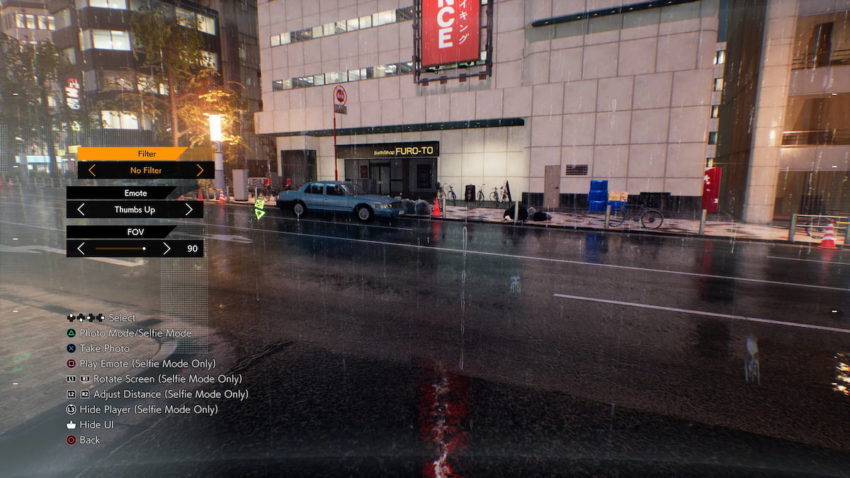
When you activate it, Akito lifts his hands to form a camera symbol, as if he were taking a picture with his hands, and then lowers them. You’ll be able to take screenshots without having to deal with the game’s user interface. To do emotes, snap a selfie, and change the filters, you can change Akito’s stance.

Unfortunately, you won’t be able to travel much from Akito, so don’t expect to see much beyond what you can see directly in front of you. During a combat, though, you can shoot shots to capture some of the action with Akito present.




