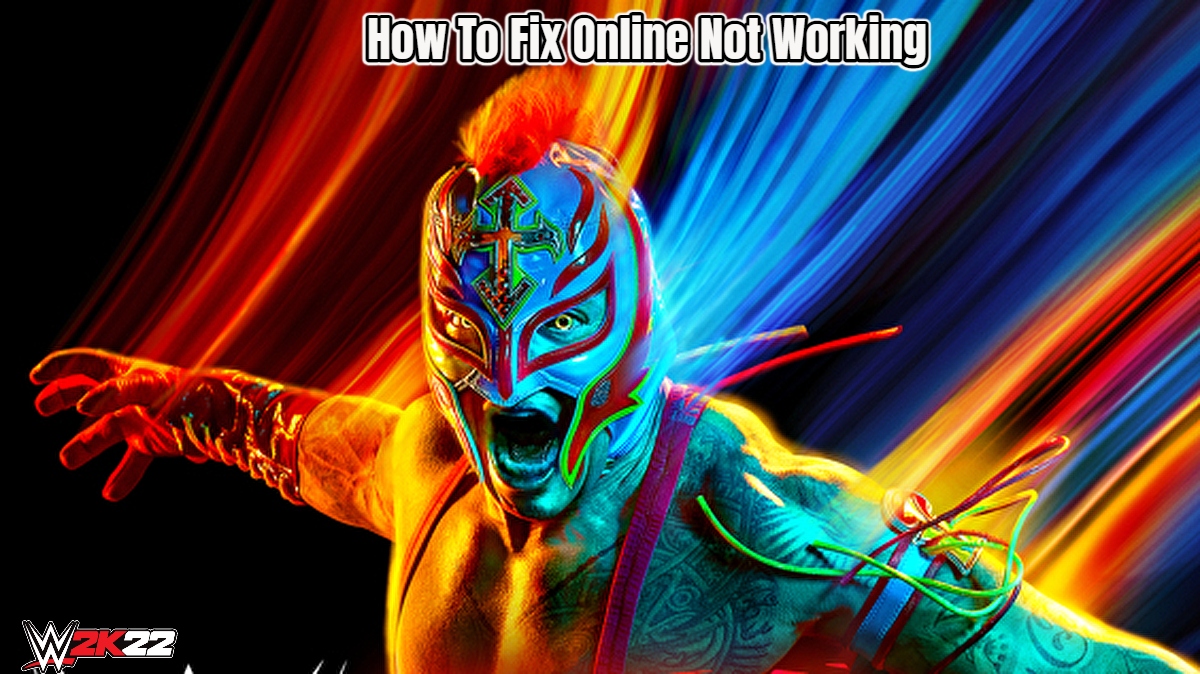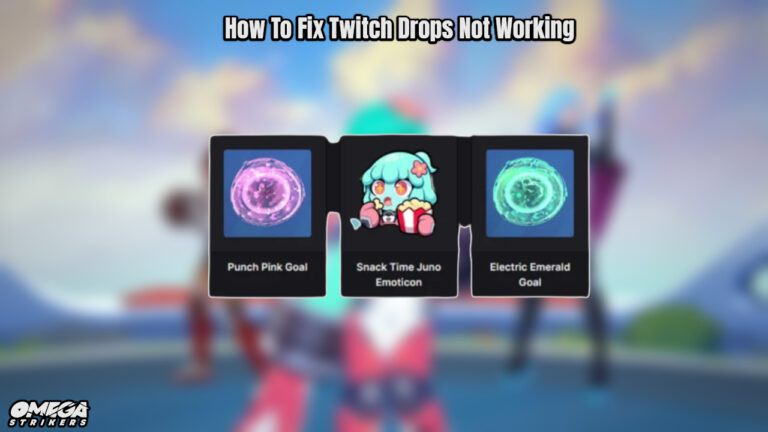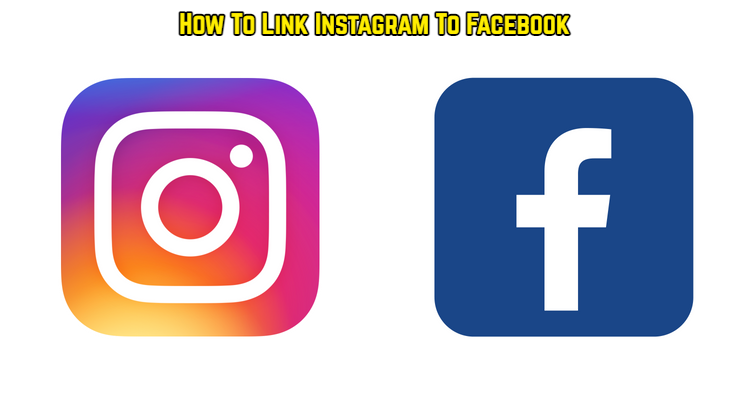How To Fix WWE 2K22 Online Not Working. WWE games have a reputation for having highly bumpy launches, with everything from bugs to glitches to connectivity troubles – and WWE 2K22 appears to be no exception, according to early reports. If you are experiencing server failures or online services that are not functioning properly, follow these steps to help you resolve your connection issues with WWE 2K22.
Table of Contents
Verify The Status Of The Server
First and foremost, before you start Googling for solutions and fiddling with your internet connection, make sure that WWE 2K22’s servers are up and functioning during the time you are experiencing issues. It’s possible that there was an unexpected maintenance window, or that you missed an alert about scheduled maintenance.
Alternatively, you can visit the official WWE 2K22 support page to submit a support ticket informing them of the problem, or you can follow the WWE Games and 2K Support Twitter account to stay up to speed on any news or server-related issues. For console users, you can check the status of each console server by visiting status.playstation.com or support.xbox.com, respectively.
Verify That Your Device Is Connected
How to verify if your WWE 2K22 and gaming devices can connect to the internet and are not experiencing server issues is outlined in this article.
PlayStation:
- From the home screen, navigate to the Settings menu.
- Select Network from the drop-down menu.
- Then select Test Internet Connection and wait for it to complete its task.
Xbox:
- By hitting the Xbox button, you can access the guide menu.
- Select Profile and system from the drop-down menu.
- Go to the General section of the Settings menu.
- Open the network configurations.
- Select the option to Test network connection and let it to do its task.
Windows 10
- Start by selecting Start from the Start menu.
- Select Settings, then Network & Internet from the drop-down menu.
- Select the Status option.
Make Sure Antivirus Or Firewall Is Not Blocking The Game

On a PC, add the WWE 2K22 executable to the whitelist of your antivirus software so that your antivirus software does not interfere with the game’s internet connection. In addition, to ensure that your firewall is not interfering with the game, follow these steps:
- Firewall or Windows Defender Firewall can be found by searching for them in the Windows Start menu.
- Select Allow a programme or feature to pass through Windows Defender Firewall from the drop-down menu.
- Look for WWE 2K22 and select both checkboxes; then press OK.
- If you are unable to locate it, click the Allow another programme button, navigate to the WWE 2K22 installation directory, and double-click the WWE2K22 x64.exe file. Check both boxes once more.
Modify your DNS (Domain Name System) address
You will typically be assigned default DNS addresses by your internet service provider (ISP), which will not require any further configuration. While DNS servers are generally reliable, they have the potential to go down or unwittingly filter/block connections to specific servers, resulting in connection issues to the WWE 2K22 server. For example, you might try changing your DNS server to one that is more often used, such as Google’s (8.8.8 and 8.8.4.4) or Cloudflare’s (1.1.1.1 and 1.0.0.1).
Also Read:How To Unlock The Springer In GW2
Step 4: Reboot Your Modem Or Router
A modem or router is still a computer — albeit a very little one — that is designed to do a certain task, in this case, controlling your internet connections. And, just like with your console or computer, things can go wrong from time to time as well. It’s possible that shutting off the device, waiting 10-30 seconds, and then turning it back on might have prevented any crashes, IP conflicts between connected devices, or even overheating from occurring. Because of this, the most simple technical advice is frequently the most effective.
Restart WWE 2K22 And/Or Steam If necessary
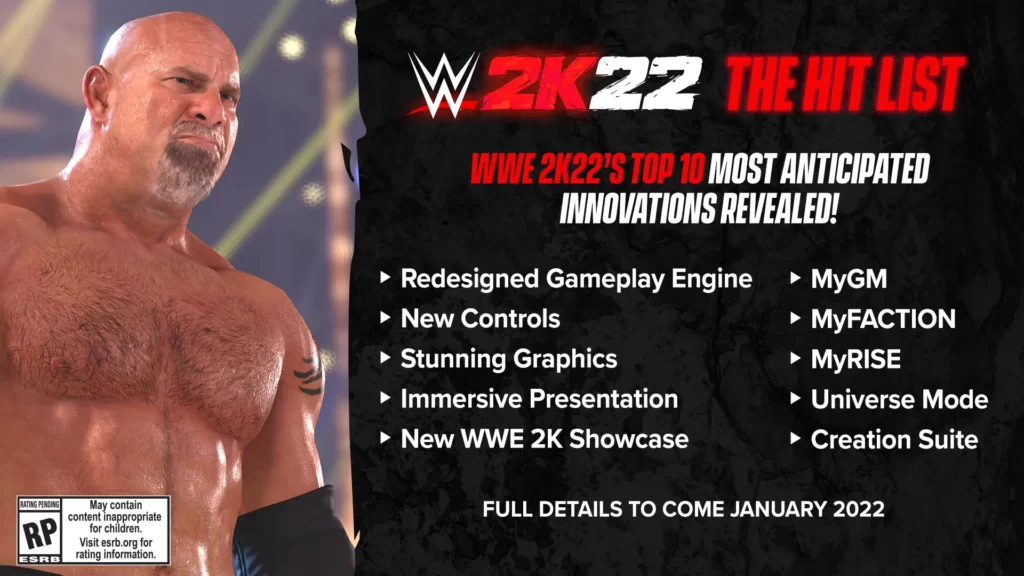
Keep in mind that once the modem or router is back up and running, you should also restart the game. This ensures that WWE 2K22 is now connected to the new IP address that has been assigned to your system, and it also resolves any online connectivity issues that may have occurred. If you’re using a PC, you might want to try closing the Steam application. Personally, I’ve experienced a connection issue once or twice that was resolved by simply restarting the game launcher, and it’s possible that this will be the case with WWE 2K22 as well.
Restart your computer system
In the same way that restarting your modem or router may help fix the connection error in WWE 2K22, turning off your favourite gaming device — whether it’s a console or a PC — may also assist. It’s possible if there are any obstructive applications or in-game problems running in the background, and restarting your PC should clear everything out.
Check For The Integrity Of The Game’s Data Files
If you’re a PC user, you should try to validate the game files. Here’s how to accomplish this with Steam:
- In your Library, right-click WWE 2K22, or click the gear symbol on the far right of the Steam window, to launch the game.
- Select Properties from the drop-down menu.
- Select the Local Files tab and then the Verify Integrity option under the Files section.
- Wait a few moments, and then relaunch the game after the process is complete.
- Also, try restarting your computer to see if that helps.
Empty The Console Cache
Clearing caches ensures that there are no temporary files interfering with any updates that have been introduced to the game, and it may also resolve any online issues with WWE 2K22. How to do it on a PlayStation 3 or an Xbox 360 system is as follows:
- Do not put your console into sleep mode; instead, turn it off altogether.
- Remove the power cord from the wall for at least 5 minutes.
- Reconnect the power cord if necessary.
- Restart your console by pressing the power button.
Make Use Of A Different Network Connection
Changing your DNS settings or restarting your devices are the quickest and most painless ways to troubleshoot any networking issues. Nonetheless, as you are well aware, it may not be sufficient. If all of the preceding techniques fail, you could try asking friends or family members who are using various Internet service providers whether they are experiencing problems with the game. Once you’ve done that, try to get into the game by activating the hotspot feature on your mobile device and connecting to it. While playing an online game should not consume a significant amount of your monthly data limit (if you have one), it should consume less data than streaming movies through Netflix, because you are not streaming the entire game assets back and forth, but rather downloading and uploading packets of small player data.
If you are utilising cellular data and your WWE 2K22 does not display the connection error warning, it is necessary to contact your Internet service provider. Your Internet service provider should be able to perform a thorough network investigation, and they may even be able to resolve any networking issues that you are experiencing on their end. In addition, requesting a static IP address may be beneficial if you are experiencing connectivity problems with other games.
WWE 2K22 will be released on March 11, 2022, on the Xbox One, Xbox Series X|S, PlayStation 4, PlayStation 5, and PC via Steam.