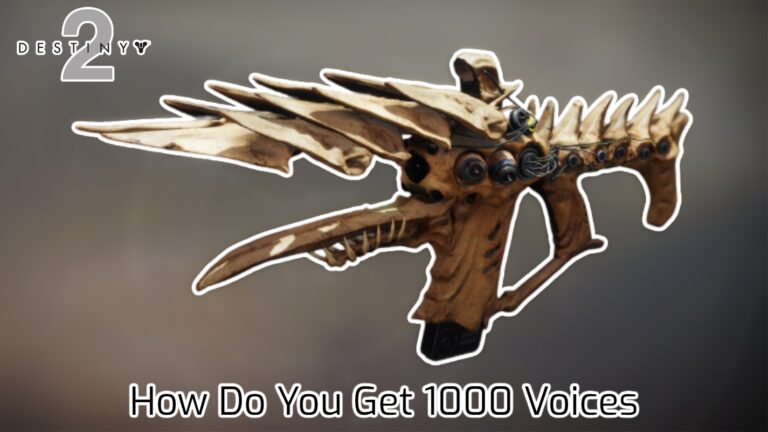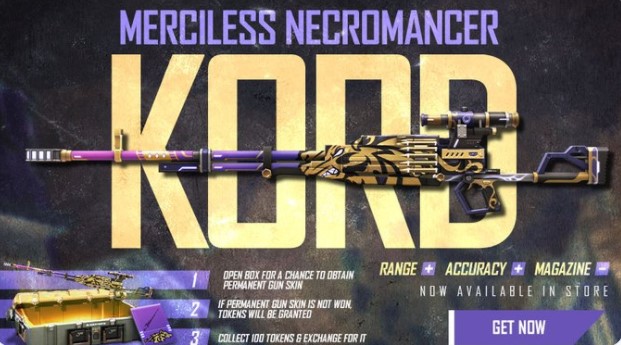How To Uninstall Multiple Apps On Android Using Google Play Store
Google Play Store is key to get the most out of the capabilities available on your Android phones. Almost any other app or game that you need to download for your phone comes from the Play Store. It is a common ritual for users to spend a decent amount of time on the Play Store getting their hands on everything they need while setting up a new phone. Google has modified and revamped the Play Store over the years anticipating the needs of users and adding functionality that would come in handy for users.
The steps to follow to do so is given below:
- 1: Open the app drawer on your Android phone.
- 2: Find Google Play Store on the app drawer and tap on it.
- 3: Swipe right on the Google Play Store menu and then click on the option called ‘My Apps & Games.’
- 4: You will be taken to a screen which will display all the apps that you have on your phone. There will be four subsections which can be accessed by swiping. The subsections are named Updates, Installed, Library and Beta.
- 5: Go to the section that says Installed and then tap on Storage. You will now see a list of all the apps and games that you have installed on your phone.
- 6: From the list, you can now select all the apps and games that you want to uninstall and then click on ‘Free Up.’
- 7: This in turn will prompt a pop-up that will ask you to confirm your choice. You can tap on ‘Free Up’ over here in order to get rid of all the unwanted apps and games.
Follow the above directions when you need to get rid from your Android Phone of various apps and games.