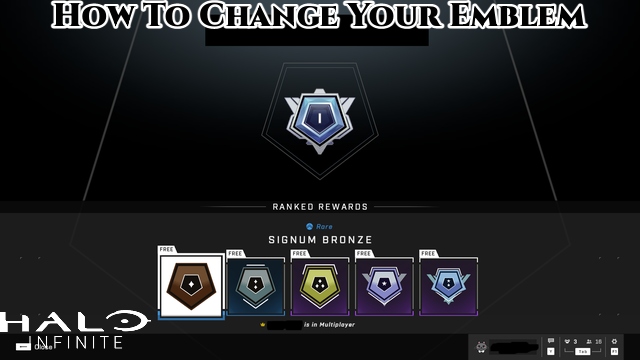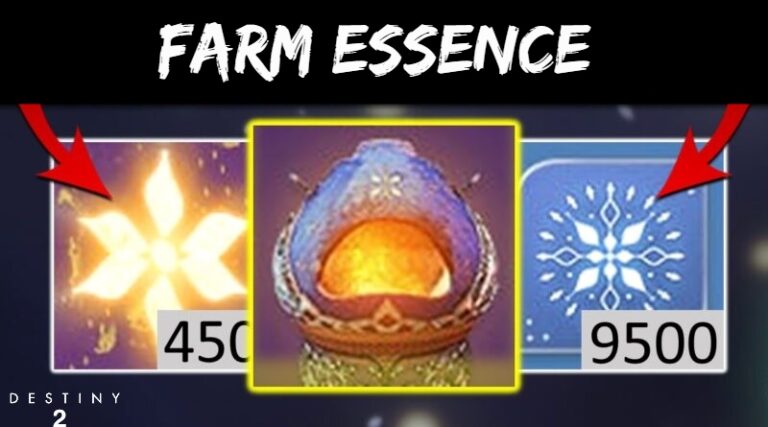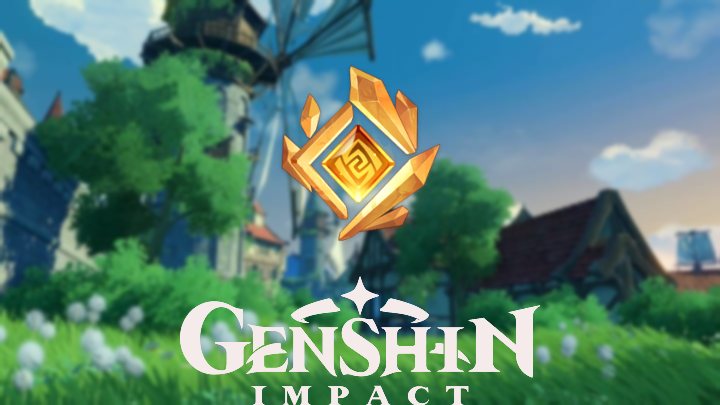Halo Infinite: How To Change Your Emblem. Halo Infinite is the most recent and exciting instalment in the Halo franchise. Players have been spending long hours to ensure they get all of their Battle Pass goodies since the multiplayer component launched early ahead of the full game. There are plenty of cosmetic awards to choose from, so you may personalise your Spartan to your desire. Changing your nameplate or symbol is one way to achieve this. In Halo Infinite multiplayer, your emblem is what others see linked to your tag. If you’d like to edit that all-important tag to ensure that others see precisely what you want them to in-game, we’ve got all you need to know right here. After all, life is too short to have an emblem you despise.
How to change your emblem in Halo Infinite
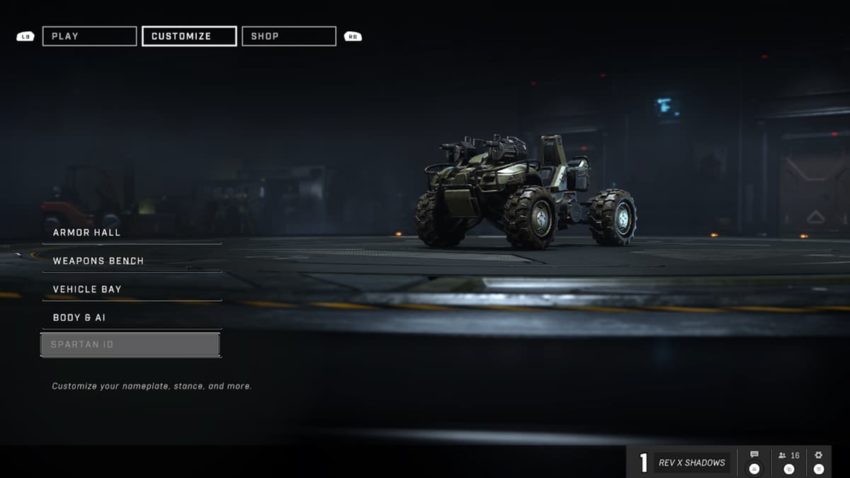
Emblems are a key feature of Halo, and they were initially introduced in Halo 2. Because they’re such an essential aspect of your in-game identification, many Halo games put a lot of emphasis on making sure players have everything they need to create the emblem of their choice.
ALSO READ: Final Fantasy XIV Endwalker: How To Get The Arion Mount
If you want to modify the one you have now, or if you don’t know where to start customising it, head to the Customize menus and start poking around there. Head to the Weapons Bench for firearms, the Armor Hall for armour, or the Vehicle Bay for vehicles, depending on the equipment you wish to add your Emblem to.
Once you’ve arrived in one of these regions, select the item to which you’d like to add an Emblem. Select “Mod” from the drop-down menu, then scroll all the way to the right to find the Emblem slot. Choose the Emblem you want to use, then use the Emblem Palette to change its colour.
Early on in the game, your Emblem selection won’t be as diverse as you’d like. However, as the game progresses, you’ll be able to unlock more. All you have to do now is finish the missions, liberate the FOBs, and work on your battle pass. At the start of your voyage, you’ll have a few options to pick from, so you’ll have a simple way to personalise your symbol.
Make sure to go to the Spartan ID menu’s Nameplate customisation area as well. You should also edit your emblem here so that others may see it. You can also use the Emblem Palette to change the colour here. You’ll be able to ensure that your Spartan has all of the customizations you need to proudly face your opponents and tell them who you are using these options. After all, just because you’re wearing a helmet doesn’t mean you have to hide your individuality.