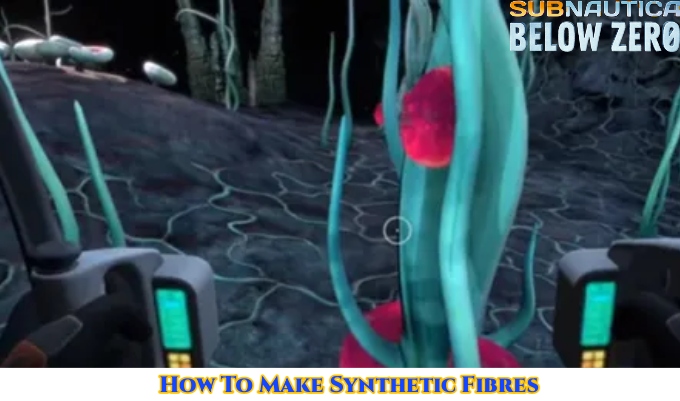How To Change Airpods Name Permanently.Apple prides itself on making the setup of their devices (such as the iPhone 13) as simple and painless as possible. That means there’s not much to do when a customer buys a new pair of AirPods and connects them to their phone or computer for the first time. Users who wish to perform some personalization may puzzled about how to go back and change the name of their new device because the procedure is so quick.
Fortunately, changing the name of Apple AirPods or AirPod Pros is a breeze. If the AirPods are already in sync with the owner’s iPhone and both devices are in range and charged, the task will just take a few seconds. While performing the instructions indicated below, wear the AirPods, unlock the iPhone, and start thinking of a new name for your device…
Make sure both the AirPods and the iPhone you’ll using charged before you begin. Both the headphones and the phone must turned on and connected to complete the name change process, therefore either device being dead is a dealbreaker.
How to Rename Your AirPods
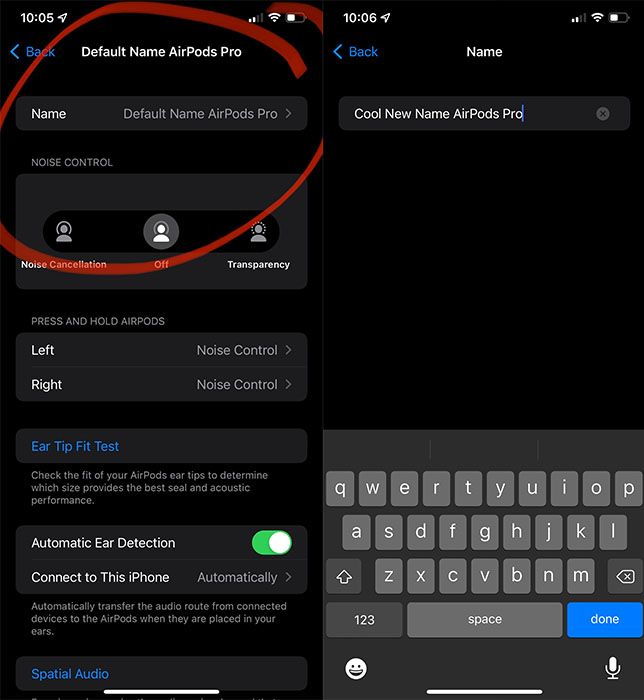
- Wear your AirPods make sure they’re connected to your iPhone.
- On iPhone, go to Settings > Bluetooth.
- In the list of devices, tap the Actions Available button next to your AirPods, then tap the current name.
- Enter a new name, then tap Done.
It’s as simple as that! Users may simply click ‘X’ to clear out the default “[User nameAirPod ]’s Pros” and enter any name they want for the device once they arrive at the current name page. It may be tempting to be creative with the naming, but bear in mind that you’ll want to be able to recognise the device from your bluetooth settings in the future, so choose something memorable and straightforward.
Keep checking back for more tech manuals and other updates in the near future.