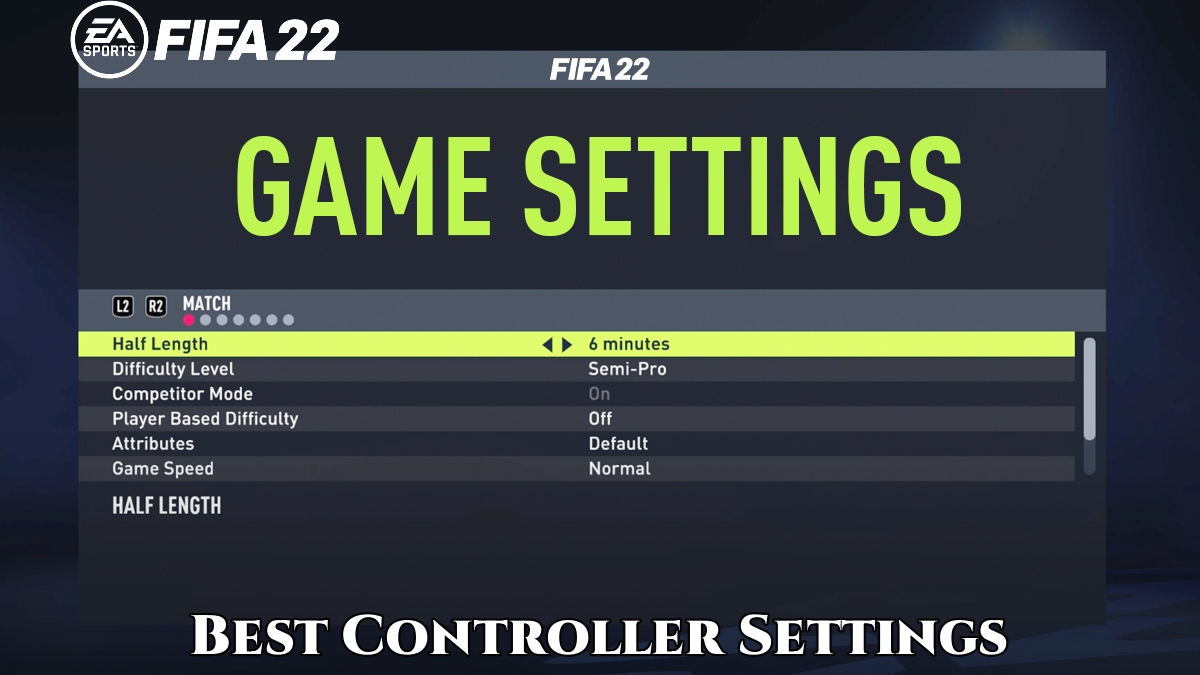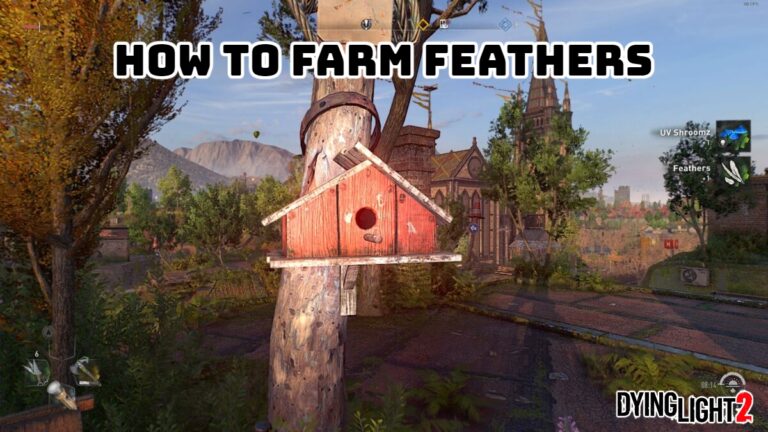Best Controller Settings In FIFA 22 What are the best FIFA 22 controller and camera settings? Before you even consider How to Win More Matches or the Best Formations and Custom Tactics for FUT, you should probably calibrate your game correctly. This entails selecting the best controller and camera settings. A lot of this will come down to personal preference, so as part of our FIFA 22 guide, we’ll offer some advice and suggestions. Remember that if something isn’t working for you right now, you can always change it later.
Click through the links for more information, such as How to Score Goals Past Goalkeepers and Best Skill Moves to Learn. Squad is also available.
Best FIFA 22 Controller Settings
The best FIFA 22 controller settings will largely depend on personal preference, but you can change them at any time by going to Customise > Settings. We recommend that you set up your game as described below, but feel free to deviate from our recommendations based on your own personal playstyle and taste. The settings are there to provide you with options, so feel free to experiment and find what works best for you.
- Competitive Master Switch: On
- The Competitive Master Switch basically assigns the default competitive settings to the entire game, including Semi Through Ball Assistance and Manual Jockey. We’d recommend turning this On as these are the default settings online, and you may as well familiarise yourself with them when playing offline. Timed Finishing: On
- Timed Finishing is much more potent in FIFA 22, and can be particularly powerful when firing Finesse Shots from outside the box. Unless you’re the kind of person who spams the shoot button inside the box, keep this turned on and try to get to grips with how it works. Next Player Switch Indicator: On
- The Next Player Switch Indicator shows which player the L1 button will toggle to, and is a pretty useful feature to have enabled. Pass Block Assistance: On
- It’s best to keep Pass Block Assistance enabled, as when this is set to On, both your user controlled and CPU players will stretch out to intercept passes and shots when possible. Auto Switching: On Air Balls and Loose Balls
- Auto Switching defaults to Automatic, but the problem with this is that sometimes it’ll switch to players you don’t want to use. It’s best to use On Air Balls and Loose Balls, as this will automatically put you in control when you have to contend with things like crosses or lofted through balls. Auto Switching Move Assistance: Low
- In essence, Auto Switching Move Assistance will keep your player moving in a specific direction for a short period of time after the switch has occurred. This can be helpful if you’re already holding the analogue stick in a given direction when the switch takes place. For most players, Low is the best setting, as High takes away too much control and None is more of a pro-player option. Clearance Assistance: Directional
- Classic Clearance Assistance means the ball will be hoofed in a direction determined by the game, whereas Directional will give you much more control over where you want to put it. This can be a good way of starting counter-attacks. Player Lock: On
- Even if you’re not a fan of the Player Lock mechanic, it’s best to keep this On in case you ever want to use it. Because of the way it’s implemented, it won’t affect your gameplay if you don’t.
- Icon Switching: On
- A new mechanic which allows you to push in the R3 button in order to choose between four different players. Similarly to the Player Lock, it’s best to leave Icon Switching set to On as it doesn’t get in the way even if you don’t use it.
- Right Stick Switching: Player Relative
- If you imagine your user controlled player is at the centre of a circle, pushing the right stick relative to their position will allow you to switch between different teammates when set to Player Relative. You can opt for Ball Relative as an alternative, but this is disorientating as the ball is likely to get moved about a lot.
- Ground Pass Assistance: Assisted
- Unless you’re an elite tier player, we’d recommend keeping most gameplay assistances to Assisted as opposed to Semi or Manual, unless specified.
- Shot Assistance: Assisted
- Cross Assistance: Semi
- Setting Cross Assistance to Semi will allow you to control the power of your crosses, meaning you can either cross to the back post or near post depending on what you want to do. With Assisted enabled it’ll automatically select a player to target.
- Lob Pass Assistance: Assisted
- Save Assistance: Assisted
- Analog Sprint: On
- Allows you to control the speed of your players depending on how much pressure you apply to the R2 trigger. If you use R2 as your Sprint button then we’d recommend you set this to On, but it won’t do anything if you use R1 to Sprint.
- Pass Receiver Lock: Late
- By setting the Pass Receiver Lock to Late you’ll have a split second to change your mind about the direction of your pass, while Early will mean you’re locked in a specific direction when you push the button.
ALSO READ:Best Skill Moves To Learn FIFA 22
Best Camera Preferences
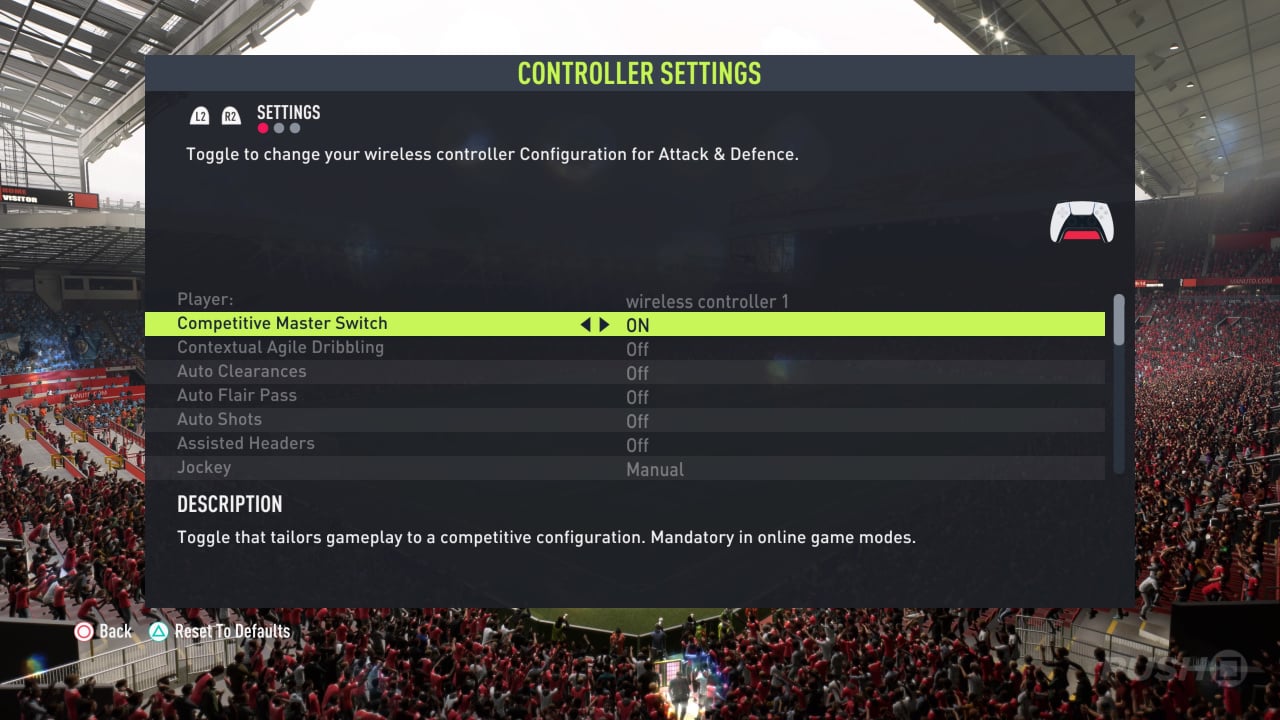
The best camera settings, like the best controller settings in FIFA 22, will come down to personal preference. If you intend to play competitively. We recommend selecting the Co-Op option because it will provide you with the best view of the pitch. You should also set the Height to 20 and Zoom to 0 to see as much of the field as possible. Though this may result in you being unable to see individual animations. Which may cause you to mistime mechanics like Timed Shots. You’ll need to find a happy medium that works for you. Which will most likely be determined by the size of your television and the distance you sit from it.
If you don’t intend to play online and prefer a more immersive experience, we recommend selecting. The EA Sports GameCam option and then setting the Zoom to 0 to see as much as possible. This will give you a more immersive experience while still providing you with a good overall view of the field.
As previously stated, much of this will be a matter of personal preference. So feel free to experiment until you find the settings that work best for you. There is no correct or incorrect answer here.