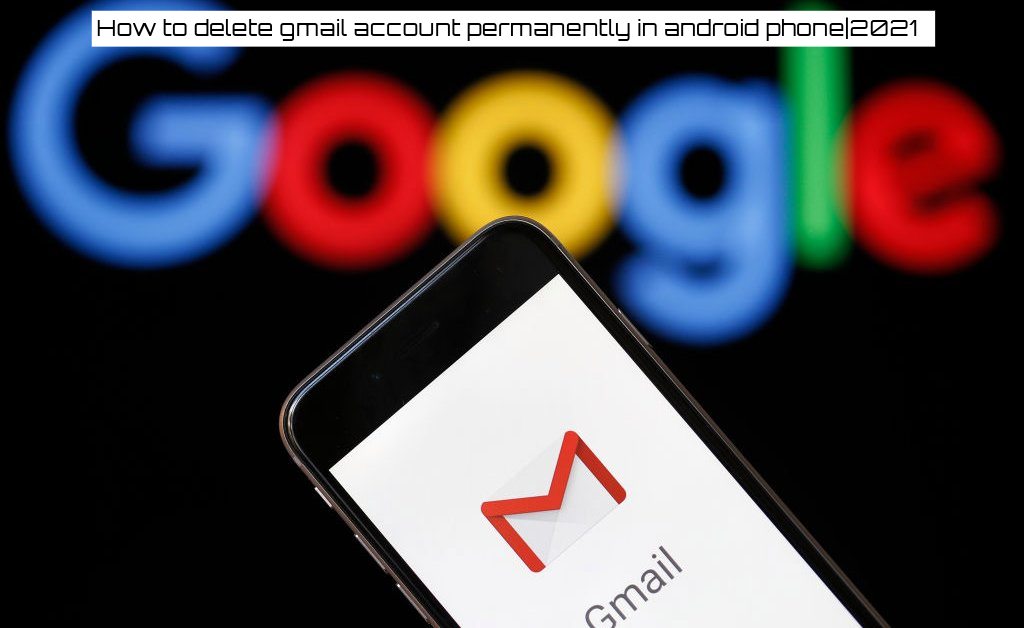Is your Gmail account time for deletion? It is easy to move from your own account if you prefer a different email service, or finally want to get rid of the embarrassing username you created years ago.
It is permanent to delete a Gmail account. All e-mails and account settings will be deleted after the process is completed. You won’t be able to send or receive emails with your Gmail address anymore and the address won’t be available in the future for anyone.
How to delete a Gmail account
- 1. Sign into your Gmail account on Google.com
- Click the grid icon in the upper right-hand corner and select “Account.”
- Under the “Account preferences” section click “Delete your account or services.”
- Select “Delete products.”
- Enter your password.
- OPTIONAL: Click “Download Data” to save any important information from being permanently erased.
- Click the trash can icon next to “Gmail.”
- Enter an alternate email address (cannot be another Gmail address).
Make sure to use an email address you have access to; you will need it to continue deleting your account.
- Click “Send Verification Email.”
- Open the email from Google you should have received with your alternate email.
- Follow the deletion link in the message.
- If prompted, log into the Gmail account you want to delete.
- Select “Yes, I want to delete (example)@gmail.com.”
- Click “Delete Gmail.” Then, click “Done.”
“If your work, school or other group is using Gmail, please contact your administrator” says Google Account Help. The only person who can delete the Gmail account is the account administrator.
Google does not specify how long it waits after your request to actually delete your information.
You may recover your Gmail address and emails if you change your mind.
There are a number of other steps you need to take if you want to remove your whole Google Account instead of only your e-mail address.
How to delete a Google Account
- Follow steps 1-3 above.
- Click “Delete Google Account and data.”
- Enter your password.
- OPTIONAL: Click “download your data” to save any important information from being permanently erased.
- Check both boxes and click “Delete Account.”
Deleting a Google Account as a whole means that your Google Drive, Google Calendar and Google Photo accounts will lose their Content and will no longer have access to YouTube or Google Play subscriptions (such as apps, movies, games, music and TV shows). If a Google Chrome browser is linked to a Google Account that is deleted, the browser information will also be deleted, including bookmarks.