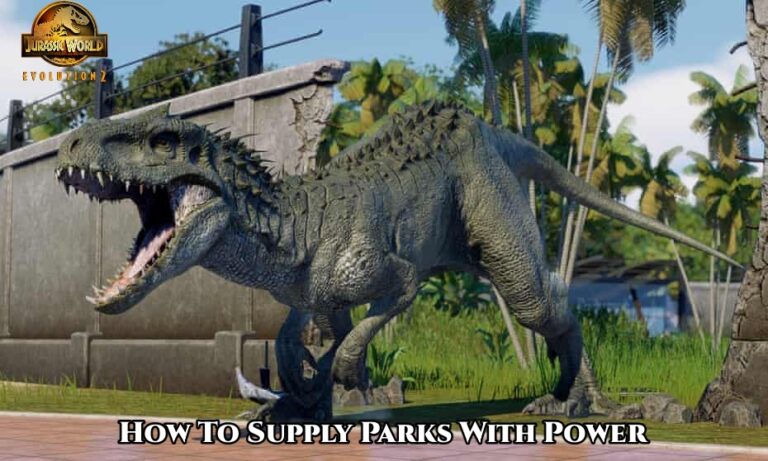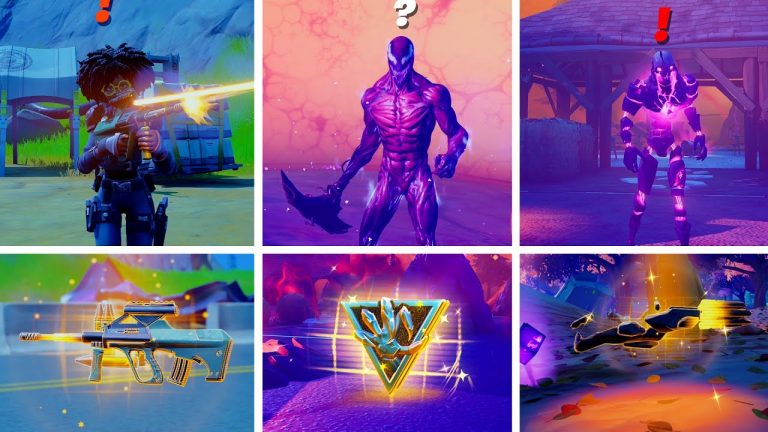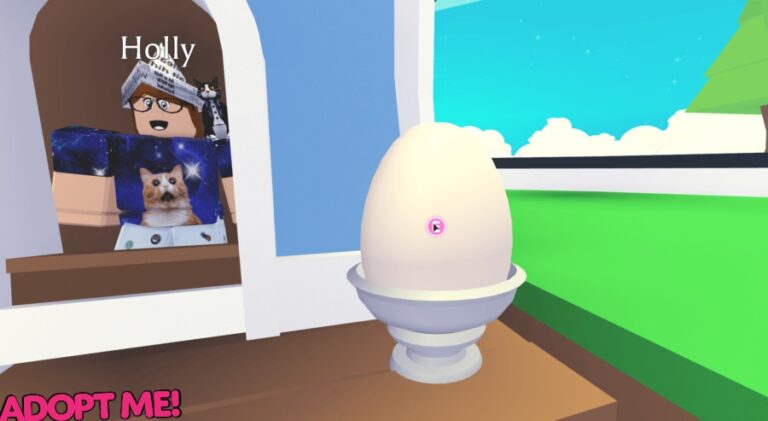HP Officejet Pro 6968 Printer Failure 0x6100004a. When utilizing an HP Officejet Pro 6968 Printer users commonly run into the issue of seeing the error code 0x6100004a. This error code typically indicates that there is a problem with the HP printer’s internal ink system. We’ll explain how to fix HP Officejet Pro 6968 Printer in this article.
Issues like incorrectly installed or incompatible ink cartridges, clogged printhead nozzles, or malfunctioning ink system components could be the source of this problem. In order to fix this error, users can try a number of troubleshooting techniques.
These actions consist of replacing the ink cartridges, cleaning the printhead, and resetting the printer. If the problem persists, you may need to seek professional help or get in contact with HP support. Once the error code 0x6100004a fixed, the printer functionality will restored and printing will function without a hitch.
Table of Contents
Why is the HP Error 0x6100004a occurring?
- A firmware bug may cause a printing freeze that affects the entire machine if you use it for extended periods of time or if it interrupted unexpectedly. This will eventually lead to the occurrence of this particular error code. It can only fixed by completely resetting the printing mechanism, which is akin to power cycling a printer.
- Clogged ink cartridge vents and contacts: An obstruction in the ink cartridge vents or contacts may also be the source of this printer error. Clogged contacts and vents in ink cartridges are additional potential causes. If this situation applies to you, you should be able to fix the problem by cleaning all of the ink cartridges’ contacts and vents and then reinstalling each one individually to identify which specific cartridge is the problem.
- Carriage limitations due to stuck paper: Another possible reason for the 0x6100004a error is paper jamming. This can lead to paper that sticks together, which can cause carriage restrictions. Under certain conditions, leftover paper might make it difficult for the carriage to pass freely across the printer’s width. In this case, you should investigate by unsealing the door that grants access to the ink cartridge and taking out any foreign objects that could be the source of the blockage.

HP Officejet Pro 6968 Printer Failure 0x6100004a
Also Read: GTA 6 Trailer Release Date In India Time
Make the printhead clean
- Utilize the printer’s control panel or the printer software on your computer.
- Locate the “Clean Printhead” option.
- Use the instructions displayed on the screen to clean the printhead.
Verify Correct Connection
- Verify that the power source connected to your printer correctly.
- Verify the connections made between the computer and printer. These ought to be network or USB cables.
- Verify that the printer connected to the correct network if you’re using a wireless connection.
Examine any obstructions
- Take out the HP printer’s power cord and switch it off.
- Check inside the printer after opening the access door to see if anything is obstructing the path, such as paper jams.
- In the event that anything gets in the way, carefully remove it and close the door.

Install or Update Printer Drivers
- When printer drivers outdated or broken, errors may occur.
- Visit the HP website to download the most recent drivers for the model of printer you own.
- Restart your computer once the drivers have updated.
Restart the printer
- Turn off the printer by removing the power cord.
- For 30 to 60 seconds, hold on.
- Reinstall the power cord and restart the printer.
FAQ
HP Officejet Pro 6968 Printer Failure 0x6100004a?
- Make the printhead clean
- Verify Correct Connection
- Examine any obstructions
- Install or Update Printer Drivers
- Restart the printer