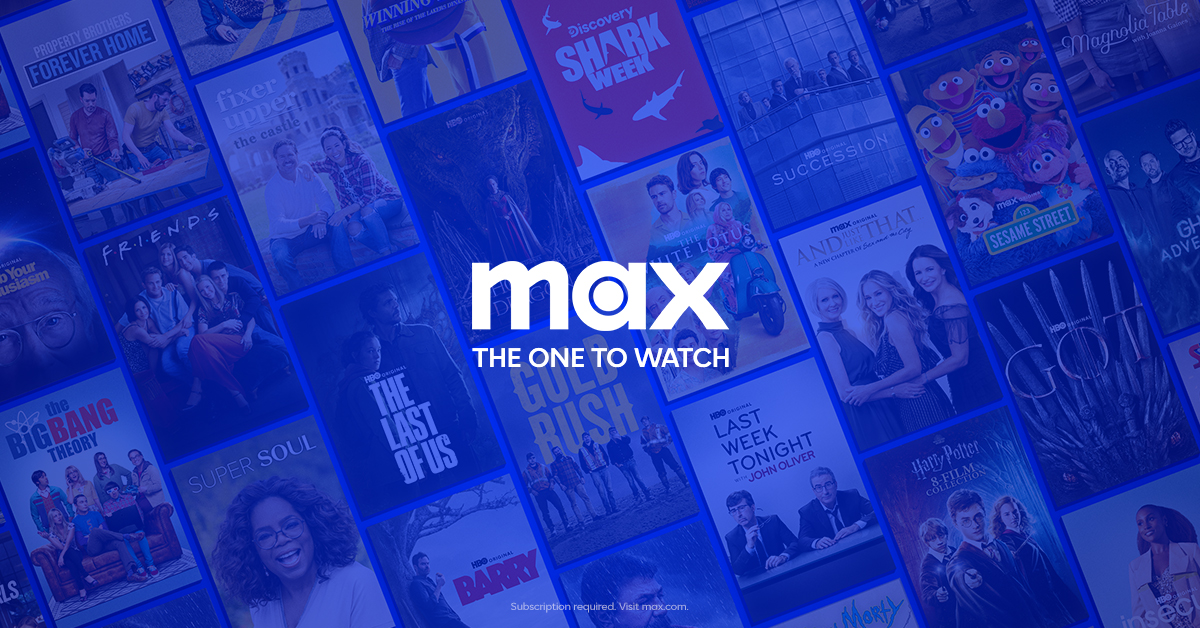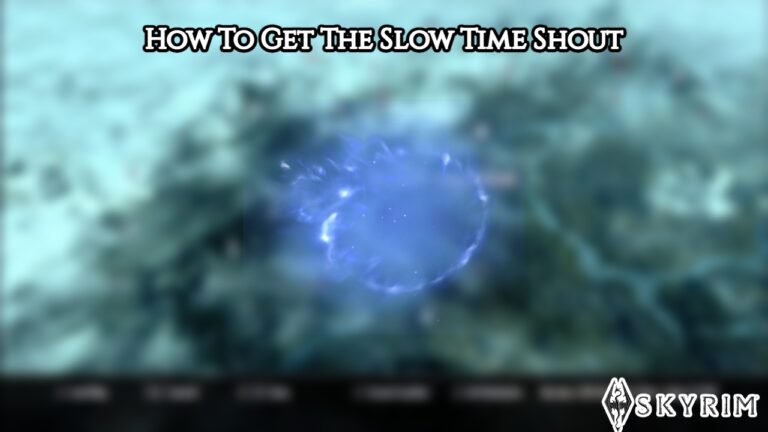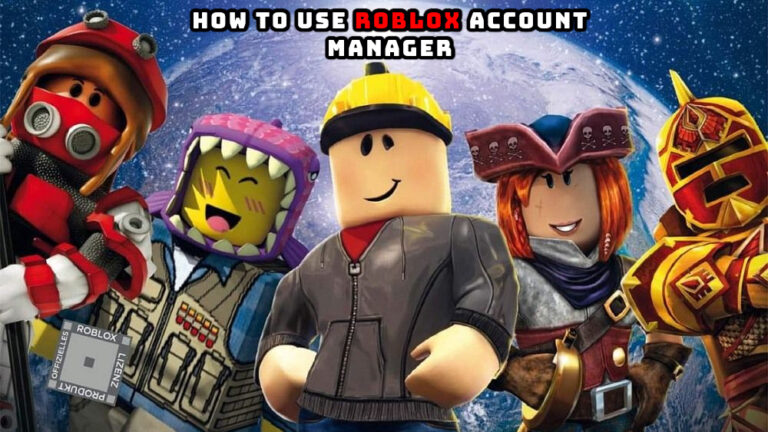How To Upgrade HBO Max To Max On Roku. If you want to update HBO Max to Max on your Roku, we have the instructions you need. On May 23, 2023, Warner Bros. Discover changed the name of HBO Max to Max. The update gives the streaming platform a makeover, with an upgraded UI acting as HBO and HGTV’s central hub.
HBO Max subscribers started receiving the new update on Monday and it kept going through Tuesday, May 23. Max subscribers won’t usually need to do anything manually—their applications should update automatically—but for certain users, you might need to force an update. If you use Roku, we can help you with the steps you need to take.
How To Upgrade HBO Max To Max On Roku
The steps to update HBO Max to Max on Roku are as follows:
- After turning the Roku on, go to the home screen.
- Press the asterisk button on your Roku remote to navigate to HBO Max.
- Choose the option to check for updates.
- Await the completion of the Channel update.
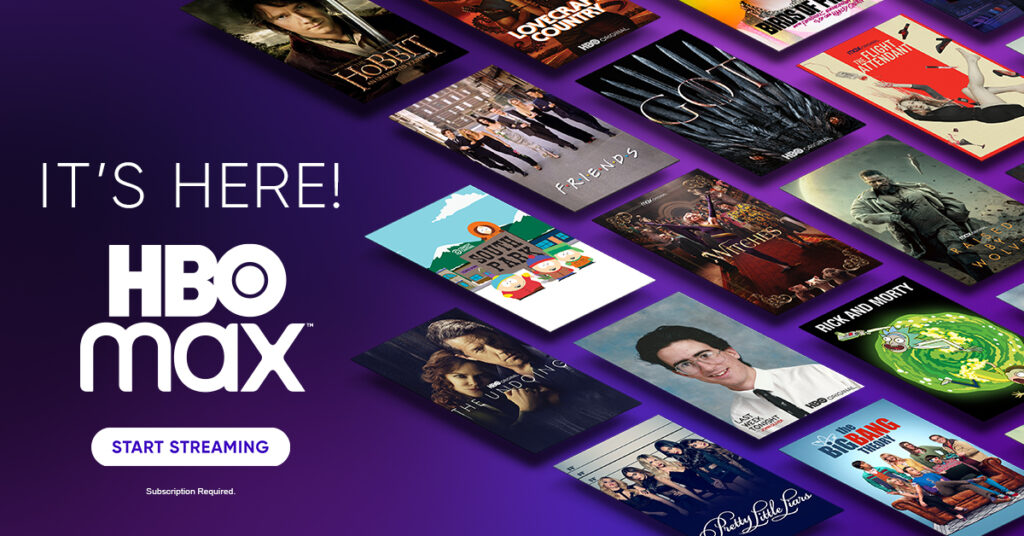
Also Read: How To Defeat Slime Monster In Lethal Company
Your Roku device will automatically update HBO Max to Max if you follow these steps. You’ll have to use your HBO Max account username or sign in to Max through your provider once more.
If you would like to add Max to your Roku device and don’t currently have it, follow these steps to locate and install the Channel:
- After turning the Roku on, go to the home screen.
- After swiping down, choose Add Channels.
- In the search bar, type Max’s name.
- After selecting Max, select Add Channel.

All of your account data, including watch history and profile settings, will transfer to Max on Roku if you are currently a subscriber to HBO Max or Max.
That is all the information you require to update HBO Max to Max on your Roku device.
FAQ
How To Upgrade HBO Max To Max On Roku?
- After turning the Roku on, go to the home screen.
- Press the asterisk button on your Roku remote to navigate to HBO Max.
- Choose the option to check for updates.
- Await the completion of the Channel update.