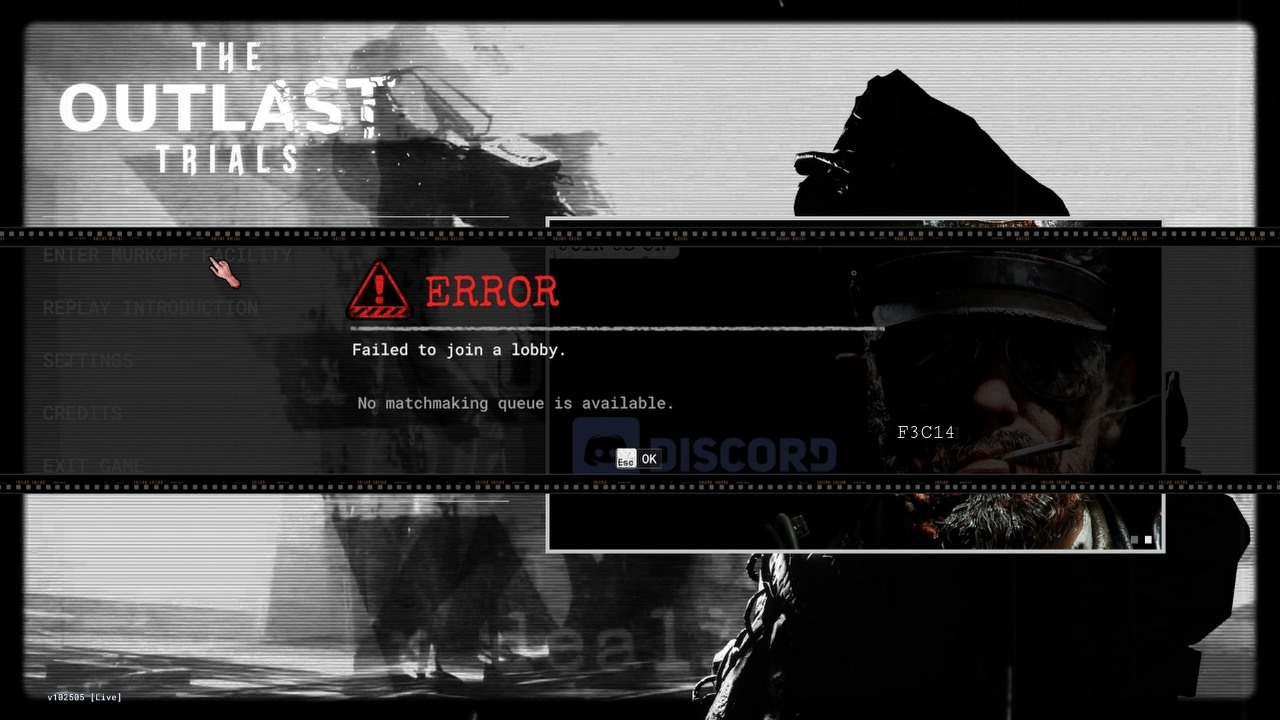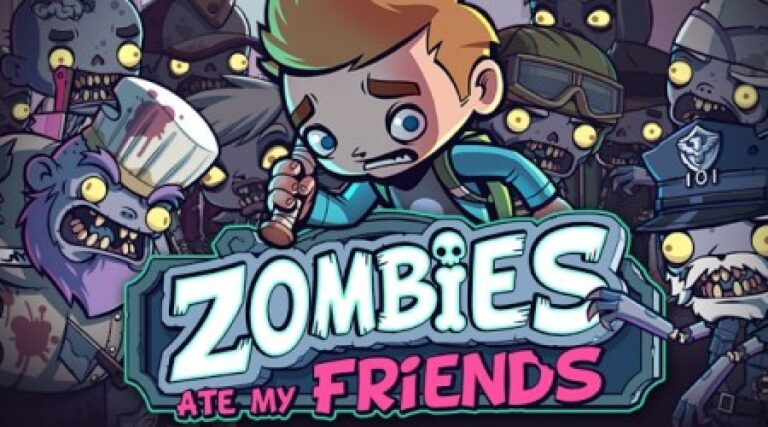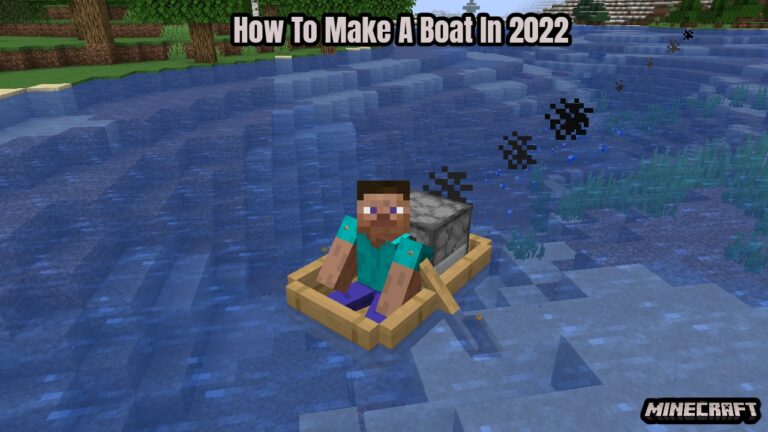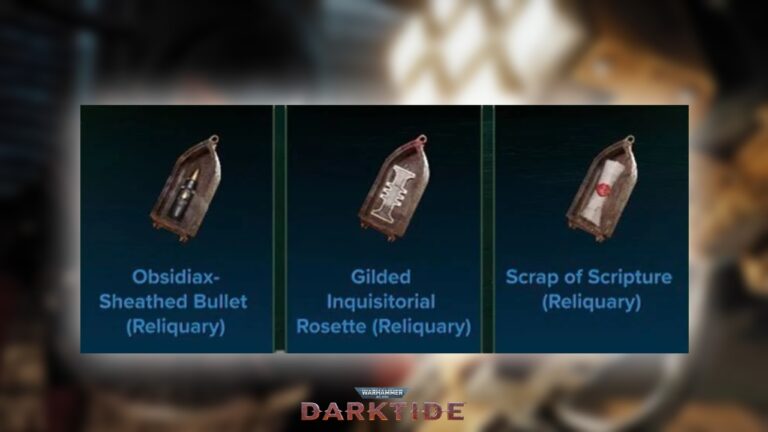How To Fix The Outlast Trials F3C14 Error Code. The Outlast Trials is a gripping and exciting survival horror game that has gamers all around the world talking. The game, created by Red Barrels, transports players to a terrifying and suspenseful universe. The Outlast Trials, like any other game, could have technical problems, though, which could make it harder for you to play. The Error Code f3c14 is one issue that players have frequently noticed. You’ve come to the right place if you’re having trouble with this and need help. We will look at how to resolve The Outlast Trials Error Code f3c14 in this article.
Table of Contents
How To Fix The Outlast Trials F3C14 Error Code
Check the game files
Occasionally, the error code f3c14 may caused by corrupted game files. You can use Steam to check the integrity of your game files in order to resolve issue. In your Steam library, right-click The Outlast Trials, choose “Properties,” then select the “Local Files” tab and “Verify Integrity of Game Files.” After that, Steam will look for any corrupted or missing files and replace them as needed.
Install DirectX once or twice

There could be problems with DirectX that lead to the Error Code f3c14. You might try reinstalling DirectX to fix this. Take the actions listed below:
- To open the Run dialogue box, use the Windows key + R.
- Press Enter after typing “dxdiag” to launch the DirectX Diagnostic Tool.
- Go to the “System” tab in the tool and verify the DirectX version.
- Get the most recent version of DirectX by going to the official Microsoft website.
- Restart your computer after installing DirectX on it.
- Try The Outlast Trials once more to check whether the problem still exists.
Turn Off the Firewall and Antivirus
Error Code f3c14 can occasionally caused by overly aggressive firewall or antivirus settings that interfere with the game’s functionality. To test whether it fixes the problem, try temporarily turning off your antivirus program or adding The Outlast Trials to the exclusion list.
Turn Off Other Overlays and Steam Overlay

Game conflicts can occasionally arise from overlay programs such as RGB software, MSI Afterburner, Rivatuner, or Steam Overlay. To troubleshoot, take the following actions:
- In your Steam library, right-click The Outlast Trials and choose “Properties.”
- Disable the “Enable the Steam Overlay while in-game” option under the “General” page.
- It might be a good idea to disable any other overlay apps that are currently open.
- To ensure the modifications take effect, restart your computer.
Also Read: How To Use GPS Navigation in DayZ
Update the drivers for your graphics card
Video card drivers that are out of date or incompatible can frequently cause problems in games. To update your drivers, take the following actions:
- Visit the official website of the graphics card manufacturer (NVIDIA, AMD, or Intel).
- Find the driver download section and look for the most recent driver for the model of your graphics card.
- Install the latest driver by downloading it and following the prompts on the screen.
- To check if the error still occurs, restart your computer and run The Outlast Trials once more.
Revisit The Outlast Experiments

Updates and patches regularly released by developers to fix bugs and enhance gameplay. Take the following actions to ensure that your game is current:
- Launch the Steam client, then navigate to the Library.
- In the left pane, find The Outlast Trials and give it a right-click.
- After choosing “Properties,” go to the “Updates” tab.
- Make sure that the game updated automatically, or update it manually by clicking “Check for Updates.”
If the aforementioned fixes don’t fix Error Code f3c14 in The Outlast Trials, you might wish to ask for more help on the game’s forums or support channels. You get personalized advice from the gaming community or the support staff based on your circumstances.
Conclusion
After making any changes, don’t forget to restart your computer to see if the error has fixed. With any luck, you won’t experience any technical difficulties while you resume exploring The Outlast Trials’ terrifying world after following these troubleshooting instructions. Have fun while playing the game.
FAQ
How To Fix The Outlast Trials F3C14 Error Code?
- Check the game files
- Install DirectX once or twice
- Turn Off the Firewall and Antivirus
- Turn Off Other Overlays and Steam Overlay
- Update the drivers for your graphics card
- Revisit The Outlast Experiments