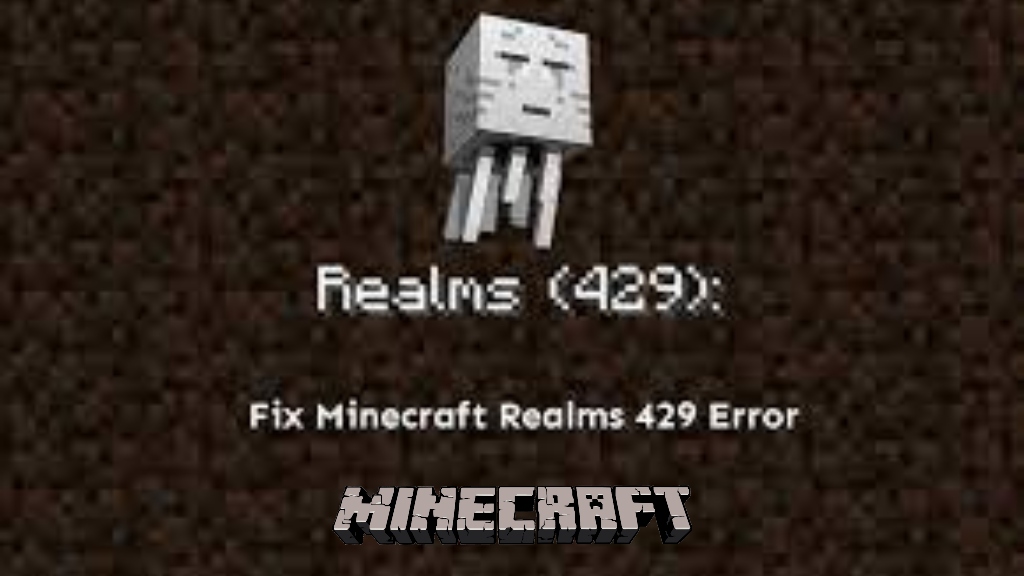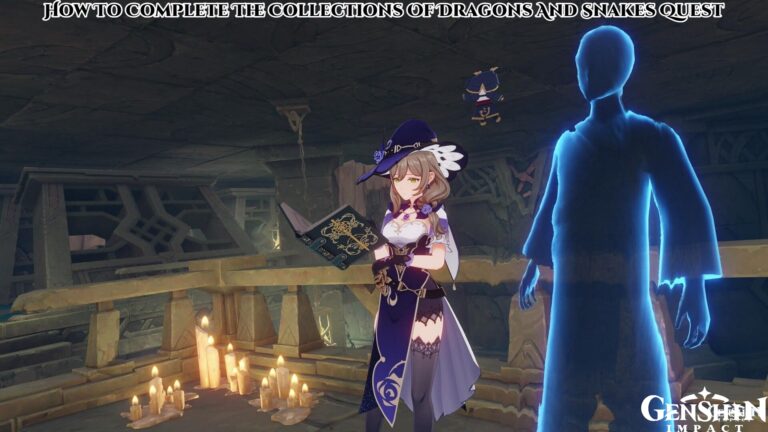How to fix Minecraft realms 429 errorIf you have a Minecraft Realms 429 error ever, it usually means that the server fails, and too many requests are made at once.
If you want to fix Minecraft Realms 429 error, you must first try to create the latest version of the Minecraft duplicate install. Click on the Installations button as illustrated in the following image.
However, if none of these helps fix the error code 429 of Minecraft Realms, try some of the following troubleshooting steps.
- Close the Realm and relaunch it on your PC
- Restart Minecraft
- Restart your router
- Try using a VPN
- Create a new world or make sure you are not in a Beta version of Minecraft
- Make sure you don’t have internet connection errors and your connection is stable
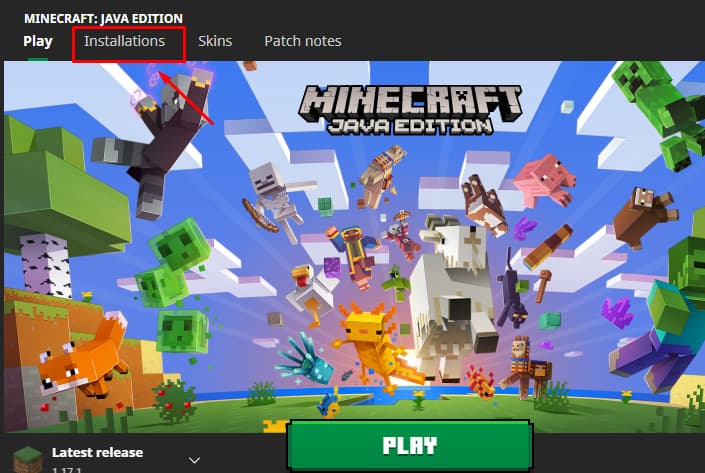
After you click Installations, look for the latest release of Minecraft, and click the three dots as shown by the image below.
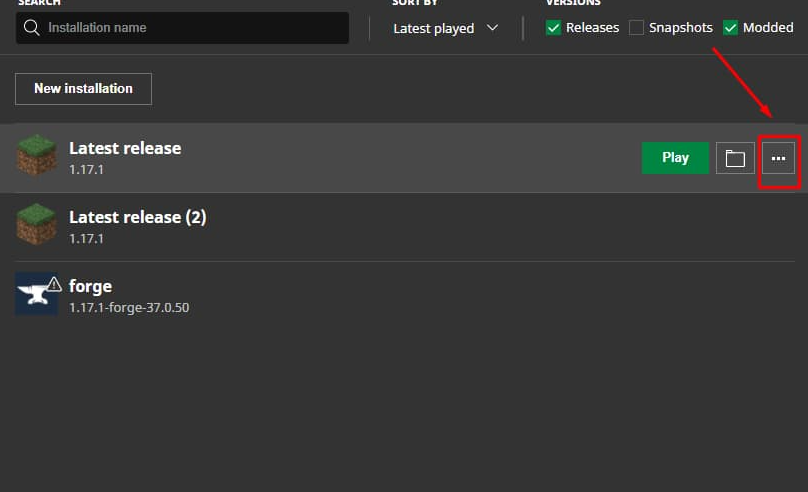
When you click the three dots a new tab should appear that says duplicate under edit in a new tab. Click duplicate and it will then create a new copy of the newest installation of Minecraft.
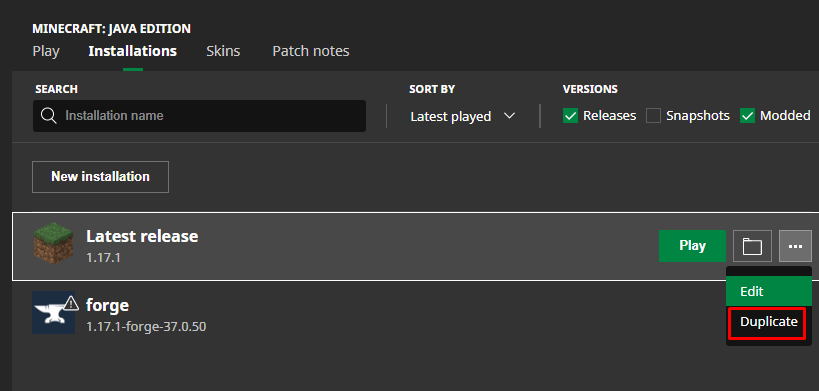
When you have successfully copied the new release, the next step would be to save the new duplicate release. To do this, click on the duplicate file that will be called Latest release (2).
Also Read: How to get the Dragon Pet in Islands Roblox
Doing so will open another that looks like the one below. Click the button that says Save and you will have successfully copied the latest release of Minecraft.
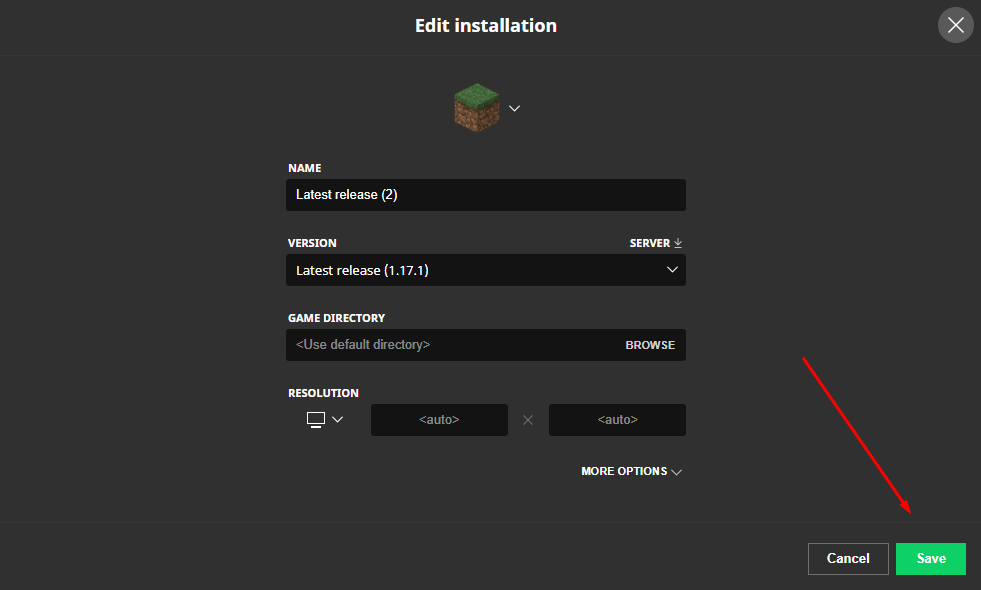
Now all that is left to do is to launch the duplicate file. To do this, click the button that says play as shown by the image below.
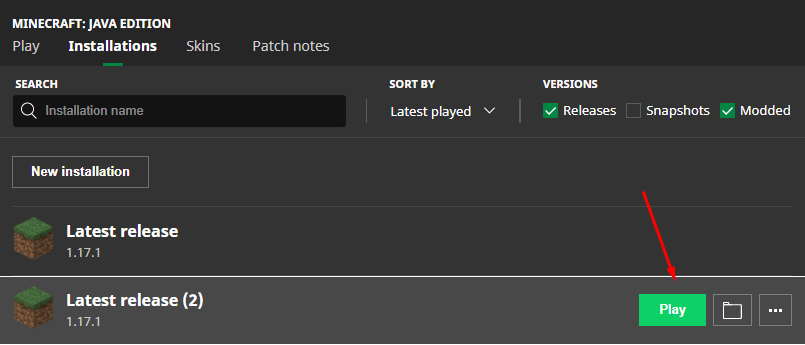
Then, hopefully, it will vanish the mistake for Minecraft Realms 429. Try to reinstall and restart your PC if it doesn’t. Then open and closing all Minecraft apps to the Task Manager.