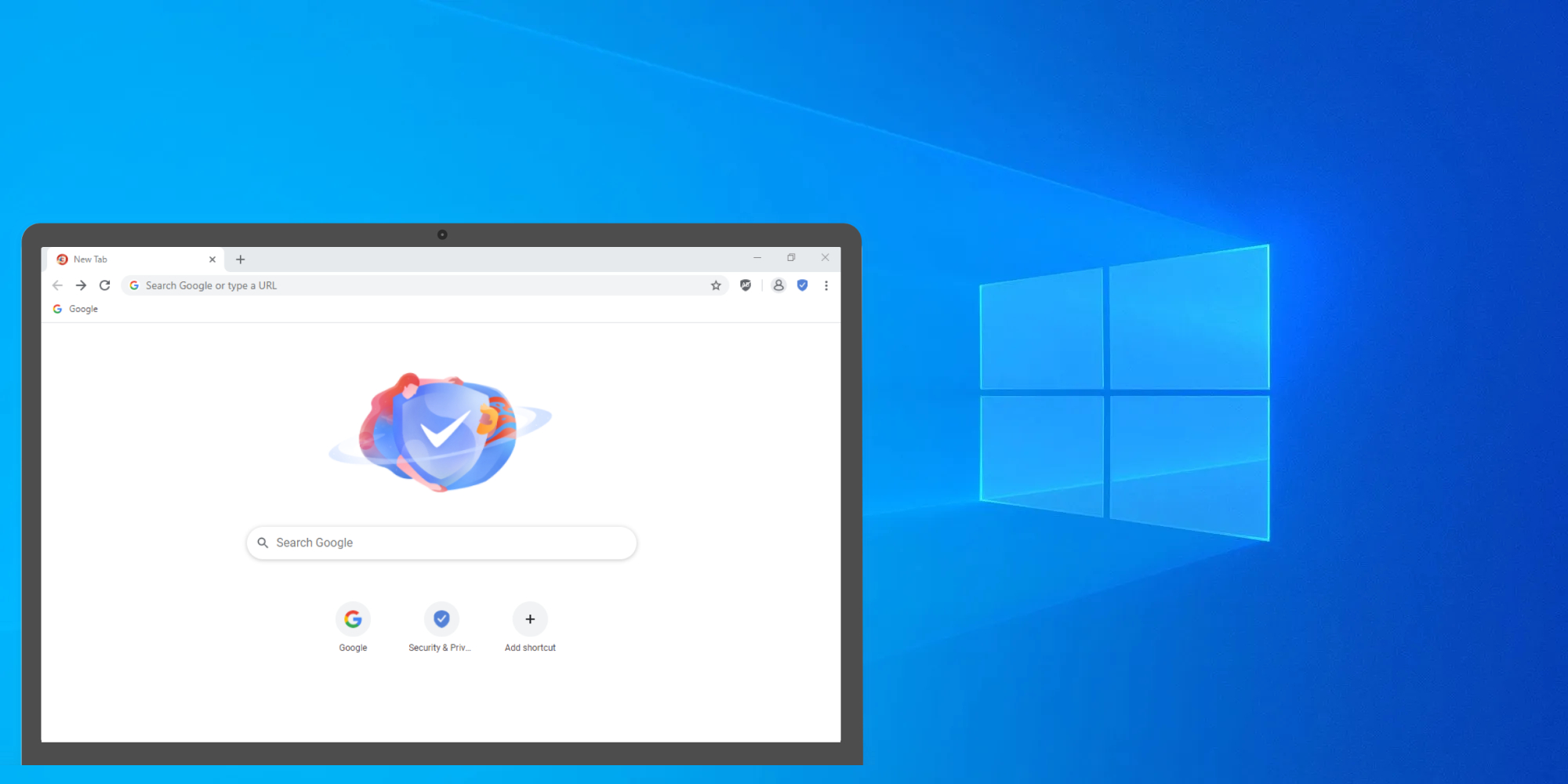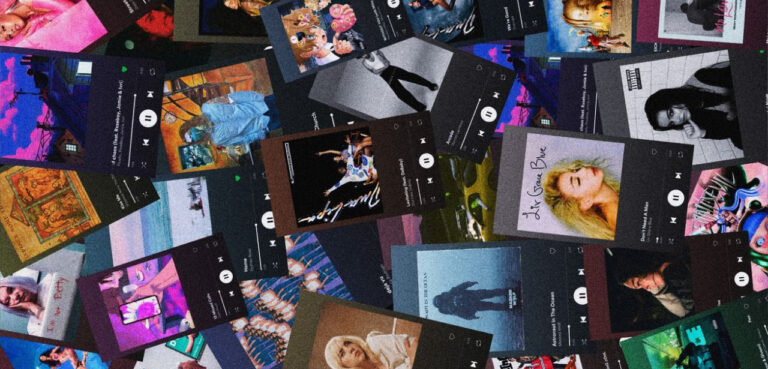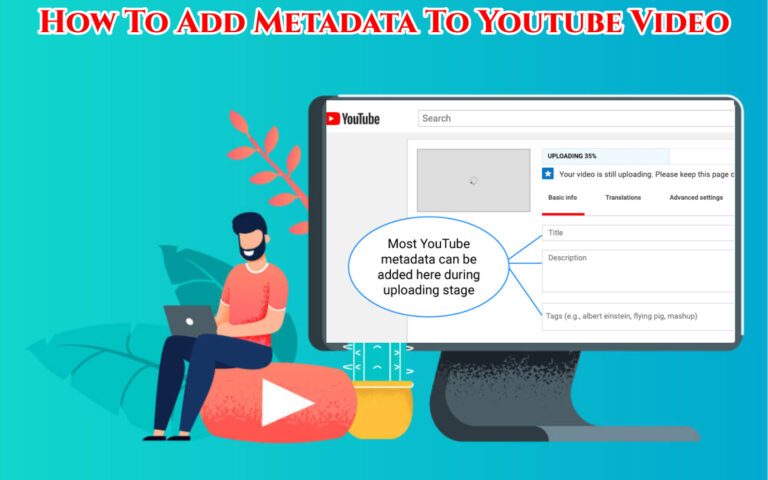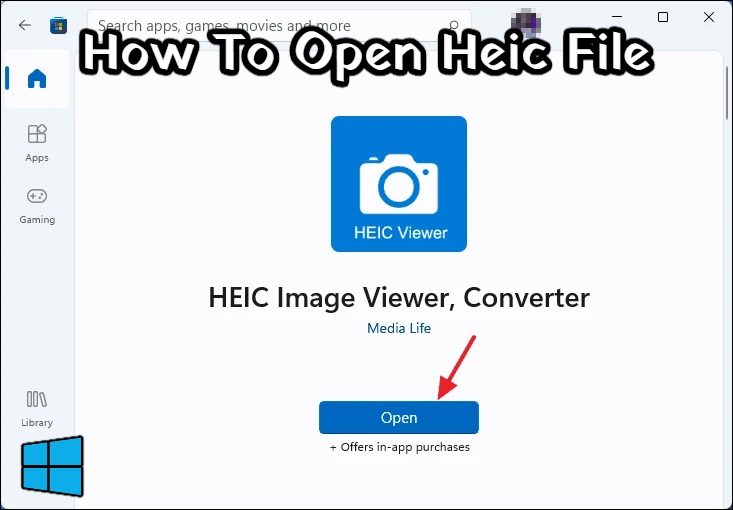Can’t Uninstall CCleaner Browser Windows 10. CCleaner Browser is a web browser developed by Avast Software, the same company behind the popular system optimization tool CCleaner. CCleaner Browser is designed to offer a secure and private browsing experience while also providing tools to enhance online privacy and security. Some of its key features include:
Table of Contents
CCleaner Browser Features
- Privacy Protection: CCleaner Browser includes built-in features to protect your privacy. Such as automatic blocking of online trackers, ads, and third-party cookies. This helps prevent websites and advertisers from collecting data about your online behavior.
- Security: The browser incorporates security features to help protect you from phishing attacks, malicious websites, and downloads. It can also warn you if you are about to visit a potentially harmful site.
- Anti-Fingerprinting: CCleaner Browser includes an anti-fingerprinting feature that helps reduce the ability of websites to track and identify you based on your browser’s unique configuration.
- HTTPS Encryption: It automatically upgrades insecure HTTP connections to secure HTTPS connections whenever possible, adding an extra layer of security.
- Privacy Cleaner: Similar to the CCleaner desktop application, the browser includes a privacy cleaner that can clear browsing history, cookies. And cached data to maintain your privacy.
- Extensions: You can customize CCleaner Browser by adding extensions from the Chrome Web Store, as it is built on the Chromium engine. Which is also used by the Google Chrome browser.
If you want to uninstall CCleaner Browser from your Windows 10 computer. You can follow the general uninstallation steps I provided earlier. However, like any software, if you encounter difficulties uninstalling it. You can consider using third-party uninstaller tools or contacting Avast’s customer support for assistance.
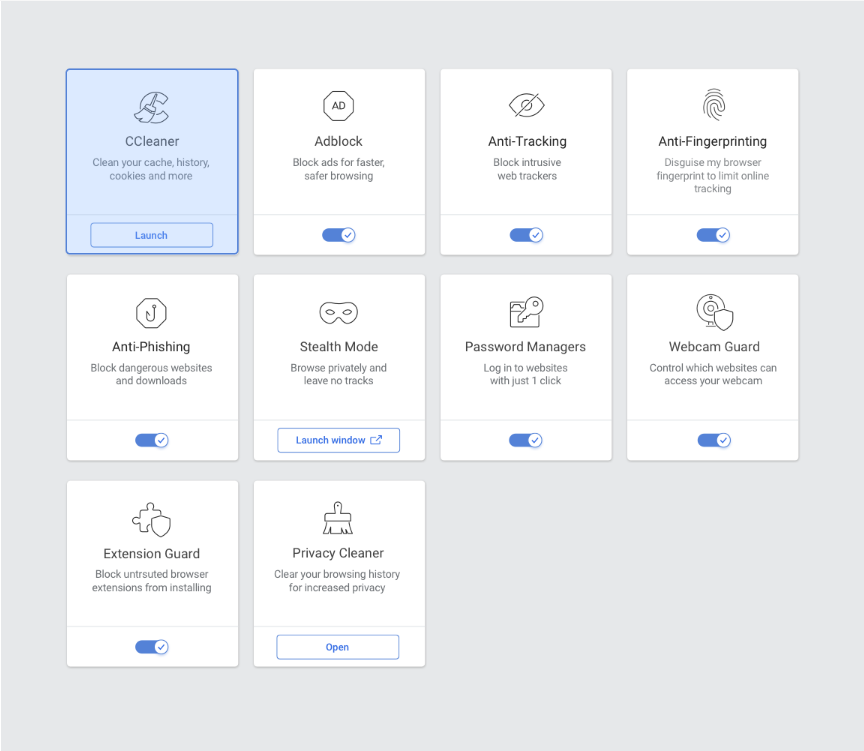
Learn More: How To Uninstall Tor Browser From Windows 11
Can’t Uninstall CCleaner Browser Windows 10
If you’re having trouble uninstalling CCleaner Browser from a Windows 10 computer. You can try the following steps to remove it:
- Use the Windows Uninstaller:a. Press the
Windows keyon your keyboard or click on theStartbutton to open the Start menu.b. In the search bar, type “Control Panel” and pressEnterto open the Control Panel.c. In the Control Panel, under “Programs,” click on “Uninstall a program.”d. Locate CCleaner Browser in the list of installed programs, select it. And then click the “Uninstall” button at the top of the window.e. Follow the on-screen instructions to complete the uninstallation process. - Use CCleaner’s Uninstall Tool (if available):a. Sometimes, software like CCleaner includes its own uninstallation tool. You can check if CCleaner Browser has a separate uninstaller.b. Navigate to the folder where CCleaner is installed (usually in “C:\Program Files” or “C:\Program Files (x86)”). Look for an executable file with a name like “Uninstall.exe” or “unins000.exe” within the CCleaner Browser folder. Run this executable to uninstall the browser.
- Use Third-Party Uninstaller Software:If the above methods don’t work. You can use third-party uninstaller software designed to thoroughly remove programs from your computer. Some popular options include Revo Uninstaller and IObit Uninstaller. These tools can help you uninstall stubborn applications by scanning for leftover files and registry entries.
- Safe Mode Uninstallation:If you’re still facing issues, you can try uninstalling CCleaner Browser in Safe Mode. Safe Mode starts Windows with a minimal set of drivers and services, which can help when dealing with stubborn software.a. Restart your computer and press the
F8key repeatedly before the Windows logo appears during boot. This will bring up the Advanced Boot Options menu.b. Select “Safe Mode” and pressEnterto boot into Safe Mode.c. Once in Safe Mode, try uninstalling CCleaner Browser using the methods mentioned in step 1 or step 2. - Manually Delete Residual Files:If CCleaner Browser is still not uninstalling completely. You may need to manually delete any remaining files and folders associated with it. Be cautious when doing this and only delete files and folders related to CCleaner Browser to avoid causing issues with other programs.

Please exercise caution while uninstalling software, and be sure you’re removing the correct program. If you’re unsure, it’s a good idea to back up your important data before attempting to uninstall any software or make significant changes to your computer.
FAQ
Can't Uninstall CCleaner Browser Windows 10?
- Privacy Protection
- Security
- Anti-Fingerprinting
- HTTPS Encryption
- Privacy Cleaner
- Extensions