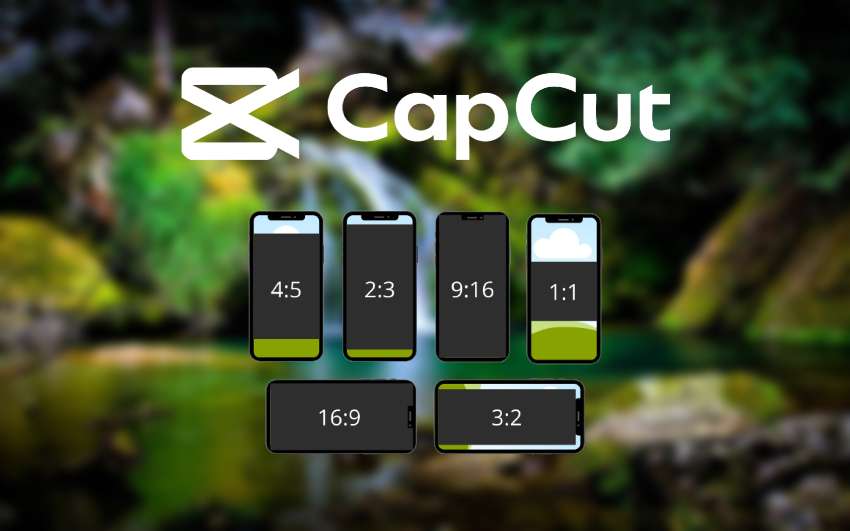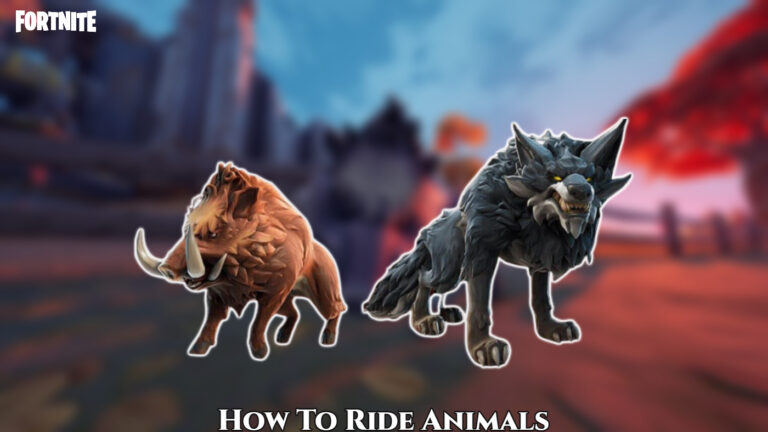Capcut How To Change Aspect Ratio In Mobile PC. In CapCut, aspect ratio refers to the proportional relationship between the width and height of a video or image. It determines the shape and dimensions of the visual content. CapCut provides various aspect ratio options that you can choose from to match the intended display format or platform.
Table of Contents
Here some commonly used aspect ratios:
- 16:9: The standard widescreen aspect ratio commonly used for TVs, computer screens, and online video platforms like YouTube.
- 1:1 (square): This aspect ratio creates a square-shaped frame, suitable for platforms like Instagram and other social media platforms that support square video formats.
- 9:16 (vertical): This aspect ratio is ideal for vertical videos, such as those used in Instagram Stories or TikTok.
- 4:3: An older standard aspect ratio that was commonly used for older TVs and some computer monitors.
By choosing the appropriate aspect ratio in CapCut, you can ensure that your video displayed correctly on different platforms and devices. It helps to maintain the desired composition and prevent any unnecessary cropping or stretching of the visual content.
When editing a project in CapCut, you can access the aspect ratio settings within the editing interface. This allows you to select the desired aspect ratio and adjust your project accordingly to ensure proper framing and composition.
Capcut How To Change Aspect Ratio In Mobile PC
To change the aspect ratio in CapCut, a video editing application available for both mobile and PC, you can follow these general steps:
Learn More: How To Get Templates On Capcut Without Tiktok
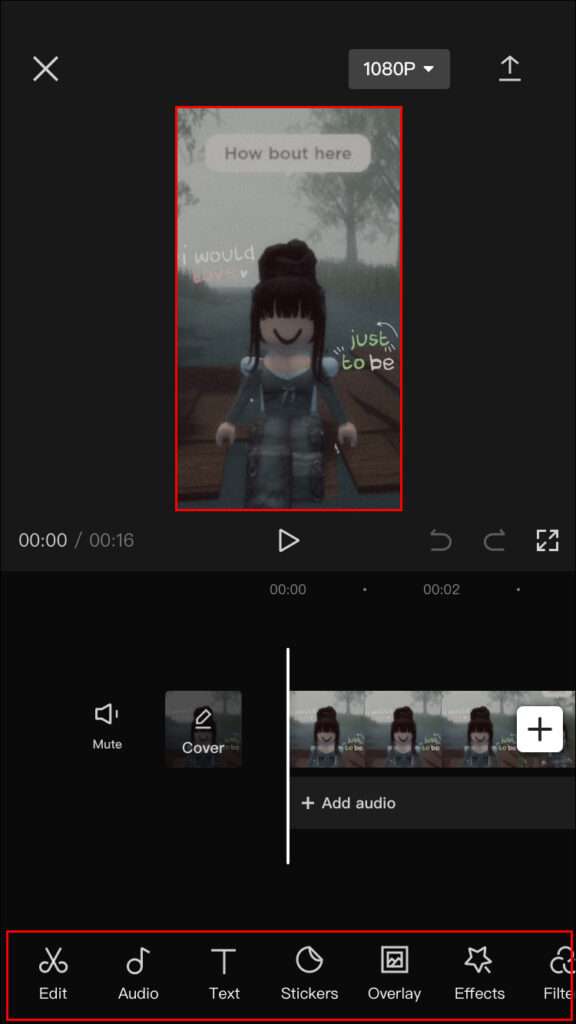
On Mobile:
- Open CapCut: Launch the CapCut app on your mobile device.
- Import or create a project: Start a new project or open an existing one that you want to edit.
- Access the Aspect Ratio settings: Look for the aspect ratio settings within the editing interface. Usually represented by an icon or option that allows you to adjust the aspect ratio of your project.
- Select desired aspect ratio: Tap on the aspect ratio option and choose the aspect ratio that you want to apply to your project. CapCut typically offers various aspect ratio options, such as 16:9, 1:1 (square), 9:16 (vertical), and more.
- Adjust and reposition content (if necessary): Changing the aspect ratio might result in cropping or letterboxing of your video content. Adjust and reposition elements within the frame to ensure they displayed correctly within the new aspect ratio.
- Preview and export: After making the necessary adjustments, preview your project to ensure the desired aspect ratio achieved. Once you satisfied, save or export your edited video.
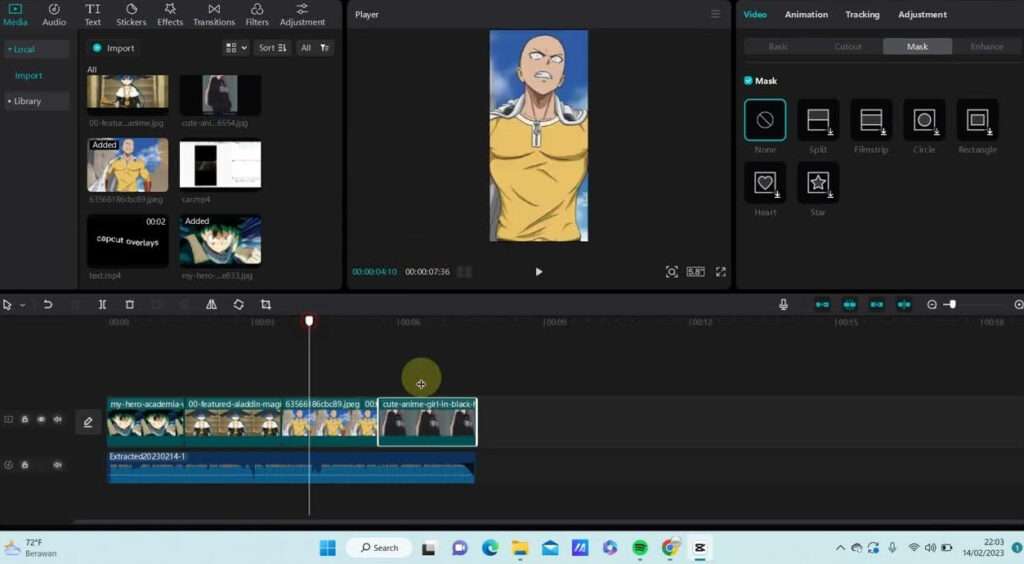
On PC:
- Open CapCut: Launch the CapCut application on your PC.
- Import or create a project: Start a new project or open an existing one that you want to edit.
- Access the Aspect Ratio settings: Look for the aspect ratio settings within the editing interface. It is typically located in a toolbar or menu options at the top or side of the screen.
- Select desired aspect ratio: Click on the aspect ratio option and choose the desired aspect ratio that you want to apply to your project. CapCut typically offers various aspect ratio options, such as 16:9, 1:1 (square), 9:16 (vertical), and more.
- Adjust and reposition content (if necessary): Changing the aspect ratio might result in cropping or letterboxing of your video content. Adjust and reposition elements within the frame to ensure they displayed correctly within the new aspect ratio.
- Preview and export: After making the necessary adjustments, preview your project to ensure the desired aspect ratio achieved. Once you satisfied, save or export your edited video.
Please note that the specific steps may vary slightly depending on the version and updates of CapCut. Refer to the app’s interface and documentation for more precise instructions based on the version you are using.
FAQ
Capcut How To Change Aspect Ratio In Mobile?
- Open CapCut: Launch the CapCut app on your mobile device.
- Import or create a project: Start a new project or open an existing one that you want to edit.
- Access the Aspect Ratio settings: Look for the aspect ratio settings within the editing interface. Usually represented by an icon or option that allows you to adjust the aspect ratio of your project.
- Select desired aspect ratio: Tap on the aspect ratio option and choose the aspect ratio that you want to apply to your project. CapCut typically offers various aspect ratio options, such as 16:9, 1:1 (square), 9:16 (vertical), and more.
- Adjust and reposition content (if necessary): Changing the aspect ratio might result in cropping or letterboxing of your video content. Adjust and reposition elements within the frame to ensure they displayed correctly within the new aspect ratio.
- Preview and export: After making the necessary adjustments, preview your project to ensure the desired aspect ratio achieved. Once you satisfied, save or export your edited video.
Capcut How To Change Aspect Ratio In PC?
- Open CapCut: Launch the CapCut application on your PC.
- Import or create a project: Start a new project or open an existing one that you want to edit.
- Access the Aspect Ratio settings: Look for the aspect ratio settings within the editing interface. It is typically located in a toolbar or menu options at the top or side of the screen.
- Select desired aspect ratio: Click on the aspect ratio option and choose the desired aspect ratio that you want to apply to your project. CapCut typically offers various aspect ratio options, such as 16:9, 1:1 (square), 9:16 (vertical), and more.
- Adjust and reposition content (if necessary): Changing the aspect ratio might result in cropping or letterboxing of your video content. Adjust and reposition elements within the frame to ensure they displayed correctly within the new aspect ratio.
- Preview and export: After making the necessary adjustments, preview your project to ensure the desired aspect ratio achieved. Once you satisfied, save or export your edited video.