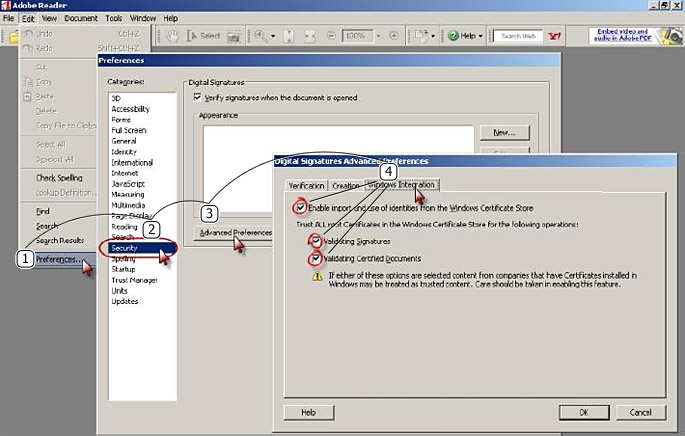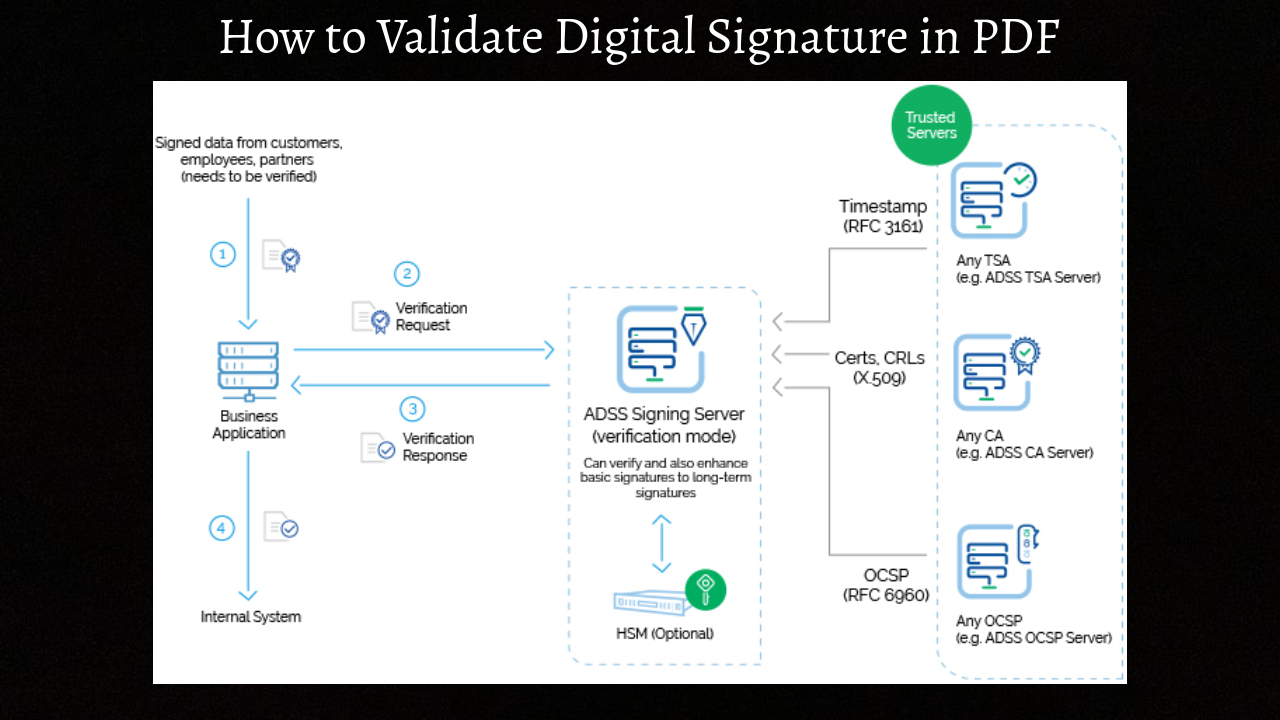How to Validate Digital Signature in PDF. To validate a digital signature in a PDF, you can follow these general steps:
- Open the PDF document in a PDF reader or editor that supports digital signatures. Adobe Acrobat Reader a commonly used application that supports digital signatures.
- Look for a panel or menu option related to digital signatures. In Adobe Acrobat Reader, you can typically find the digital signatures panel on the right-hand side of the application.
- Locate the digital signature within the document. The signature may appear as an icon, a signature field, or a visible representation of the signer’s signature.
- Click on the digital signature to select it. This action will often open a side panel with more information about the signature.
- Verify the signature details. The signature panel will display information about the signer, such as their name, email address, and the date and time of the signature. Make sure this information matches the expected signer and signing details.
- Check the signature’s validity status. The digital signature panel should indicate whether the signature is valid, invalid, or unknown. A valid signature means that the document has not tampered with since it signed and that the signer’s identity has been verified.
- Validate the certificate chain (optional). Some digital signatures backed by a certificate chain that establishes the trustworthiness of the signer. You can often view the certificate chain in the digital signature panel and verify that it issued by a trusted certification authority (CA).
- Consider additional validation steps (optional). Depending on the PDF reader or editor you are using, you may have the option to perform additional validation steps
It’s worth noting that the specific steps and options may vary slightly depending on the PDF software you are using.
Setting up the validity of digital signatures
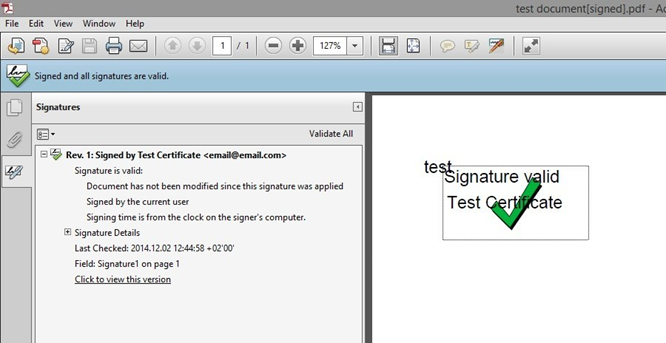
To confirm the signer and the signed content, you may want to validate the signature(s) on any signed documents you receive. Validation might happen automatically, depending on how you’ve set up your application. The legitimacy of the digital ID certificate status and document integrity used to evaluate a signature’s validity:
Learn More: How To Earn Grade Tales Of Symphonia
- Verifying authenticity verifies that the validator’s list of trusted identities contains the signer’s certificate or its parent certificates.
- Verifying the document’s integrity establishes if the material that signed changed after it signed. When content altered, document integrity verification determines if the change authorized by the signer.