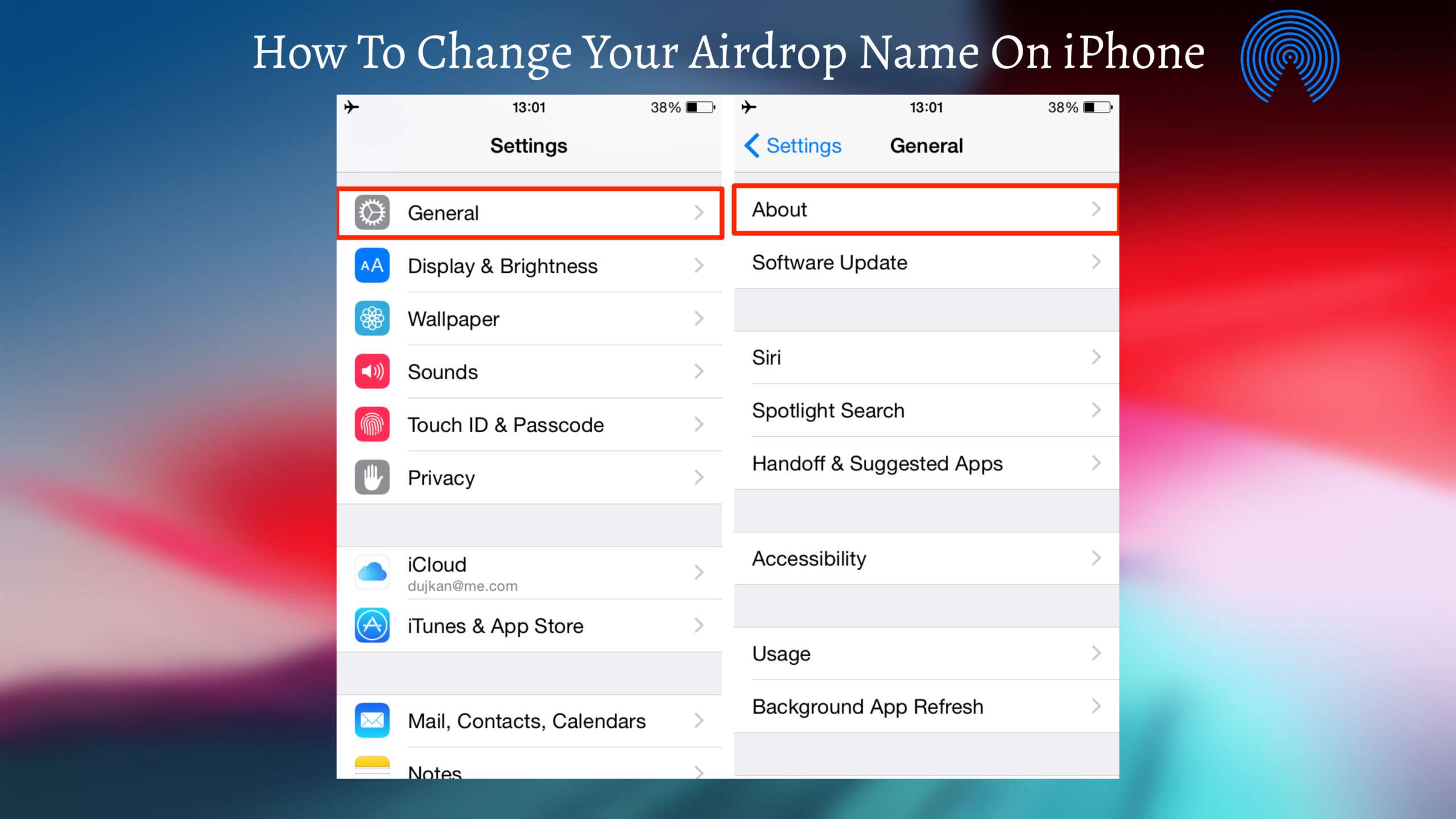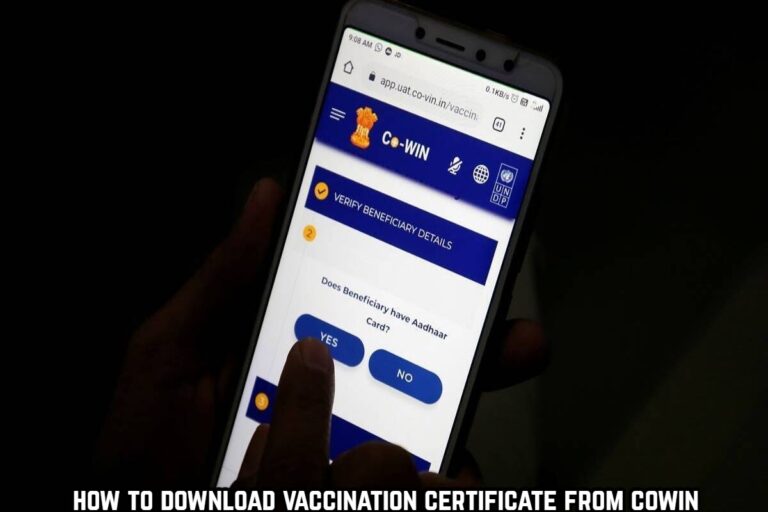How To Change Your Airdrop Name On iPhone. AirDrop name refers to the name that is displayed when you use the AirDrop feature on your iPhone. It is the name that other devices nearby see when they attempt to share files with you using AirDrop. The AirDrop name is typically the same as your device name, which is the name you’ve given to your iPhone. Changing your device name also changes your AirDrop name. By default, the AirDrop name uses the device name, but you can customize it separately if desired.
How To Change Your Airdrop Name On iPhone
Learn More: How To Get In Twitter Spaces
To change your AirDrop name on an iPhone, follow these steps:
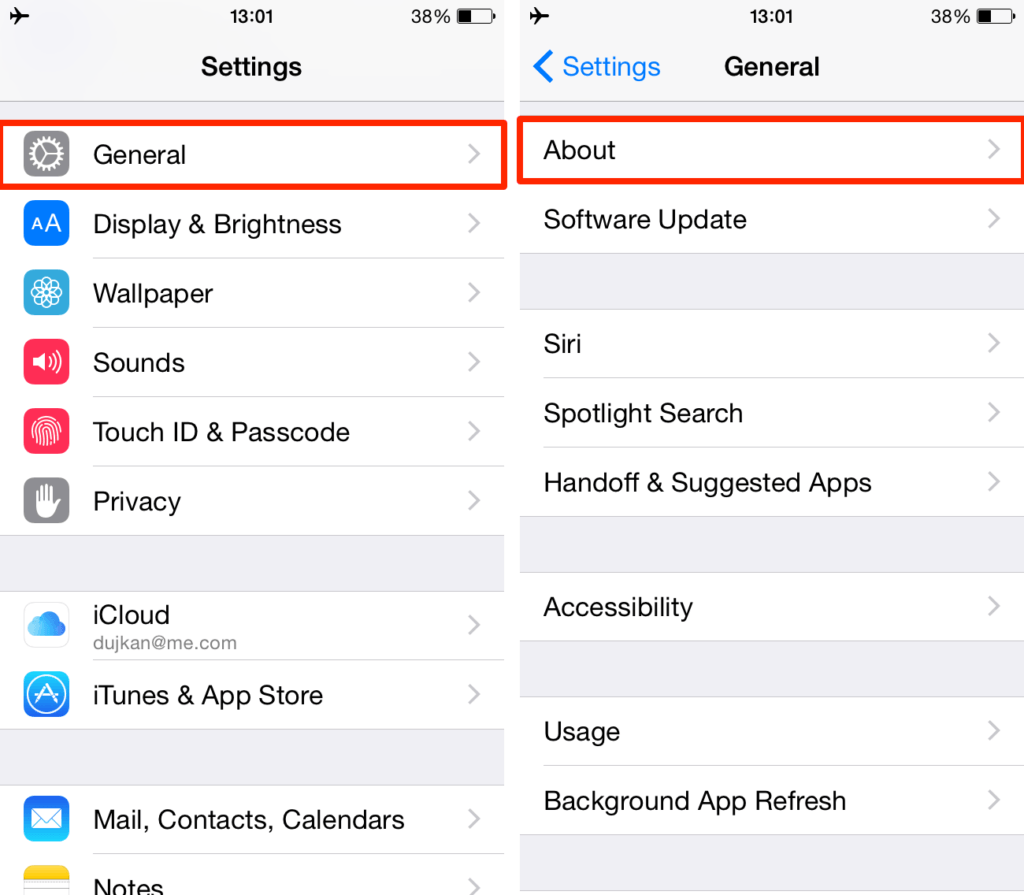
- Open the “Settings” app on your iPhone.
- Scroll down and tap on “General“
- In the General settings, tap on “About“
- On the About page, look for the “Name” field, which displays your current device name.
- Tap on the “Name” field to edit it.
- Enter the new name you want to use for your device.
- Tap “Done” on the keyboard to save the new name.
- Close the Settings app.
Once you’ve changed the device name, it will also be updated as your AirDrop name. Other devices nearby will see your new name when you attempt to share files using AirDrop.
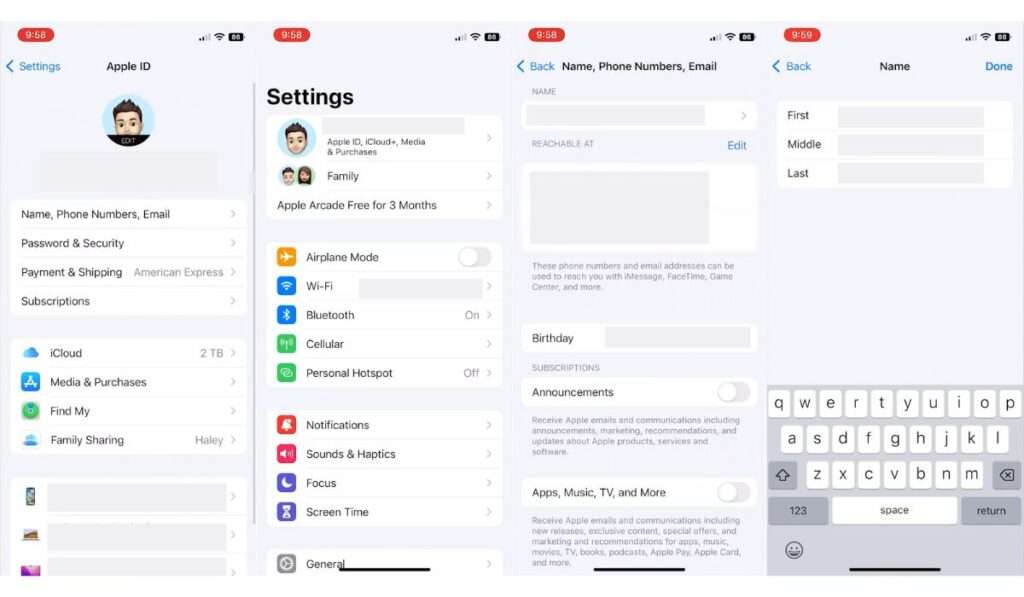
FAQ
How To Change Your Airdrop Name On iPhone?
- Open the “Settings” app on your iPhone.
- Scroll down and tap on “General“
- In the General settings, tap on “About“
- On the About page, look for the “Name” field, which displays your current device name.
- Tap on the “Name” field to edit it.
- Enter the new name you want to use for your device.
- Tap “Done” on the keyboard to save the new name.
- Close the Settings app.