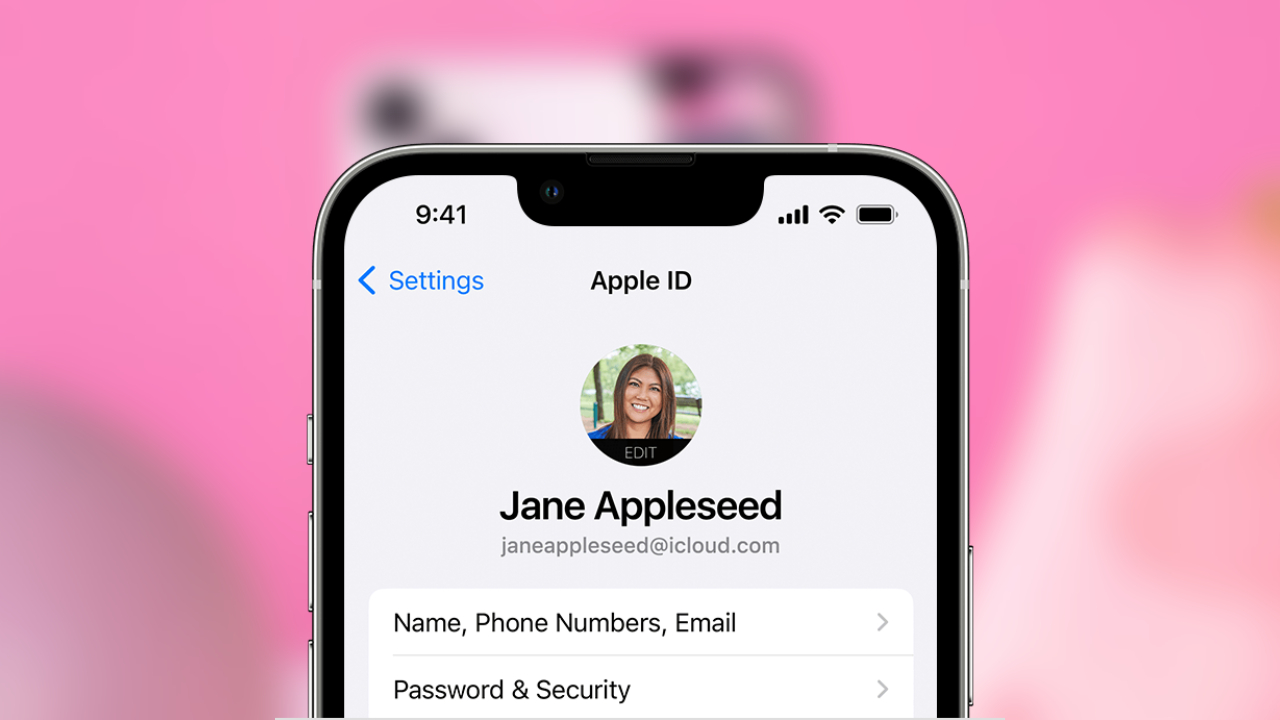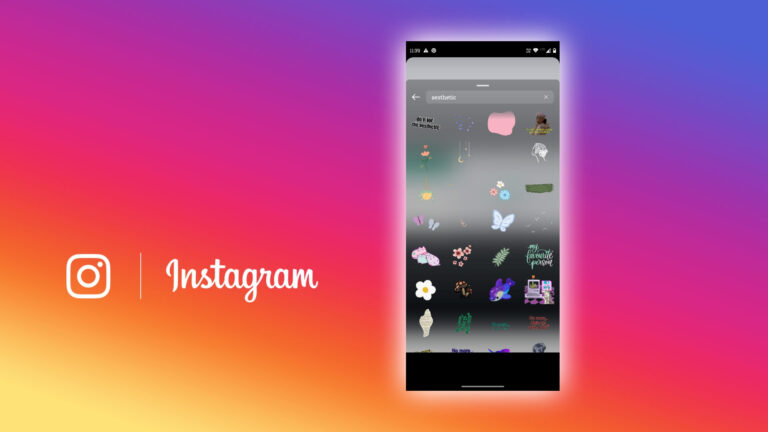Where To Find Apple ID In My iPhone. An Apple ID is a unique account that you create to access and use various Apple services, such as the App Store, iCloud, iTunes, Apple Music, and more. With an Apple ID, you can purchase and download apps, music, movies. And TV shows from the App Store and iTunes Store, store your data and files in iCloud, sync your data across multiple devices, and access other Apple services and features.
When you create an Apple ID, you will be asked to provide personal information. Such as your name, email address, and payment method. As well as a password and security questions to protect your account. You can use the same Apple ID across all your Apple devices, such as your iPhone, iPad, iPod Touch, and Mac, to access your data and content.
Your Apple ID is important for accessing and using Apple services and products. So it’s essential to keep your account information secure and up-to-date. You can manage your Apple ID information, including your password, payment information, and security settings. From the Apple ID account page on the web or from the Settings app on your iOS device.
Where To Find Apple ID In My iPhone
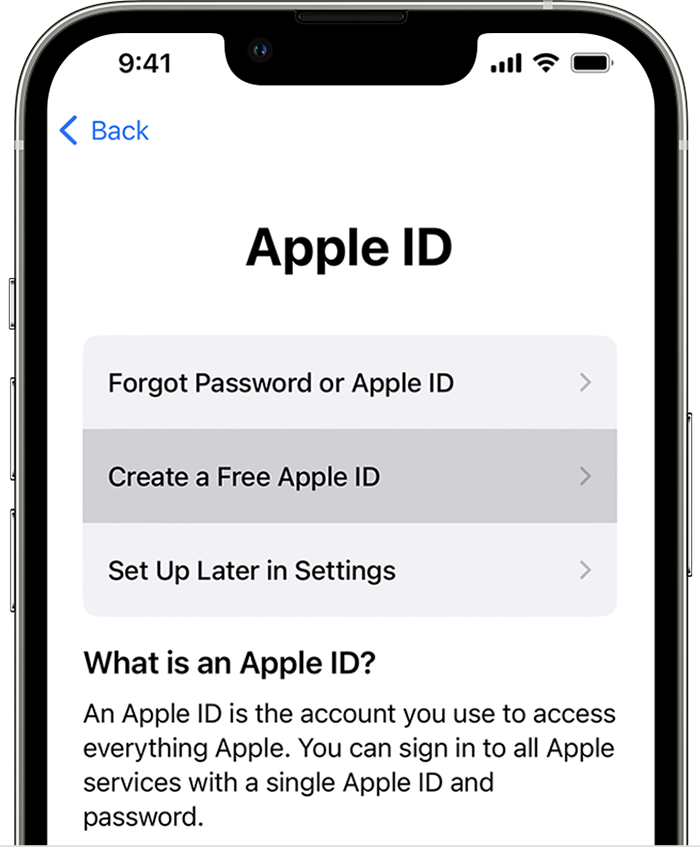
Learn More: Where To Find Saved Posts On Linkedin Mobile App
To find your Apple ID on an iPhone, follow these steps:
- Open the “Settings” app on your iPhone.
- Tap on your name or photo at the top of the screen. This will take you to your Apple ID profile.
- Here you will see your Apple ID at the top of the screen, under your name and photo.
- You can also view and manage your Apple ID information. Such as your email address, phone number, password, and payment and shipping details, by tapping on the “Name, Phone Numbers, Email” or “Password & Security” sections.
Note: that if you are using an older version of iOS, the location of the Apple ID section may be different. But generally, you can find your Apple ID by going to the “Settings” app and looking for your name or photo at the top of the screen.
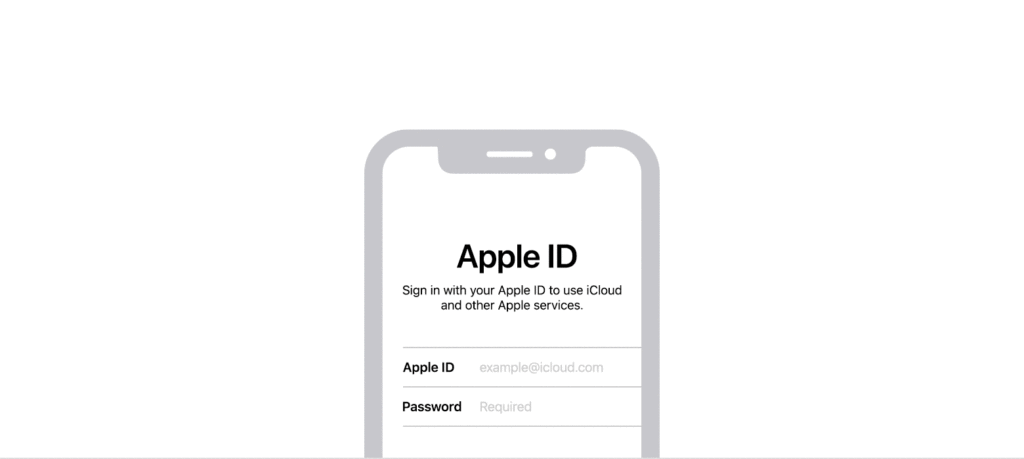
FAQ
Where To Find Apple ID In My iPhone?
- Open the “Settings” app on your iPhone.
- Tap on your name or photo at the top of the screen. This will take you to your Apple ID profile.
- Here you will see your Apple ID at the top of the screen, under your name and photo.
- You can also view and manage your Apple ID information, such as your email address, phone number, password, and payment and shipping details, by tapping on the “Name, Phone Numbers, Email” or “Password & Security” sections.