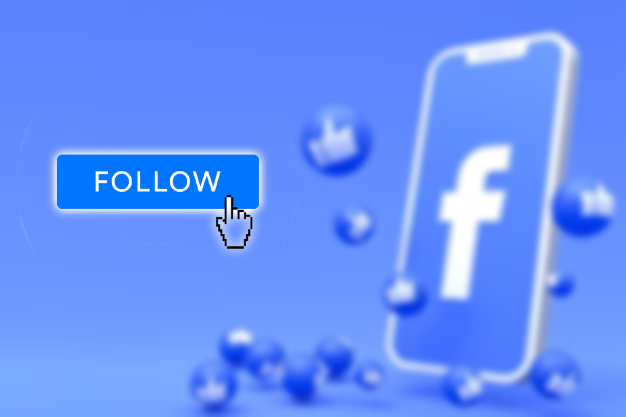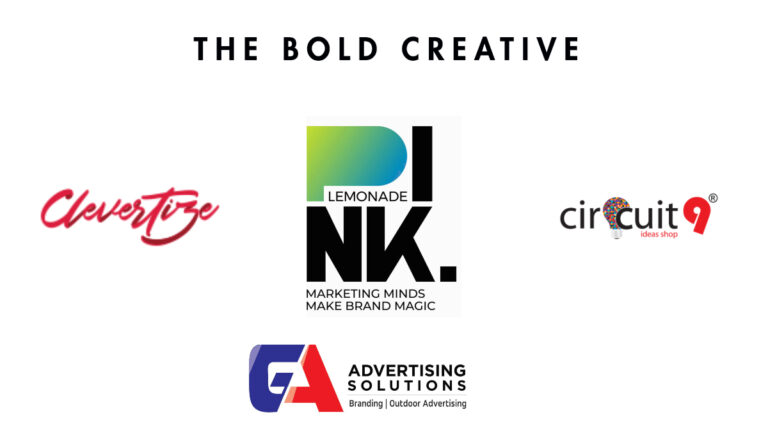Where To Find Archived Emails In Gmail On iPhone. Archived emails in Gmail are messages that you have removed from your inbox but have not deleted. When you archive an email, it disappears from your inbox but remains in your Gmail account and can accessed later if needed.
Archiving is a useful feature in Gmail that allows you to keep your inbox organized and clutter-free while still retaining access to important emails. For example if you have received an email that you have already read and no longer need to refer to frequently. You can archive it to remove it from your inbox without deleting it.
Archived emails can accessed by selecting the “All Mail” label in your Gmail account. Which displays all messages in your account, including those that have archived. Alternatively, you can use the search feature in Gmail to locate specific archived messages based on keywords. Sender name, or other criteria.
Where To Find Archived Emails In Gmail On iPhone
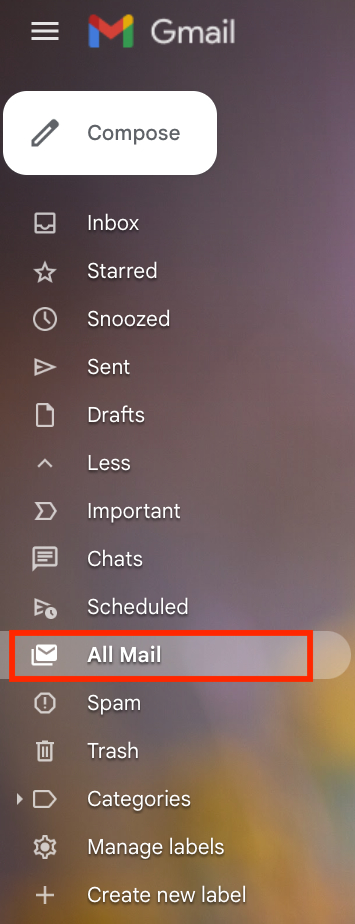
Learn More: Where To Find Archived Emails In Gmail On Android Phone
To find archived emails in Gmail on your iPhone, you can follow these steps:
- Open the Gmail app on your iPhone.
- Tap on the menu icon (three horizontal lines) located at the top left corner of the screen.
- Scroll down and find the “All Mail” option and tap on it.
- Here, you will find all the emails that aarchived, as well as all the other emails in your account.
Alternatively, you can also use the search bar at the top of the screen to search for specific archived emails by typing in relevant keywords or the name of the sender.
Please note that if you want to move an email back to your inbox from the archived folder. You can open the email, tap the three dots in the top right corner, and select “Move to Inbox.”
FAQ
Where To Find Archived Emails In Gmail On iPhone?
- Open the Gmail app on your iPhone.
- Tap on the menu icon (three horizontal lines) located at the top left corner of the screen.
- Scroll down and find the “All Mail” option and tap on it.
- Here, you will find all the emails that archived, as well as all the other emails in your account.