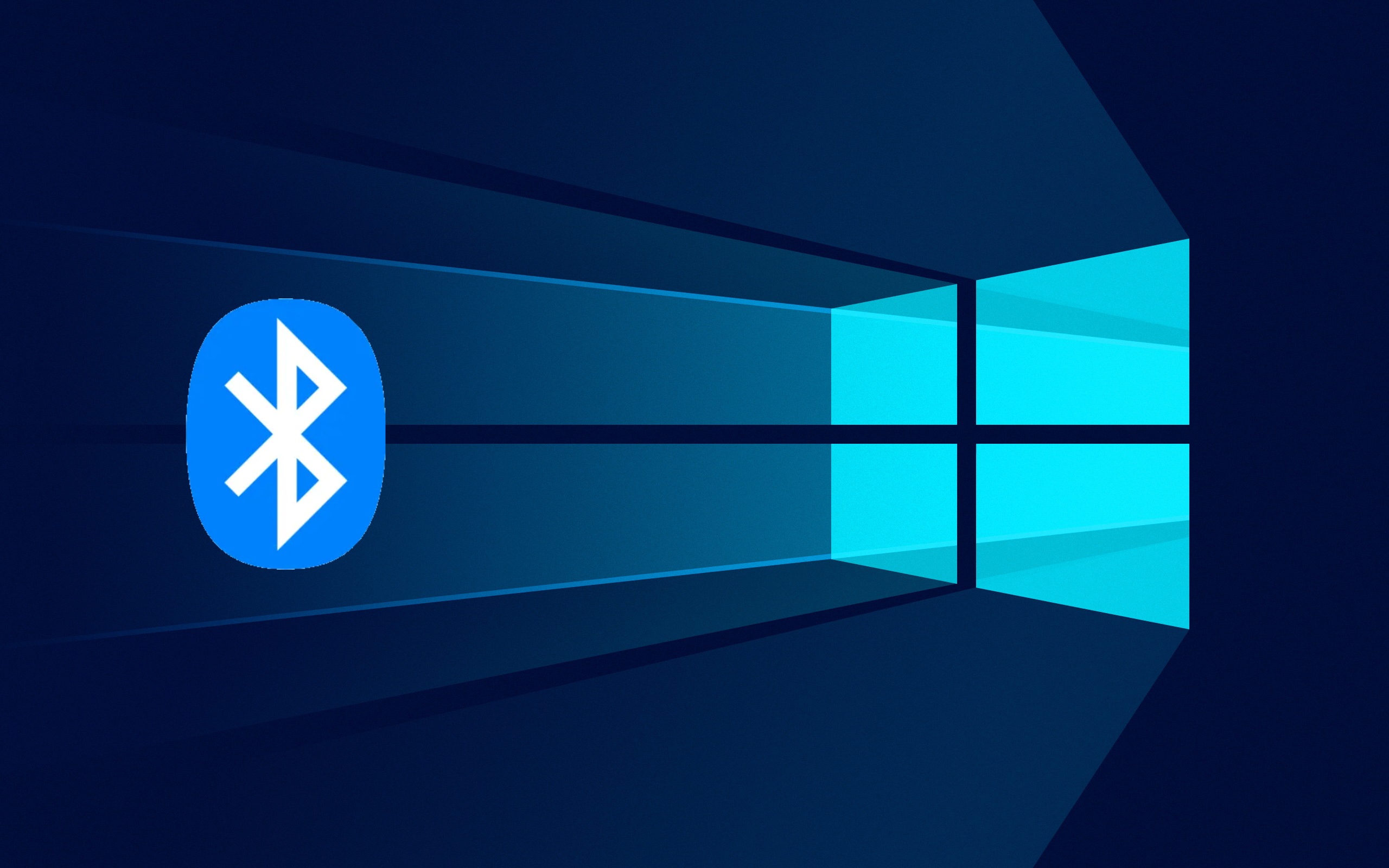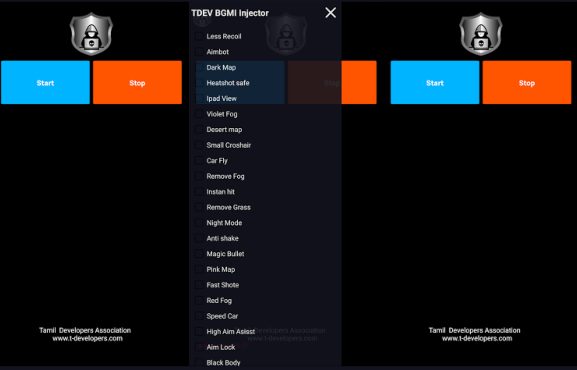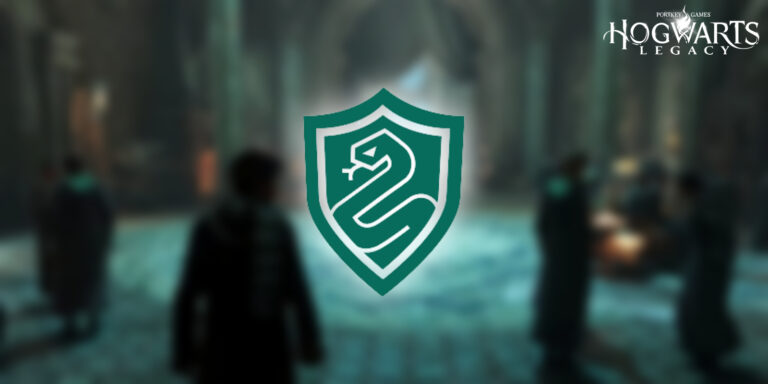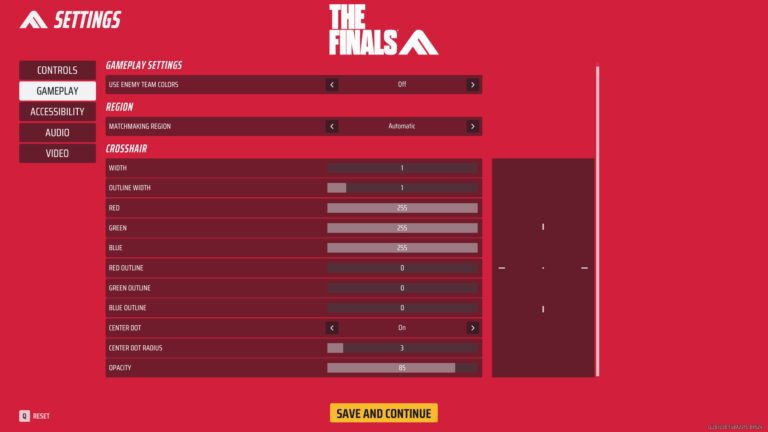How To Install Bluetooth Driver In Windows 10. A Bluetooth driver is a software component that allows a computer to communicate with Bluetooth devices. Bluetooth is a wireless technology that enables short-range communication between devices, such as smartphones, tablets, keyboards, mice, headphones, and speakers. A Bluetooth driver acts as a bridge between the computer’s Bluetooth hardware and the operating system. Allowing the computer to recognize and interact with Bluetooth devices.
In Windows, Bluetooth drivers are typically pre-installed on the computer or provided by the manufacturer of the Bluetooth hardware. However, if the Bluetooth driver is missing, outdated, or corrupted, you may experience issues with Bluetooth connectivity. Or be unable to use Bluetooth devices with your computer. In such cases, you may need to download and install the appropriate Bluetooth driver for your computer to enable Bluetooth functionality.
How To Install Bluetooth Driver In Windows 10
If your Windows 10 computer doesn’t have a built-in Bluetooth device or the Bluetooth driver is missing or outdated. You can follow these steps to install the Bluetooth driver:
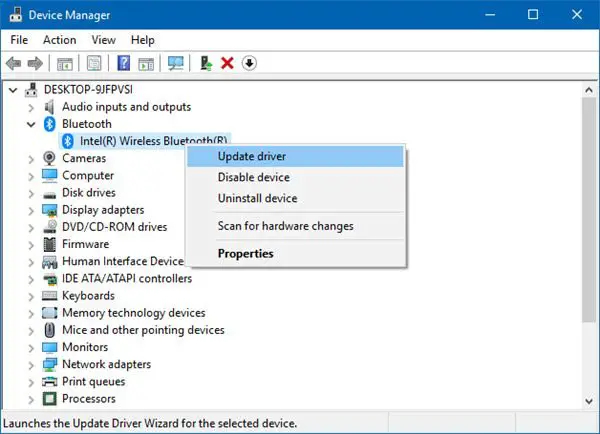
Learn More: How To Install Anydesk In Ubuntu 20.04 Using Terminal
- Identify your Bluetooth hardware. You can check the manufacturer’s website or documentation to find out the model of your Bluetooth hardware.
- Download the latest Bluetooth driver from the manufacturer’s website. Make sure to select the driver that is compatible with your computer’s operating system and the model of your Bluetooth hardware.
- Once the driver file is downloaded, double-click it to launch the installer.
- Follow the on-screen instructions to complete the installation process. You may need to agree to the terms and conditions, select a location for the driver installation. And restart your computer to complete the installation.
- After the installation is complete, turn on your Bluetooth device and pair it with your computer. To do this, click the Windows button in the taskbar, then click “Settings” (gear icon). Select “Devices,” and click on “Bluetooth & other devices.” Turn on Bluetooth if it is not already on, then click “Add Bluetooth or other device” and select your device from the list.
That’s it! You should now be able to use Bluetooth on your Windows 10 computer with the newly installed driver.
FAQ
How To Install Bluetooth Driver In Windows 10?
- Identify your Bluetooth hardware. You can check the manufacturer’s website or documentation to find out the model of your Bluetooth hardware.
- Download the latest Bluetooth driver from the manufacturer’s website. Make sure to select the driver that is compatible with your computer’s operating system and the model of your Bluetooth hardware.
- Once the driver file is downloaded, double-click it to launch the installer.
- Follow the on-screen instructions to complete the installation process. You may need to agree to the terms and conditions, select a location for the driver installation, and restart your computer to complete the installation.
- After the installation is complete, turn on your Bluetooth device and pair it with your computer. To do this, click the Windows button in the taskbar, then click “Settings” (gear icon), select “Devices,” and click on “Bluetooth & other devices.” Turn on Bluetooth if it is not already on, then click “Add Bluetooth or other device” and select your device from the list.