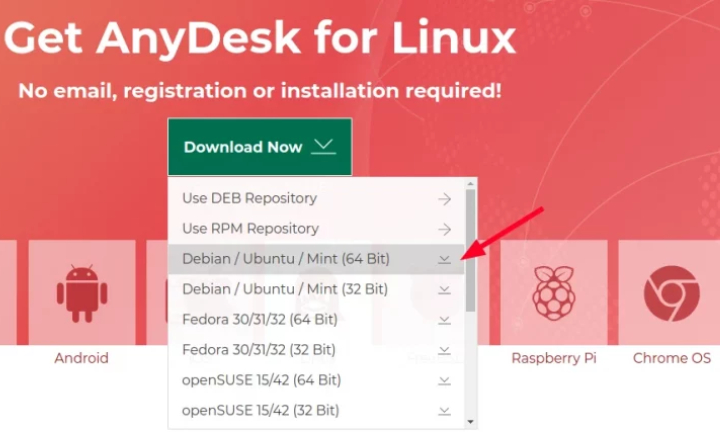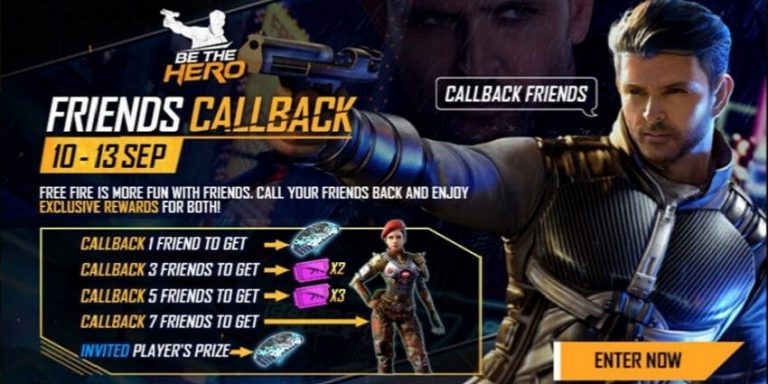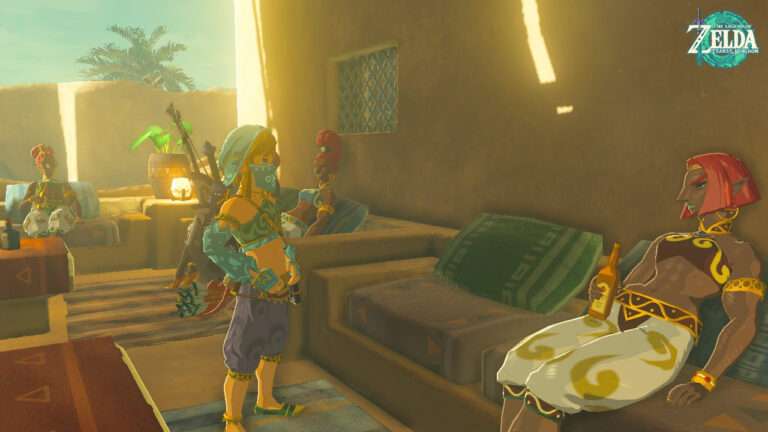How To Install Anydesk In Ubuntu 20.04 Using Terminal. AnyDesk is a remote desktop software that allows you to remotely access and control a computer from another device, such as a laptop, tablet, or smartphone. With AnyDesk, you can connect to and control a remote computer as if you were sitting in front of it, regardless of the physical distance between you and the remote computer.
AnyDesk offers features such as file transfer, remote printing, session recording, and chat communication between the connected devices. AnyDesk uses encryption technology to ensure secure and private connections, and offers a user-friendly interface that makes it easy to use even for beginners.
AnyDesk is available on multiple platforms, including Windows, macOS, Linux, Android, and iOS, making it a versatile remote desktop software that can be used on various devices and operating systems.
How To Install Anydesk In Ubuntu 20.04 Using Terminal
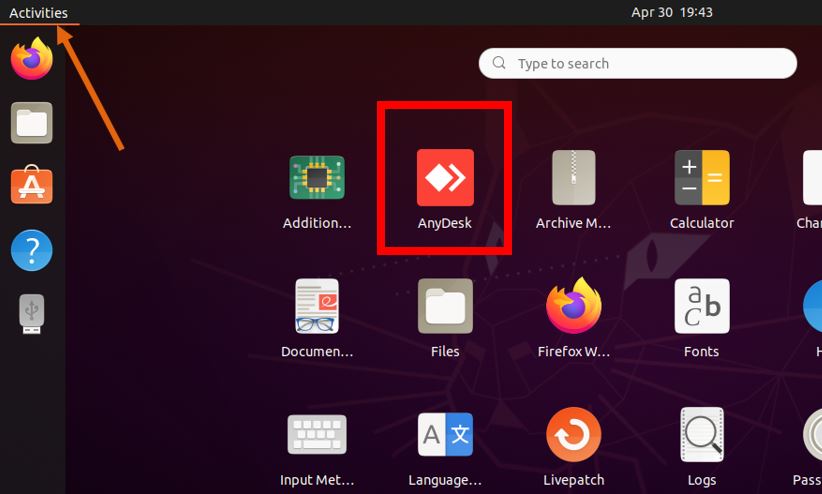
To install AnyDesk on Ubuntu 20.04 using the terminal, follow the steps below:
- Open the terminal on your Ubuntu 20.04 system by pressing “Ctrl + Alt + T” keys together.
- Add AnyDesk GPG key to your system by typing the following command in the terminal:
wget -qO - https://keys.anydesk.com/repos/DEB-GPG-KEY | sudo apt-key add -- Add AnyDesk repository to your system by entering the following command in the terminal:
echo "deb http://deb.anydesk.com/ all main" | sudo tee /etc/apt/sources.list.d/anydesk-stable.list
Learn More: How To Install Anydesk In Ubuntu 22.04 Using Terminal
- Update the package list on your system by typing the following command in the terminal:
sudo apt update
- Install AnyDesk by typing the following command in the terminal:
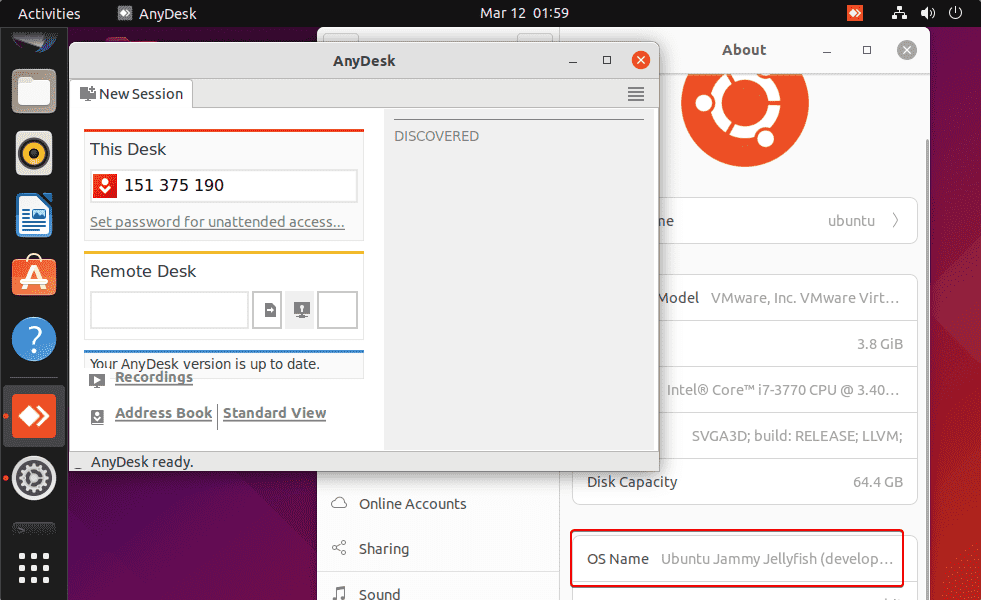
sudo apt install anydesk
- Wait for the installation to complete. Once done, you can launch AnyDesk from the applications menu or by typing “anydesk” in the terminal.
That’s it! You have successfully installed AnyDesk on Ubuntu 20.04 using the terminal.
FAQ
How To Install Anydesk In Ubuntu 20.04 Using Terminal?
- Open the terminal on your Ubuntu 20.04 system by pressing “Ctrl + Alt + T” keys together.
- Add AnyDesk GPG key to your system by typing the following command in the terminal:
- Add AnyDesk repository to your system by entering the following command in the terminal:
- Update the package list on your system by typing the following command in the terminal:
- Wait for the installation to complete. Once done, you can launch AnyDesk from the applications menu or by typing “anydesk” in the terminal.