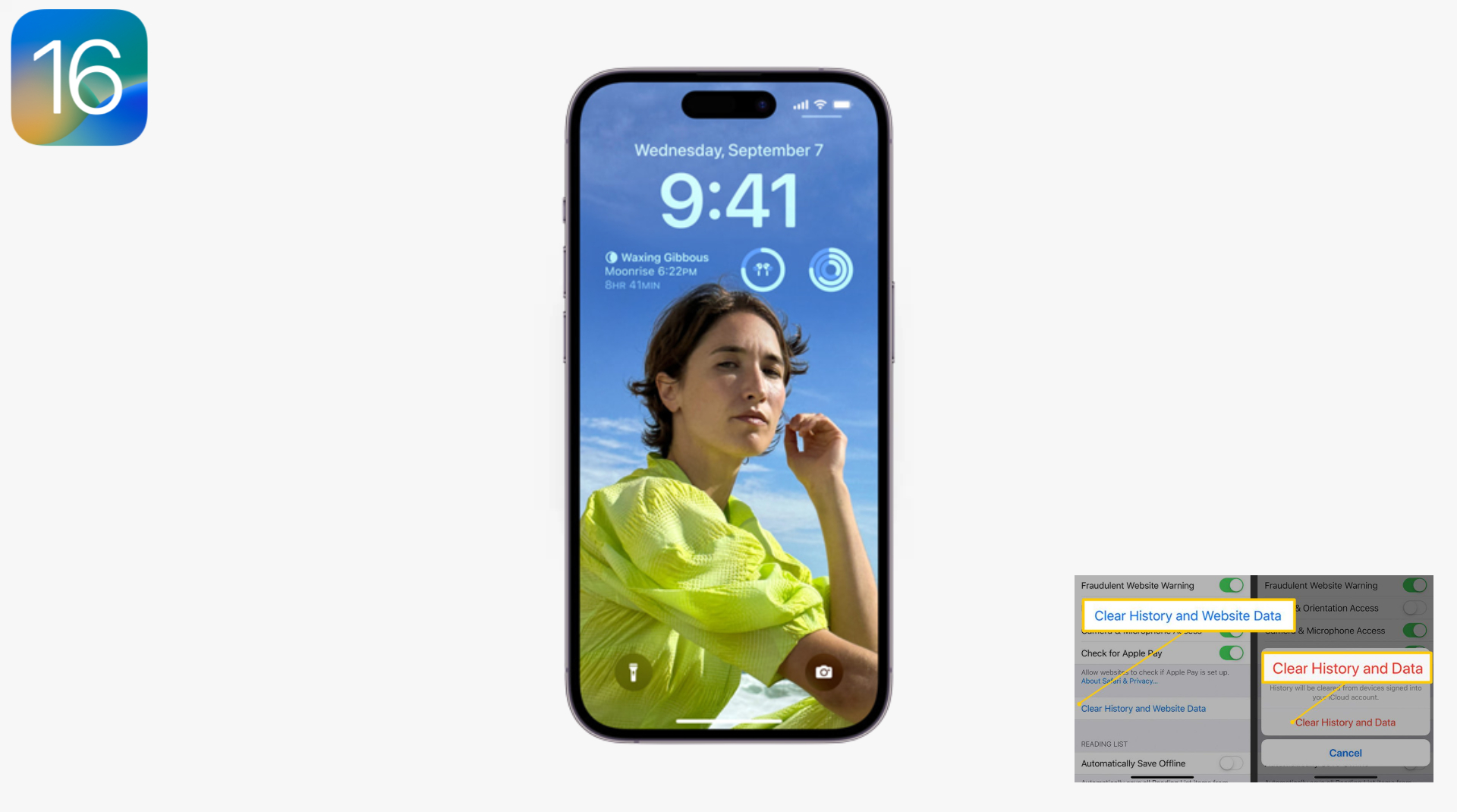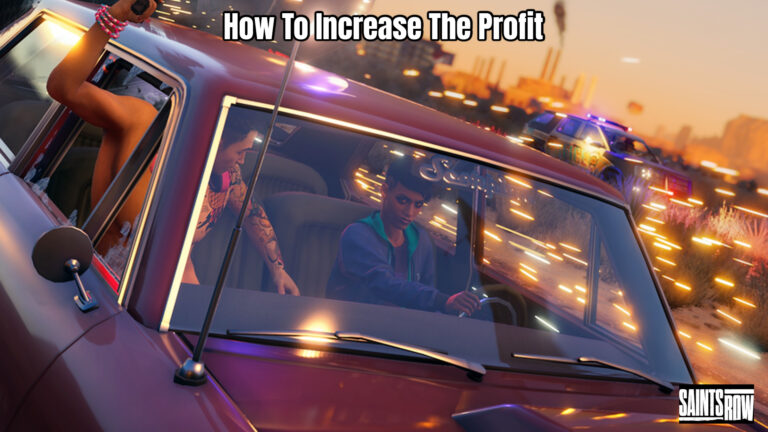How To Clear Cache In iOS 16. In iOS, cache refers to a temporary storage area that stores data and files that an application or website has previously accessed. The purpose of caching to enable faster access to the data. Reduce the amount of data that needs to downloaded. And improve the performance of the app or website.
For example, when you visit a website on your iOS device. The website may store certain elements such as images, scripts. And stylesheets in the cache so that the next time you visit the site. These elements can loaded quickly from the cache rather than having to be downloaded again. Similarly, when you use an app, it may store certain data in the cache so that it can quickly accessed the next time you open the app.
While caching can improve the performance of your iOS device, it can also take up storage space over time. Therefore, it’s a good practice to clear the cache periodically to free up space and ensure that your device is running smoothly.
How To Clear Cache In iOS 16
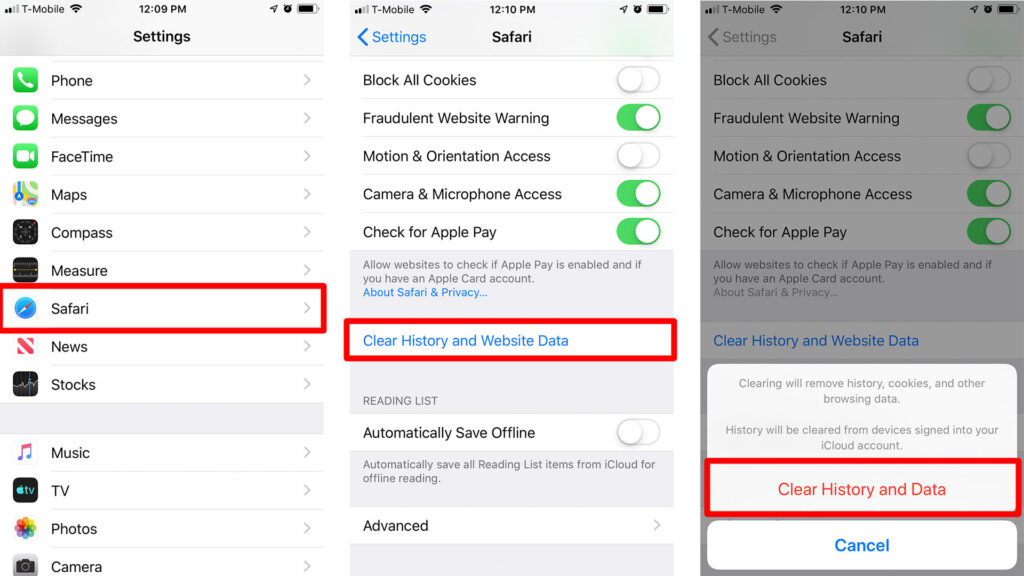
Learn More: How To Clear Cache In Android 13
Here’s how to clear the cache on an iOS device running iOS 14 or later:
- Open the Settings app on your device.
- Tap on “General.”
- Scroll down and tap on “iPhone Storage” or “iPad Storage“.
- Wait for the list of apps to load.
- Tap on the app that you want to clear the cache for.
- Scroll down to the “Documents & Data” section and swipe left on “Offload App” or “Delete App” to remove the app and its associated data, including the cache. Alternatively, you can tap on “Offload Unused Apps” to automatically remove apps that you haven’t used in a while.
If you want to clear the cache for all apps. You can use the “Offload Unused Apps” option mentioned above, or you can go to “Settings” > “Safari” and tap on “Clear History and Website Data” to clear the cache for the Safari browser.
It’s important to note that clearing the cache may log you out of certain apps or remove some temporary data. So you may need to re-enter login information or reload some content after clearing the cache.
FAQ
How To Clear Cache In iOS 16?
Here’s how to clear the cache on an iOS device running iOS 14 or later:
- Open the Settings app on your device.
- Tap on “General.”
- Scroll down and tap on “iPhone Storage” or “iPad Storage“.
- Wait for the list of apps to load.
- Tap on the app that you want to clear the cache for.
- Scroll down to the “Documents & Data” section and swipe left on “Offload App” or “Delete App” to remove the app and its associated data, including the cache. Alternatively, you can tap on “Offload Unused Apps” to automatically remove apps that you haven’t used in a while.