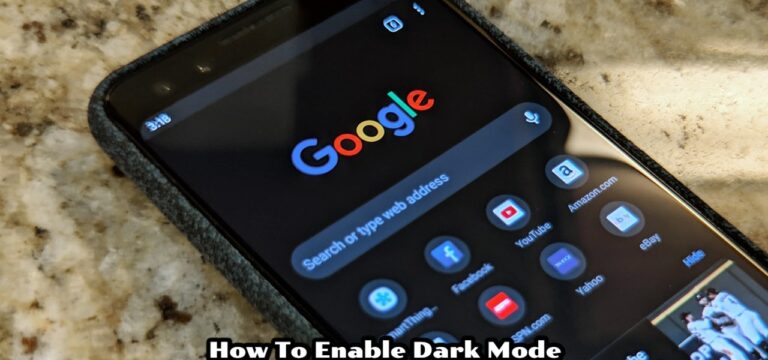How To Clear Cache In Android 13. Clearing the cache on a mobile device can help to free up storage space and improve the device’s performance. The steps to clear the cache may vary slightly depending on the operating system of your mobile device, but here are some general instructions:
Table of Contents
How To Clear Cache In Android 13
However, the steps to clear the cache on Android 13 devices are usually similar across different versions.
Here’s how to clear the cache on an Android device 13
- Open the Settings app on your device.
- Scroll down and tap on “Apps & notifications” or “Apps“.
- Select the app you want to clear the cache for. If you want to clear the cache for all apps, skip this step.
- Tap on “Storage & cache” or “Storage“.
- Tap on “Clear cache” and confirm the action if prompted.
Alternatively, you can use the following steps to clear the cache for all apps:
- Open the Settings app on your device.
- Scroll down and tap on “Storage” or “Storage & memory“.
- Tap on “Cached data“.
- Tap on “OK” to confirm that you want to clear the cache.
Keep in mind that clearing the cache may log you out of certain apps or remove some temporary data, so you may need to re-enter login information or reload some content after clearing the cache.
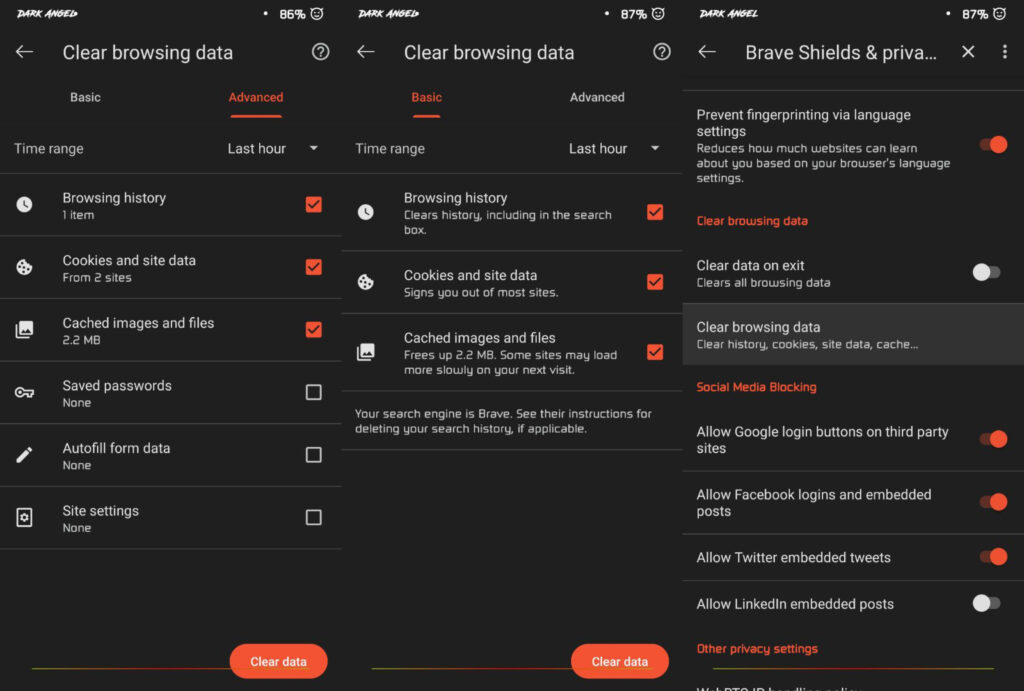
Android Cache
In mobile devices, cache refers to a temporary storage area that stores data and files that an application or website has previously accessed. The purpose of caching is to enable faster access to the data. Reduce the amount of data that needs to downloaded. And improve the performance of the app or website.
Learn More: How To Clear Windows Cache In Laptop
For example, when you visit a website on your mobile device. The website may store certain elements such as images, scripts. And stylesheets in the cache so that the next time you visit the site. These elements can loaded quickly from the cache rather than having to downloaded again. Similarly, when you use an app, it may store certain data in the cache so that it can quickly accessed the next time you open the app.
While caching can improve the performance of your mobile device, it can also take up storage space over time. Therefore, it’s a good practice to clear the cache periodically to free up space and ensure that your device is running smoothly.
FAQ
How To Clear Cache In Android 13?
- Open the Settings app on your device.
- Scroll down and tap on “Apps & notifications” or “Apps“.
- Select the app you want to clear the cache for. If you want to clear the cache for all apps, skip this step.
- Tap on “Storage & cache” or “Storage“.
- Tap on “Clear cache” and confirm the action if prompted.