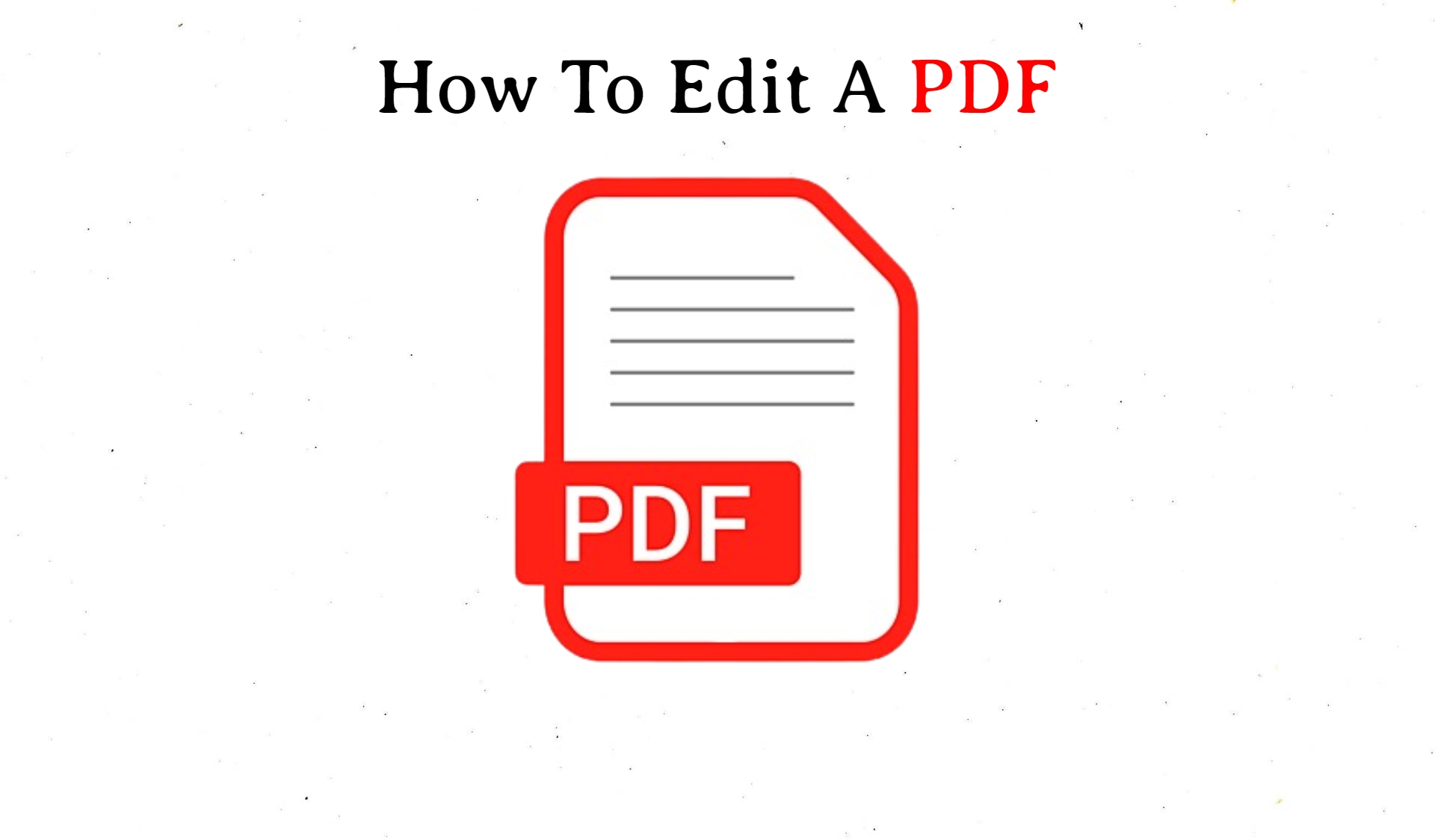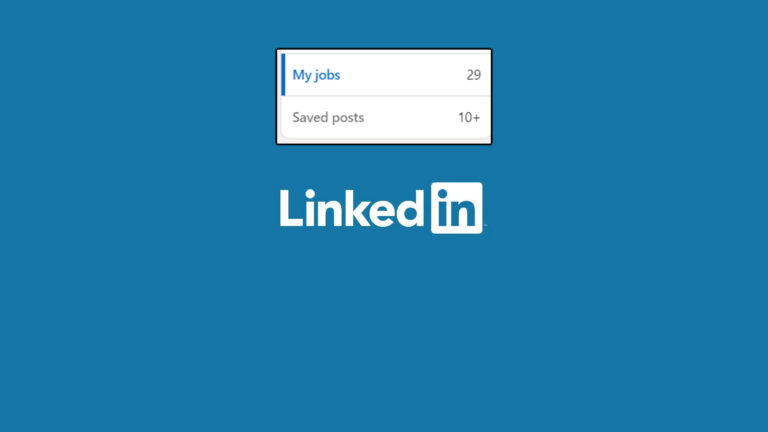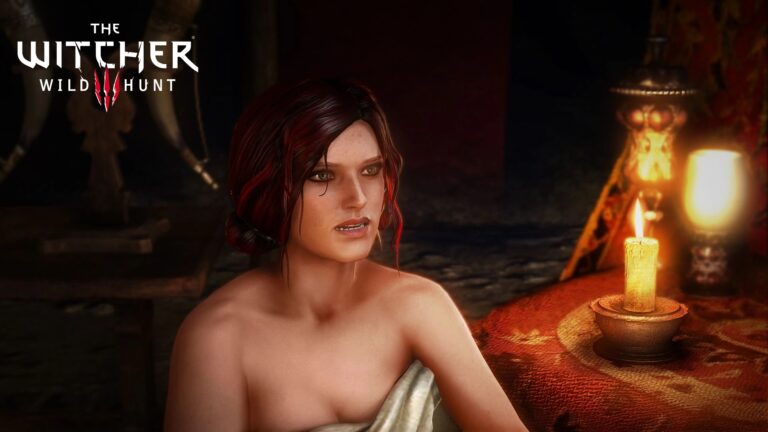How To Online Edit A PDF File. PDF widely used because they are platform-independent. Meaning that they can viewed on any device or operating system without the need for specific software. They also have the advantage of being secure, as they can password-protected and encrypted to prevent unauthorized access.
PDFs can contain text, images, and other elements, and they can easily searched, edited, and annotated using specialized software. They are commonly used for documents such as manuals. brochures, and reports, as well as for forms and other types of legal documents.
PDFs have become an industry standard for document sharing. And they widely used in various fields, such as publishing, education, government, and business.
Table of Contents
How To Edit A PDF File Online
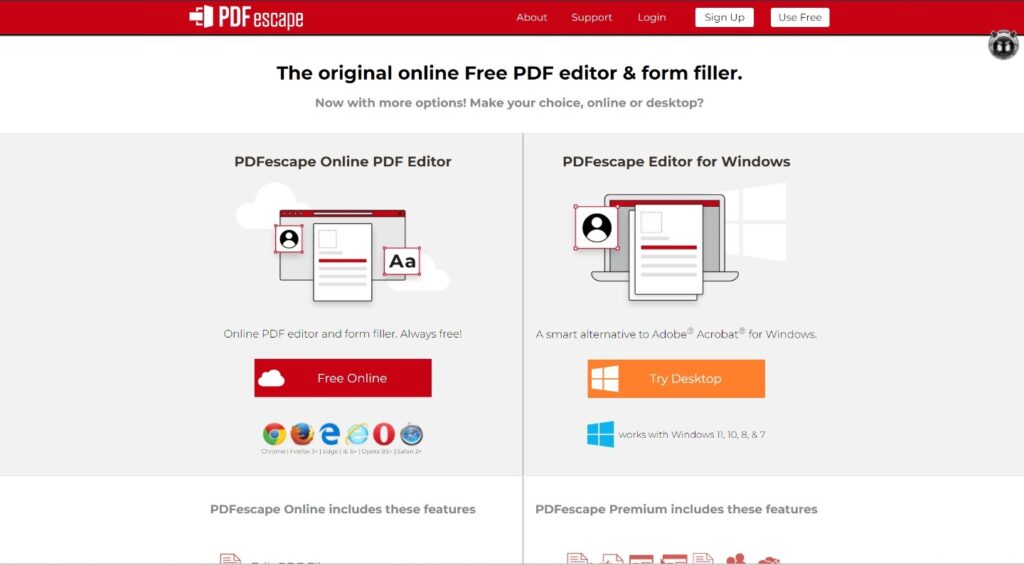
There are several online tools available that allow you to edit PDF files directly from your web browser without having to download any software.
Here’s how you can edit a PDF file online:
- Choose an online PDF editor: There are many options available, such as PDFescape, Smallpdf, Sejda, and DocHub. Each of these editors has its own unique features, so it’s a good idea to compare them before selecting one.
- Upload the PDF file: Once you’ve selected an online PDF editor. You will typically need to upload the PDF file to the editor’s website. Most editors allow you to drag and drop the PDF file directly onto their website, or you can select the file from your computer’s file explorer.
- Edit the PDF file: Depending on the editor you have chosen. You will typically have several options for editing the PDF file. For example, you may be able to add text or images, highlight text, annotate the document, or even add digital signatures. Some online editors also allow you to fill out PDF forms.
- Save the edited PDF file: Once you’ve finished editing the PDF file. You will typically need to save it back to your computer. Most online editors allow you to download the edited PDF file directly from their website. Or you can save it to a cloud storage service like Google Drive or Dropbox.
It’s important to keep in mind that some online PDF editors may have limitations on the size or complexity of the PDF files they can edit. In addition, editing a PDF file online can sometimes be slower than using desktop software, especially if you have a slow internet connection.
How To Edit A PDF 2023
Editing a PDF (Portable Document Format) can be challenging, but it is not impossible.
Here are some ways to edit a PDF:
- Use Adobe Acrobat: Adobe Acrobat is the most popular software for editing PDF files. With this software, you can edit text, images, and other content within the PDF. You can also add new pages, delete existing ones, and even add interactive features like buttons and forms.
- Use an online PDF editor: There are several online PDF editors available that allow you to edit PDF files without having to download any software. Some popular options include PDFescape, Smallpdf, and Sejda. These editors can help you edit text, add annotations, highlight text, and even add images.
- Use a third-party PDF editor: There are several third-party PDF editors available, such as Foxit PhantomPDF and Nitro PDF. These editors provide more advanced features than online editors and are a good option if you need to edit PDF files frequently.
- Convert the PDF to another format: If you cannot edit the PDF directly. You can convert it to another format such as Word or Excel using online converters like Zamzar or Adobe Export PDF. Once you have converted the PDF. You can edit it as a normal document and then save it back as a PDF.
Note: It important to keep in mind that not all PDF files edited. Especially those that have been encrypted or locked. In addition, editing a PDF can sometimes alter its formatting, so be sure to save a backup copy of the original PDF before making any changes.
Learn More: How To Lose Weight Fast
How To Edit A PDF For Free
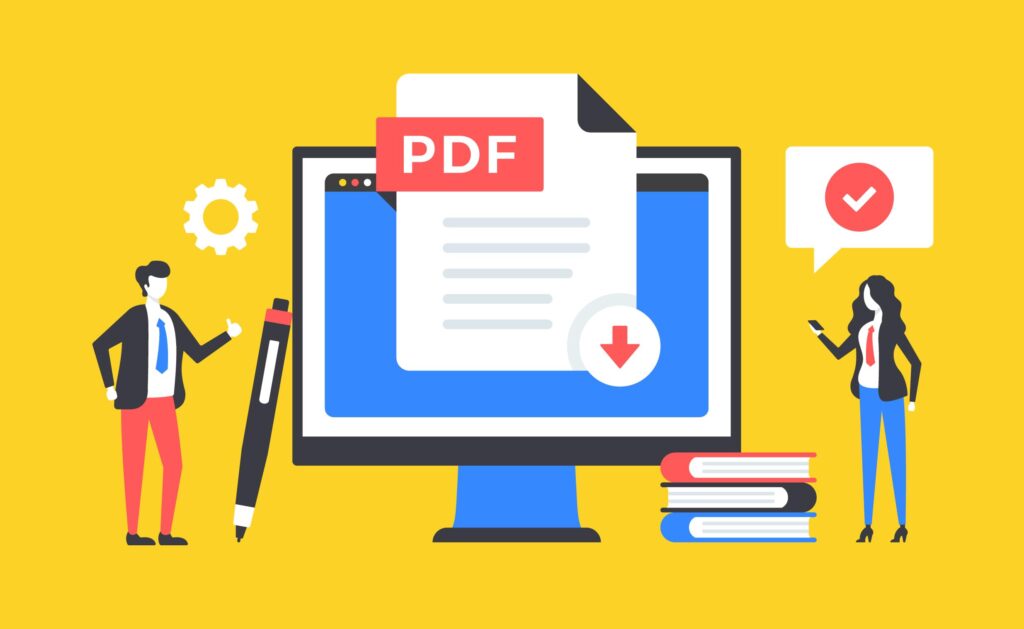
There are several ways to edit a PDF file for free. Here are some options:
- Use an online PDF editor: There are many online PDF editors available that allow you to edit PDF files for free. Some popular options include PDFescape, Smallpdf, and Sejda. These editors can help you edit text, add annotations, highlight text, and even add images.
- Use a PDF viewer with editing capabilities: Some PDF viewers. Such as Adobe Acrobat Reader DC and Foxit Reader, offer basic editing capabilities for free. You can use these viewers to add text, highlight text, and add comments.
- Use Google Docs: You can also use Google Docs to edit PDF files for free. Simply upload the PDF file to Google Drive, open it with Google Docs, and then edit it as you would any other document. When you finished, you can save the document as a PDF file again.
- Use LibreOffice: LibreOffice is a free and open-source office suite that includes a PDF editor. You can use LibreOffice to open and edit PDF files, and then save them back to PDF format.
Note: Free PDF editing tools may have some limitations in terms of the features they offer or the size of the PDF files they can handle. For more advanced features, you may need to purchase a paid PDF editing tool or subscription.
How To Edit A PDF In Windows

There are several ways to edit a PDF in Windows, including using software specifically designed for editing PDFs or using software that has some PDF editing capabilities built-in.
Here are some options:
- Adobe Acrobat: Adobe Acrobat is the most popular software for editing PDF files on Windows. With this software, you can edit text, images, and other content within the PDF. You can also add new pages, delete existing ones, and even add interactive features like buttons and forms.
- Microsoft Word: If you have a recent version of Microsoft Word installed. You can open a PDF file in Word and edit it as if it were a Word document. While Word may not retain all the formatting of the original PDF, it can be a quick and easy way to make basic edits.
- Google Docs: If you prefer to work in the cloud, you can upload the PDF file to Google Drive and open it with Google Docs. Once you’ve opened the PDF in Google Docs, you can edit the text, images, and other content within the file.
- Foxit PhantomPDF: Foxit PhantomPDF is a PDF editor that offers a range of features. Including the ability to edit text, add or remove images, and annotate the document.
- Smallpdf: Smallpdf is an online PDF editor that can used in any web browser on Windows. With this tool, you can edit text, add images, and even add e-signatures to your PDF.
Note: It important to keep in mind that not all PDF files edited. Especially those that have been encrypted or locked. In addition, editing a PDF can sometimes alter its formatting. So be sure to save a backup copy of the original PDF before making any changes.
How To Edit A PDF In Mobile
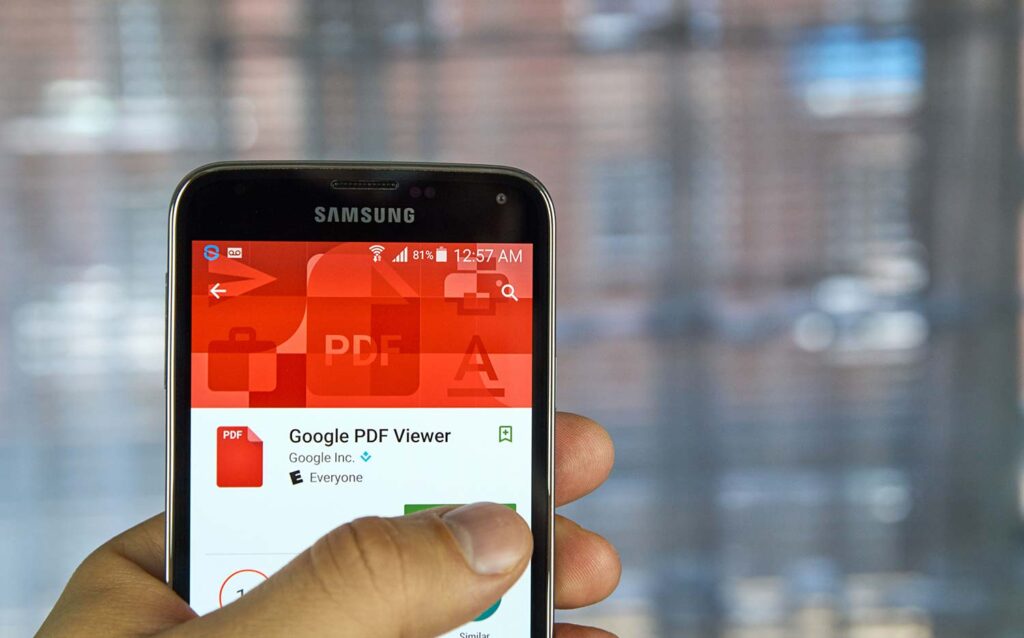
Editing a PDF on a mobile device can be a little more challenging than on a desktop computer, but it is still possible. Here are some ways to edit a PDF on a mobile device:
- Adobe Acrobat Reader: Adobe Acrobat Reader is available as a free app for both iOS and Android devices, and it offers some basic PDF editing features. With Acrobat Reader, you can add text, comments, and signatures to a PDF file.
- PDFelement: PDFelement is a mobile PDF editor that offers more advanced editing features. Such as the ability to add or delete pages, edit text, and add images. This app is available for both iOS and Android devices.
- Google Drive: If you use Google Drive to store your files. You can edit a PDF file using the Google Drive app on your mobile device. Simply upload the PDF file to your Google Drive account, open it with the Google Drive app, and then use the “Open with” feature to open it in Google Docs. From there, you can make edits to the file.
- Xodo PDF Reader & Editor: Xodo is a free PDF editor available for both iOS and Android devices. With Xodo, you can add text, comments, and images to a PDF file, as well as fill out forms and sign documents.
Note: Keep in mind that editing a PDF on a mobile device can be more difficult than on a desktop computer, as mobile devices have smaller screens and may not offer the same level of functionality as a desktop computer.
FAQ
How To Edit A PDF For Free
- Use Adobe Acrobat: Adobe Acrobat is the most popular software for editing PDF files. With this software, you can edit text, images, and other content within the PDF. You can also add new pages, delete existing ones, and even add interactive features like buttons and forms.
- Use an online PDF editor: There are several online PDF editors available that allow you to edit PDF files without having to download any software. Some popular options include PDFescape, Smallpdf, and Sejda. These editors can help you edit text, add annotations, highlight text, and even add images.
- Use a third-party PDF editor: There are several third-party PDF editors available, such as Foxit PhantomPDF and Nitro PDF. These editors provide more advanced features than online editors and are a good option if you need to edit PDF files frequently.
- Convert the PDF to another format: If you cannot edit the PDF directly. You can convert it to another format such as Word or Excel using online converters like Zamzar or Adobe Export PDF. Once you have converted the PDF. You can edit it as a normal document and then save it back as a PDF.