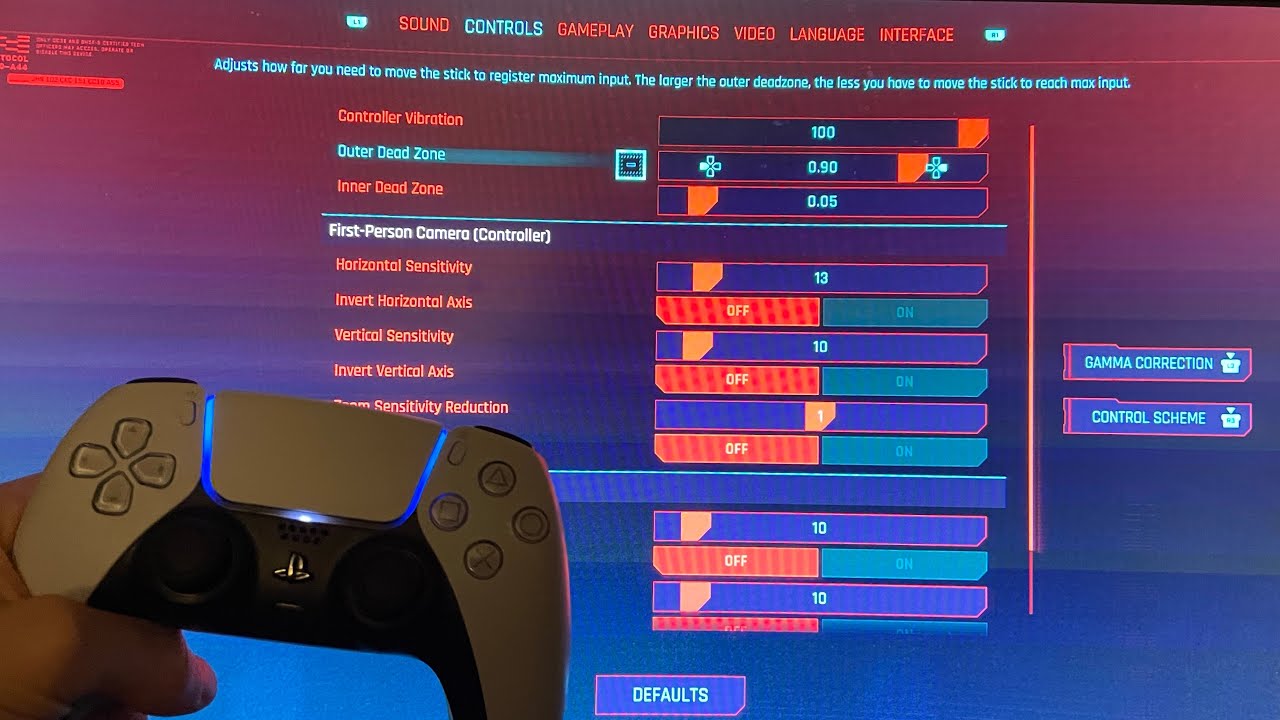The launch of Cyberpunk 2077 was very rocky — mainly because of its bad results, especially on consoles — so much so that a large number of customers were calling for refunds on all platforms. While since the game was released, there is a consistency fix, it is still not looked at or running on consoles beautifully. Players found that the Cyberpunk 2077 took the largest technological blow from the ground-level previous generation platforms (PlayStation 4 and Xbox One).
Table of Contents
Change a few settings
However you can change a few settings for the PS4 edition to boost its consistency. The configuration would not substantively alter the way the game plays—and it certainly won’t change your mind if you don’t love it initially —but at least it does allow a major improve on the default choices. This are the perfect settings for optimizing the PS4 efficiency of Cyberpunk 2077.
Best settings to change to improve PS4 performance
To alter the game’s visual settings, press the Options button on your DualShock (or DualSense if you’re on PS5) and jump into the Settings. Tab over to Graphics by pressing R1 and you’ll see a list of options you can change.
Here are the recommended settings:
- Film Grain — off
- Chromatic Aberration — off
- Depth of Field — on
- Lens Flare — on
- Motion Blur — off
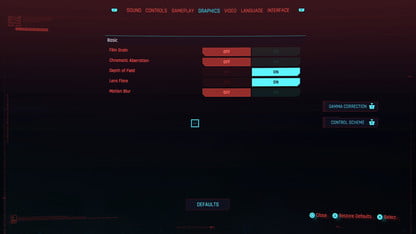
It can be difficult to say, but making the settings mentioned above will make the picture appear slightly sharper than it is by design. We also strongly recommend tabbing over to Video and shutting off HDR Mode entirely. Using that would give you a better picture that would otherwise appear blurry and dirty.
Features overview
Cyberpunk 2077 caters to PC players who want to tweak their unique configuration and tuning it out. There are more than two dozen settings to fiddle with including full controller support and the option to remap the different keys and buttons. Notably absent: an alternative for ‘continuous movement.’ We’d love to get a key that only continues to walk, run, or drive V without having to keep the ‘W’ key continuously. There is also a fast save key, but no quick load key, but these omissions are relatively minor.
Cyberpunk 2077
supports both ray tracking and DLSS, both of which are currently only available on Nvidia GPUs, although the CD Project Red is collaborating with AMD to enable the ray tracing on RX 6000 graphics cards. Ultra-wide display support is also available and accounted for and no framerate limit is enforced by default settings. We might also be using mods to play the game, but that’s not officially dedicated. The game is DRM-free on GOG, which does not mean modding for the devoted netrunner could cause many problems.
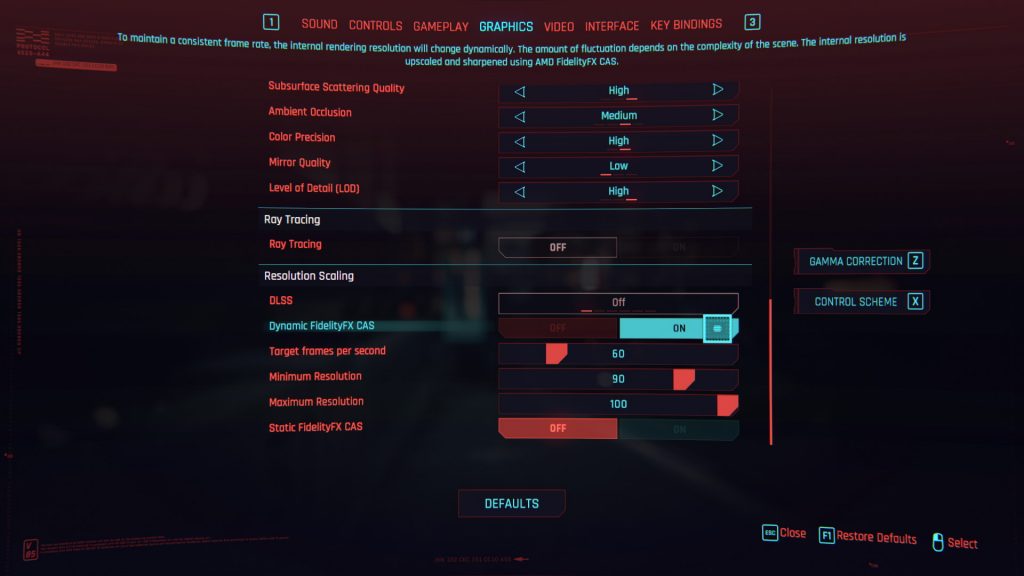
Here’s a contrast highlighting the disparity between default settings and modified settings.
Again, it can be tough to tell, but the image on the bottom is slightly clearer. Look at the pipe on the left side of the screen. The top image is a bit more blurry and muddy.\
Oddly enough, disabling HDR improves the visuals, which is counter to what you might think. For some reason, enabling HDR causes much darker-looking visuals to appear on screen, making it harder to read.
Changing these settings will only slightly impact your experience, but until CD Projekt RED issues out a major patch that addresses all of its visual shortcomings, you’ll have to make do with what you have. Keep in mind, the game runs best on PS5, slightly worse on a PS4 Pro, and even worse on a base PS4, so your mileage will vary depending on the machine you have. On consoles, you can only play the game at 60 frames per second if you’re on a PS5 or Xbox Series X, which does look way better than its last-gen counterparts.