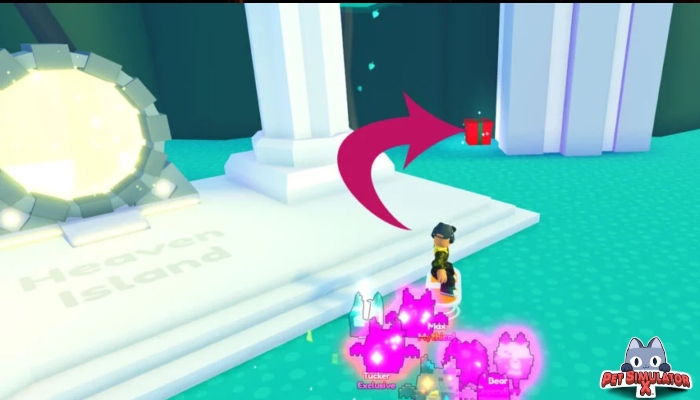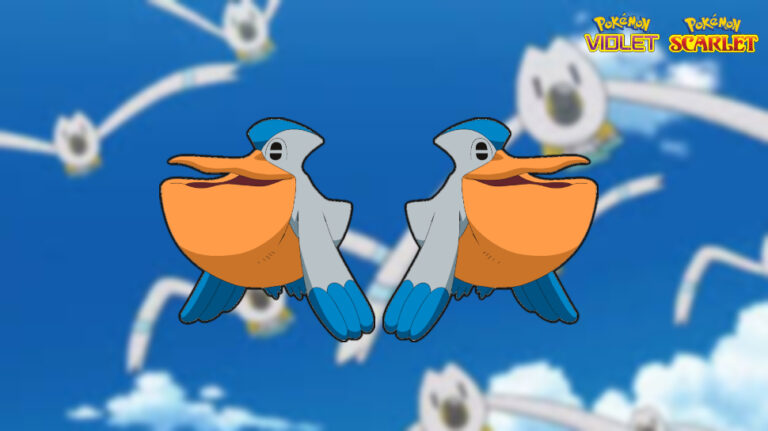How Does Proximity Chat Work In Warzone 2. In the shape of Warzone 2.0, Call of Duty: Warzone is back with fresh content. A stand-alone game called Call of Duty: Warzone 2.0 has special features like proximity chat.
Since it enables operators to hear each other as long as they are close enough, Warzone 2’s proximity chat function has generated a lot of excitement. It might not seem like a huge deal to use proximity chat. Nevertheless, it can open up fresh tactical possibilities, letting players spy on adversaries or even forge alliances on the spot.
Table of Contents
How Does Proximity Chat Work In Warzone 2
Players may hear voice chat in Warzone 2 as long as their avatars are close to one another thanks to the proximity chat feature, which is an expansion of the voice chat system. The new Warzone 2 DMZ and battle royale modes now support the functionality. However, Modern Warfare 2’s multiplayer does not yet have this functionality. It’s important to note that proximity chat differs greatly from squad-wide conversation and the final words spoken after a player has been eliminated.
Setting Up And Turning Off Proximity Chat

The best way to get the most out of Warzone 2 is to enable proximity chat. Follow these easy steps to enable proximity chat:
- In the top-right corner of the screen, click the gear symbol.
- Choose Settings, then select the Audio tab.
- To access voice chat, scroll down.
- If proximity chat is not enabled by default, it can be done so here.
The procedure is the same for both enabling and disabling proximity chat. Just make sure it’s turned off in the Settings’ Audio tab.
It should be noted that in order to fully utilize Proximity Chat and Voice Chat, both must be turned on.
How To Make Proximity Chat Work Again If It Isn’t

If Call of Duty: Warzone 2’s Proximity Chat feature isn’t functioning, make sure the Voice Chat option is also turned on in the Audio tab’s Settings. Change the following settings if the problem continues:
- Enabled: Last Words Voice Chat
- When Connecting, Mute Yourself – Disabled
- all-lobby game voice channel
Learn More: How To Install Tutuapp On Android Phone
The following are additional solutions to the Proximity Chat problem:
- Players should make sure they press the right button when speaking to other players if they have set Voice Chat Recording to Push to talk.
- Don’t forget to unmute the console or computer.
- Make sure the PC’s plugged-in microphone is set as the default in the audio settings.
- Turn on Cross-Play.
Proximity Chat: Psychological Warfare Edition: How To Use

A helpful component that makes it simple for participants to win games is the proximity chat option. Consider using the Warzone 2 methods and advice below to win games when using the Proximity Chat feature:
- 50 meters from an adversary is where proximity chat begins.
- Enemies should be taunted and given incorrect information during firefights.
- entice adversaries to ambush you.
- Make short-term alliances.
Run stealthily if you’re a solitary player. Follow your adversaries and wait for them to reveal their locations while you converse to one another.