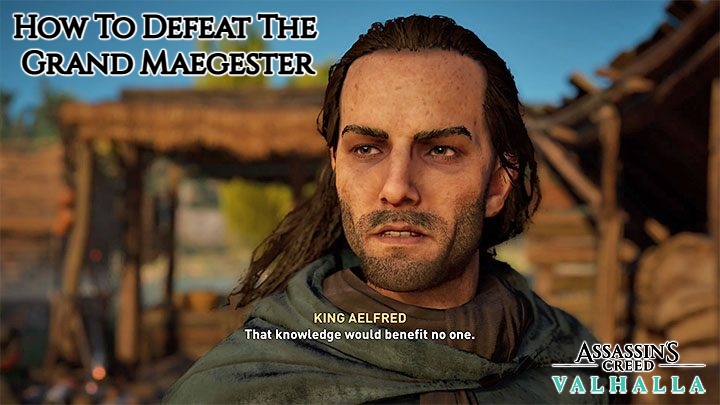How To Add Whatsapp Icon On Home Screen Iphone Android. One of the most popular messaging apps for Android and iPhone is WhatsApp. We utilise it frequently to talk with our loved ones, coworkers, or businesses. Some conversations are more significant and unique than others. It would be convenient if we could initiate a conversation with these particular chats right from the home screen of our phones. Allow us to show you how to add a WhatsApp conversation shortcut to your home screen. Learn how to add a WhatsApp chat icon on the home screens of Android and iPhone devices in this tutorial.
Table of Contents
How To Add Whatsapp Icon On Home Screen Iphone Android
There are three ways to add a WhatsApp chat icon to the home screen of your Android device.

From WhatsApp
On Android, WhatsApp provides a native method for building shortcuts to both individual and group chats. To add a chat shortcut to the home screen, follow these steps:
- Open WhatsApp on your Android mobile device.
- Launch the chat for which you wish to add a shortcut to the home screen.
- Select More by tapping the three dots at the top of the screen.
- From the menu, select Add shortcut. You’ll see a confirmation pop-up. To add the shortcut for WhatsApp conversation to your home screen, tap Add.
- Go to your home screen, where the chat shortcut should be visible. To start the talk right away, tap on it. Like any other programme icon, the chat shortcut may be moved and positioned wherever you like on the home screen.
Using widgets For Android
Then, using Android widgets, you can instantly add a WhatsApp conversation shortcut icon to your home screen.
- Access the home screen of your phone.
- Press the Widgets button after touching and holding any empty spot on the screen.
- You’ll see a list of widgets. Expand the WhatsApp widgets by scrolling down. Tap the Add button after selecting the WhatsApp 1-1 widget. Drag the WhatsApp 1-1 widget to the home screen as an alternative.
- You will now be prompted to choose the WhatsApp contact you want to create the shortcut for. The chat symbol for the group or individual will be added to the home screen when you tap on their name.
Pro Tip: Master the art of Android phone customization.
From Icon Of App
Using the icon for the WhatsApp app is another approach to add a WhatsApp chat shortcut to the Android home screen. However, with this technique, you can only add recent chats to the home screen.
- Long-press the WhatsApp app icon on your home screen until you see a menu with shortcuts to other apps.
- Next, drag the contact or group name from the app’s menu to the home screen by touching and holding it. This will create a shortcut for that item.
How To Add A WhatsApp Chat Icon On The iPhone’s Home Screen
Using the Shortcuts app and the widgets in Today View, you may add a WhatsApp conversation shortcut to the iPhone’s home screen.
Utilizing The Shortcuts App
Unfortunately, there isn’t a natural option for iOS users to add WhatsApp conversation symbols to their home screens. To add a WhatsApp conversation icon to the home screen, utilise the Apple Shortcuts programme, as demonstrated below:
- On your iPhone, download the Apple Shortcuts app.
- On the screen for My Shortcuts, tap the + (Add symbol).
Check out the top iPhone shortcuts for more advice.
- In the Shortcut name box, give your shortcut a name. Tap the Add action button after that.
- Select WhatsApp by scrolling down to the bottom of the Apps menu.
- Click WhatsApp Send Messages.
- The shortcut screen will once again appear. In the box next to Recipient, tap the (+) Add icon. Decide the contact you wish to build a shortcut for.
- Tap the Add to home screen button after selecting the kebab menu (three-bar icon) at the top.
- A screen for confirmation and personalization will appear. If you wish to modify the shortcut icon, tap on the icon. Lastly, click Add. The iPhone’s home screen will now include a WhatsApp symbol.
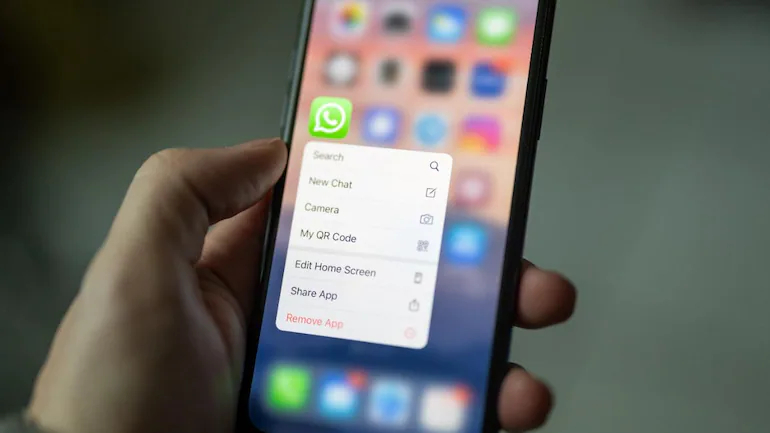
Pro Tip: On your iPhone’s home screen, you can also put a shortcut for a WhatsApp call.
Also Read:How To Hide Whatsapp Status From Specific Contacts
Add WhatsApp Chat Icon To Today View On IPhone
On your iPhone, you may instantly access WhatsApp chats from the Today view. The WhatsApp widget doesn’t let users pick chats by default; it only displays recent talks. On WhatsApp, your favourite chats will show up in the widget if you pin them.
To display the chats on your iPhone’s home screen, follow these steps
- Open WhatsApp on your iPhone.
- Slightly swipe right on the chat that you want to pin and tap on the Pin option.
Advice: Become familiar with WhatsApp’s icon meanings.
- With the chat pinned, go to the first home screen on your iPhone. Then, swipe right to open the Today view page.
- Scroll down in the Today view and tap on Edit. Again, scroll down and tap on Customize.
- A screen displaying widgets will appear. By selecting the (+) Add icon next to WhatsApp and clicking Done.
- Activate Now When you reload the page, the WhatsApp widget will be shown at the bottom. To open the chat, tap the widget’s pinned chat icon.
Check out the top iPhone widgets for power users, as a pro tip.
The Best WhatsApp Tricks
Learn how to send vanishing messages on WhatsApp using two distinct methods after putting the WhatsApp chat icon to the home screen on Android and iPhone. Observe how to export WhatsApp chat to PDF as well. Finally, be aware of WhatsApp security.
FAQ
How can I get rid of the home screen's WhatsApp conversation icon?
On your Android or iPhone home screen, press and hold the chat shortcut symbol. On Android, click Remove after that. Tap Delete bookmark on your iPhone.
What transpires if the WhatsApp chat shortcut is deleted from the home screen?
The actual chat will not be removed from your WhatsApp account when you remove the chat icon from the home screen; only the shortcut will be removed.
How can I get the WhatsApp icon back on my iPhone or Android home screen?
In the app drawer (Android) or App Library (iPhone), long-press the WhatsApp icon and drag it to the home screen.