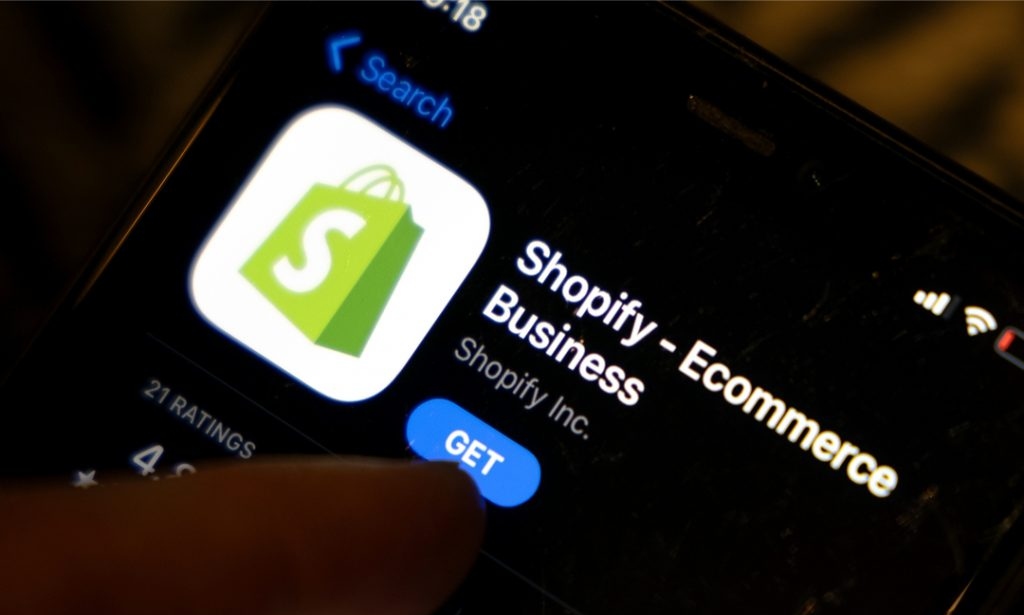How To Cancel Shopify App Subscription. You must go to the Shopify store link. And log in with your account information in order to cancel your Shopify app subscription on your PC.
Add “admin” to the end of the current URL to access the admin panel. Select the app subscription you wish to cancel by tapping “Apps,” choosing it. And then selecting the “Delete” button next to it.
You’ll receive a notification requesting your confirmation of the cancellation. Click “Delete” after stating your reason for leaving.
You must launch app,sign in with your shop account details in order to cancel Shopify app subscription via the app.
Table of Contents
Goto Settings
After that, press “Settings” to get a menu of choices. “Apps and sales channels” will be one of the choices.
Find the app subscription you wish to cancel by clicking it. After that, click “Remove” and check the confirmation alerts for the app that appear. Your membership will terminated.
You must log into your store and visit the admin page in order to close the Shopify app store. Go to “Settings,” then “Account,” scroll to the bottom, and select “Close Store.”
To close your store permanently, enter your password, click “Confirm,” choose a reason for closing, and then click “Close Store.”
How to End Your Subscription to the Shopify App:
As you do the following:
Step 1: Click the store link and log in as the owner
You must visit the store URL as your initial action to cancel your Shopify subscription. You must now use your login information to access your existing account. As an owner by selecting “Log in” in the top right corner of the screen. You have the option of logging in using your Google account or just by entering your email address and password.
Step 2: Access the Admin panel and select Apps
You can see that you are on your store’s preview page. Where you can see details about the store you have created. After utilizing your store link to access your Shopify store.
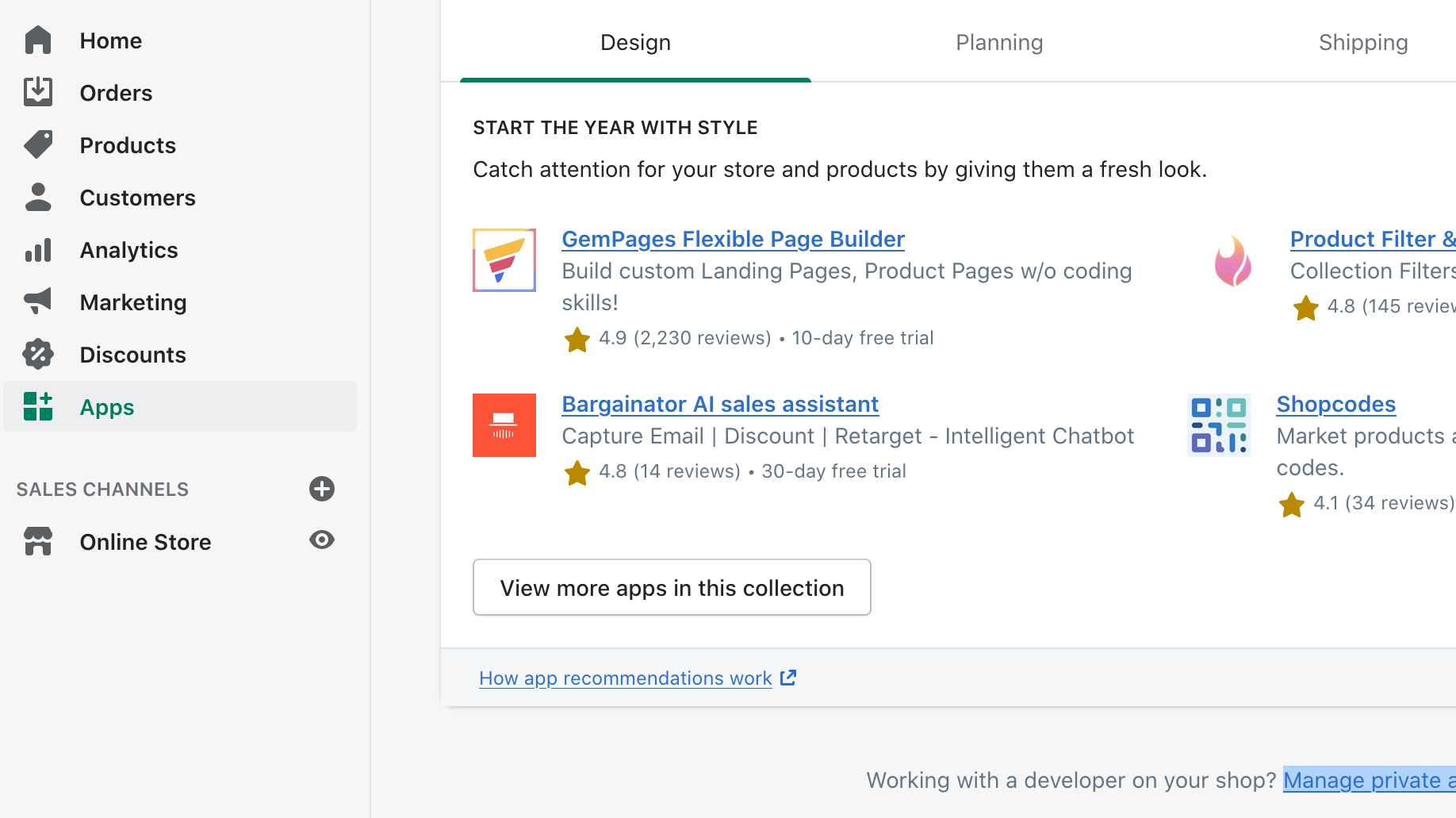
Now you must visit the Admin page. By selecting the search bar and advancing the URL to the end, you can access this page. The term “admin” has to included here. then press “Enter.” You’ll see that you are currently on your store’s admin page.
On the upper left of the screen, there will be a list of alternatives. You’ll see an option that reads “Apps” among these choices. That will require a click.
Step 3: Choose the app and click “Delete”
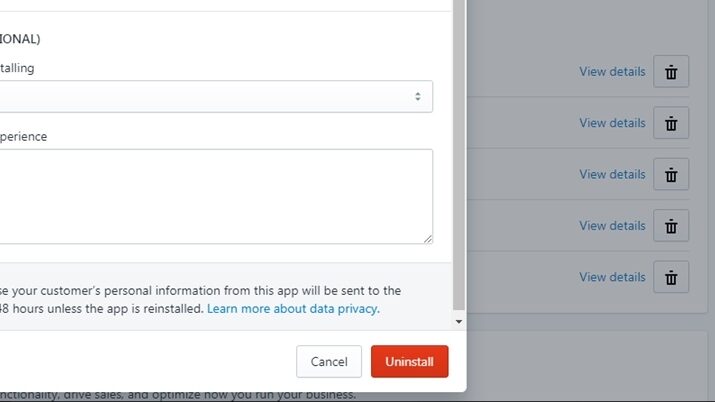
You may see a list of the apps for which you currently have a subscription under “Apps.” Find the program you wish to delete first. When you locate the app, you’ll see three choices to the right of the app icon. “Delete” is the option on the right; you must select it.
Confirm & Delete in Step 4
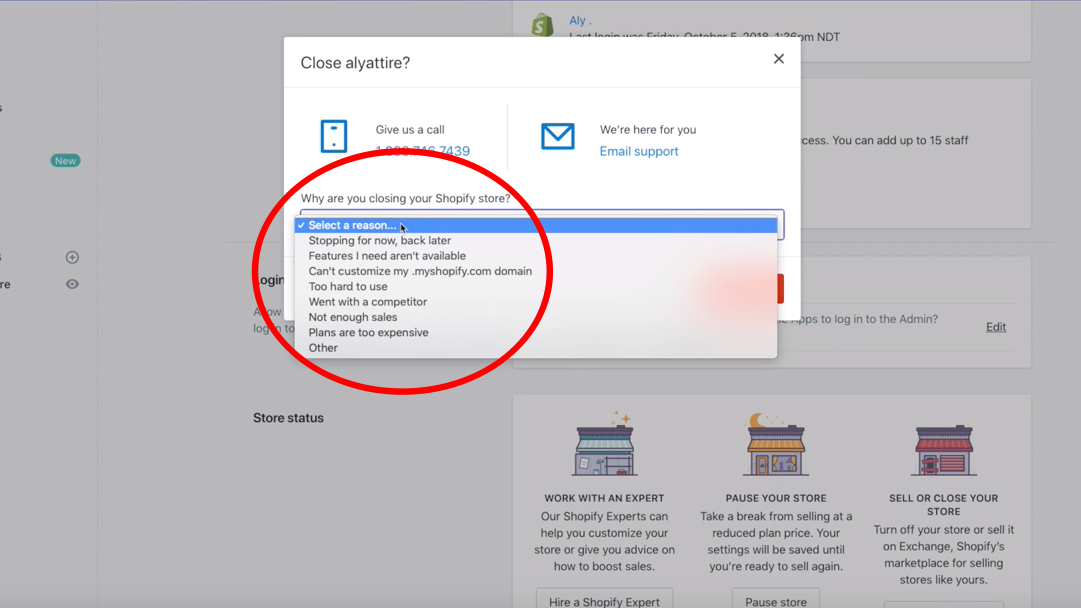
You will see a floating notification asking you why you are canceling the app subscription. As soon as you select “Delete” next to the app subscription you wish to cancel. Select a relevant reason, then select “Delete” from the menu in the bottom right. Your subscription will cancelled as a result.
How to Terminate a Subscription for a Shopify App:
As you do the following:
Go to the Shopify dashboard and choose “Settings” in step 1.
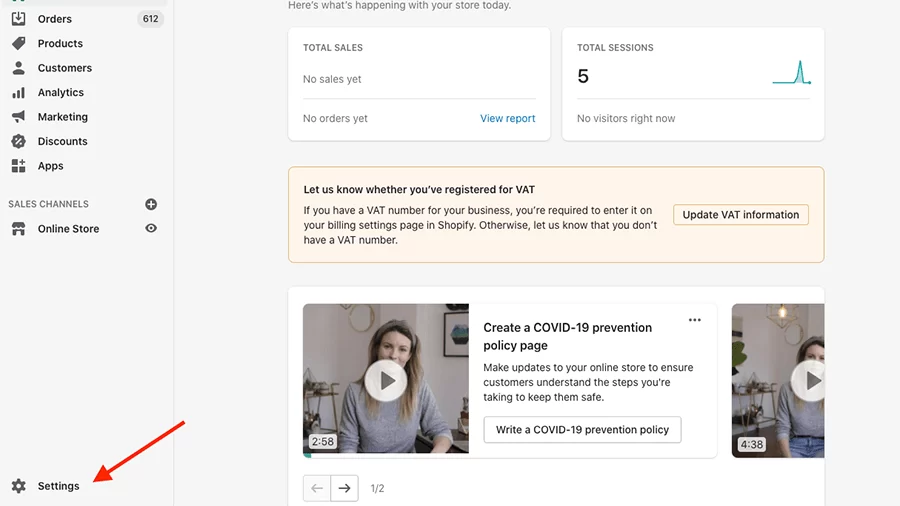
You must launch the Shopify application as the first step in the removal of a membership. Please proceed and log in using the account information. That associated to your store, which may your email ID. And password or even your Google account, if you not already logged in.
We can access some of the options we need to cancel a subscription by logging into your store. After logging in, you will see an option at the bottom of the screen on the left. The “Settings” option is this. To move forward, you must click on it.
ALSO READ: Lawyer In Turkey
In step two, select “Apps and Sales Channels.”
An additional tab will open whenever you select the “Settings” option. The “Settings” page will include a list of options to the left of the screen. And next to it will another screen that may used to examine details about the selected option. As a default, one of the choices will chosen.
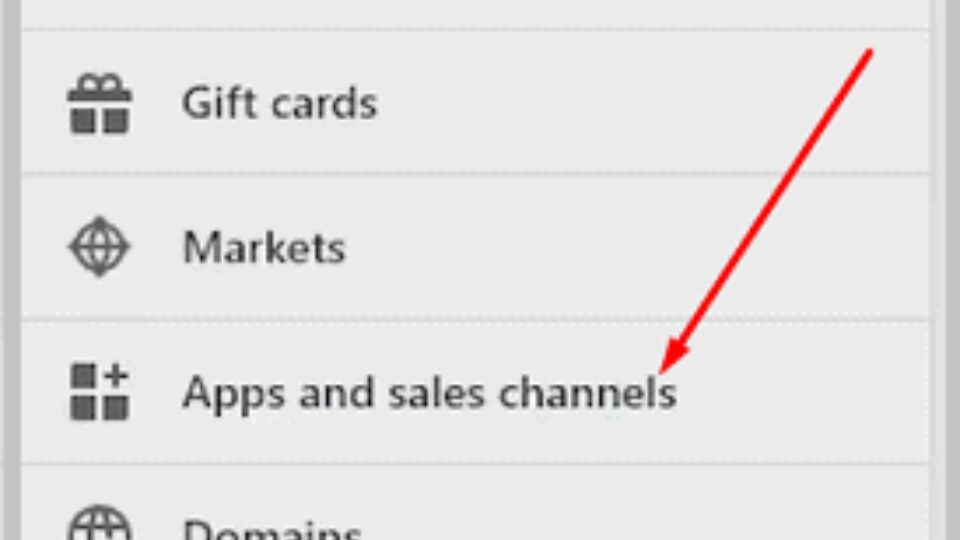
You’ll see one of the alternatives with the title “Apps and sales channels”. In the list of choices on the left. It will require a click from you. The “Apps and sales channels” tab will now be accessible on the right of the screen.
Step 3: Select “Remove”
You can now see a list of the apps you have a subscription. That organized alphabetically under the “Apps and sales channels” tab. You can find the app you’re looking for among these.
Once you’ve located the app whose subscription you wish to cancel. You must direct your attention to the right side of the screen. Where you will see a “Remove” option next to the app’s icon.
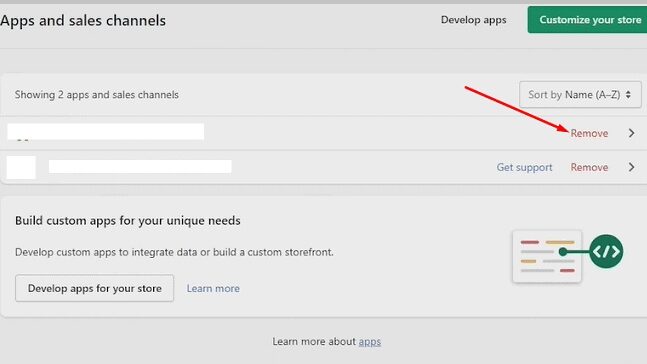
To cancel the subscription, you must select this option. You will see a floating window asking whether you want to cancel the subscription. You must select “Delete” to delete the app from your list of subscriptions.
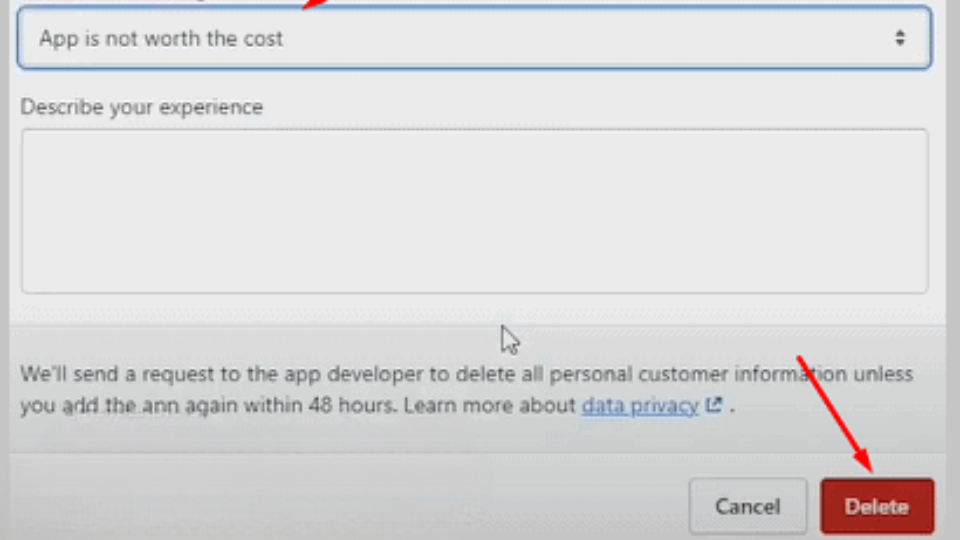
Close the Shopify App Store here:
The steps to close a Shopify store are as follows:
First, log in and visit the Admin page.
You must click the “Log in” button located at the top of the screen after opening the Shopify store link. The email address and password associate with the account must then used to log into your store. After that, you must enter the word “admin” at the end of the URL to access the “Admin” page.
Go to “Settings” in step two.
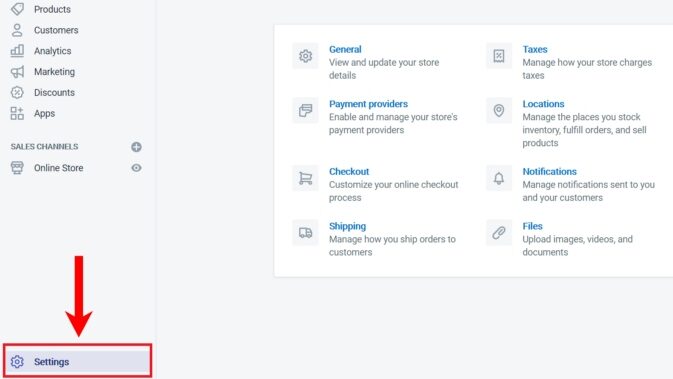
You will see a list of options to the left of the screen once you land on the admin page. Additionally, the “Settings” option can found near the bottom of the screen. This must clicked. After you click “Settings,” a new tab with a variety of options connected to the adjustments. You can make to your account will appear.
Third step: select “Account”

As soon as you enter the “Settings” section, you will see a number of options. One of which will be “Account,” in front of you. You need to click on this option at this time, You will reach the “Account” menu after performing this. You can discover all the details about your account here, including your current plan and account permissions.
In step four, select “Close Store.”
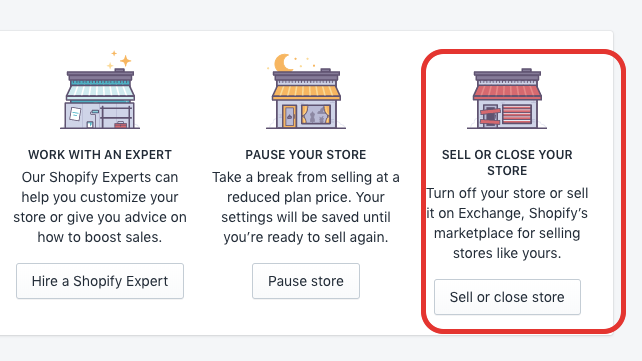
As you scroll down the “Account” tab, you will see a column labeled “Store status.” You will see a title that reads “CLOSE YOUR STORE” in this section. Can choose to “Close Store” under this.
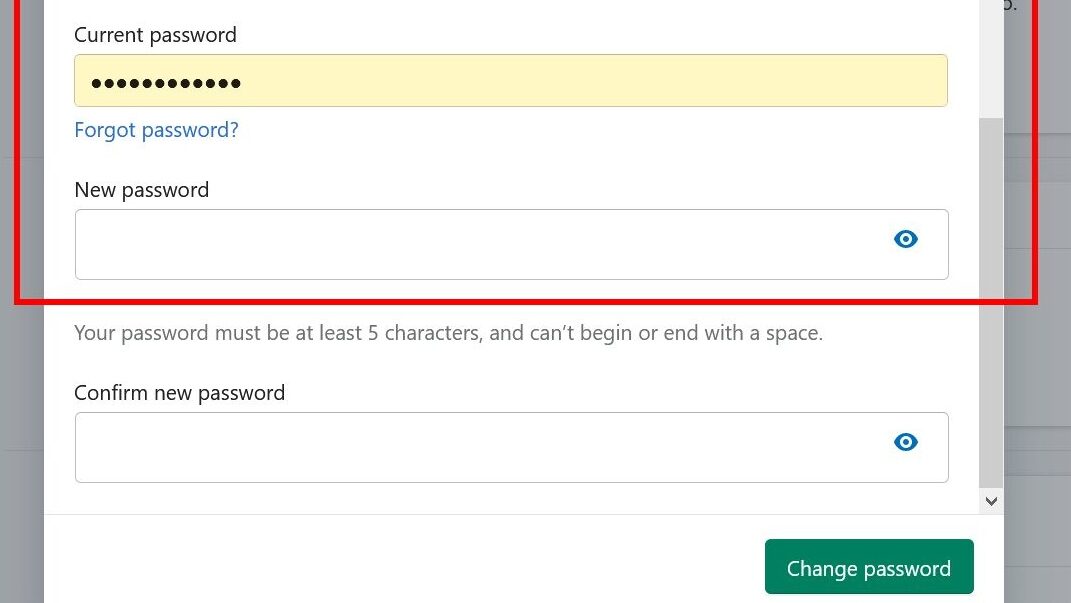
You must select this choice. You must enter your password and select “Confirm” after doing so. Click “Close Store” after stating your reason for departing. As a result, your online store will shut down.
Note: If you choose to continue operating your store without starting again within that time. You may do so as long as your store information store for a total of 30 days. But following that time, you won’t be able to access your business anymore.
The Lessons Learned:
As a result, you are now aware of two methods for canceling your Shopify app subscription. Through the app and a web browser. Additionally, you are now familiar with how to shut down the Shopify app store. Now, perhaps, you can cancel your subscription without worrying that something might go wrong.