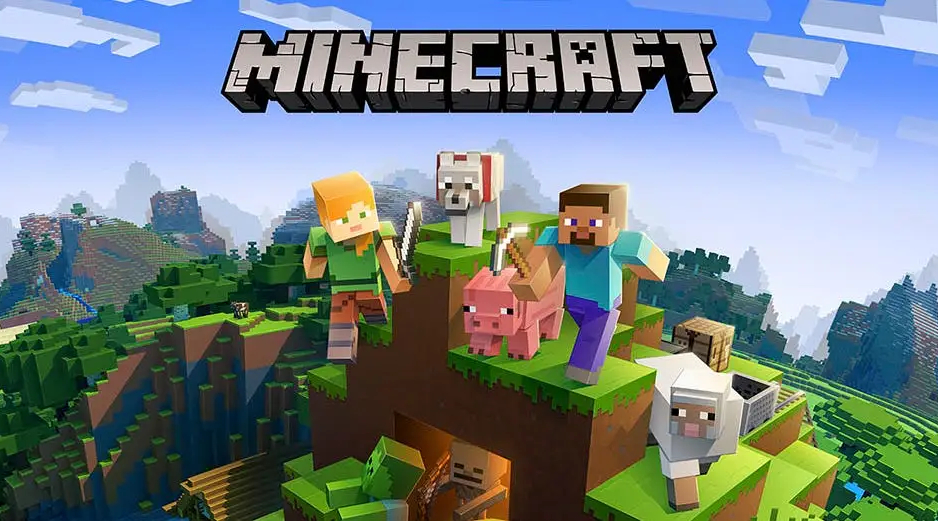How To Fix Minecraft Error Invalid Session. Millions of people continue to play Minecraft, and this not just because it incredibly well-liked. It’s also because the game has virtually endless potential. Additionally, we’ll discuss how to resolve the Invalid Session problem in Minecraft in this article.
When players attempt to enter into their Minecraft accounts, the Invalid Error frequently appears. A notice stating “Failed to connect to the server, Failed to login: Invalid session” will typically appear. Try restarting the launcher and your game.
Table of Contents
Causes Of The Minecraft Error “Invalid Session”
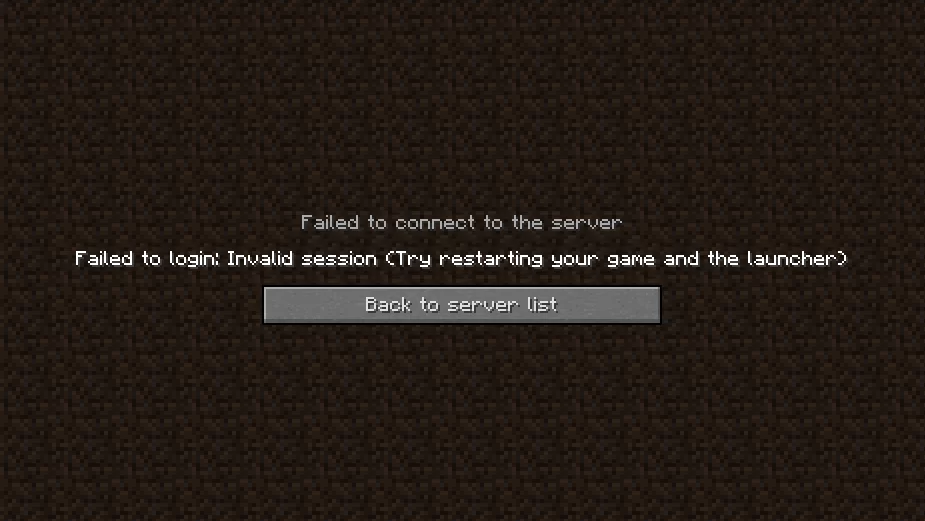
- Multiple login attempts: Making numerous login attempts quickly can cause server problems and result in an Invalid Session error.
- Long periods of idleness are another factor. Long periods of inactivity will result in your logged out of the session.
- The Invalid Session issue might also caused by account security breaches. Someone who gains access to your Minecraft account through some other means may compromise. Its security and use it for illegal purposes, which could result in an Invalid Session error.
- Installing old or corrupt mods that no longer support by your computer and/or Minecraft. Minecraft will result in a number of issues, with an Invalid Session being likely to be one of them. There are many different Minecraft mods available.
How To Fix The Minecraft “Invalid Session” Error
Relaunch Minecraft
The problem message itself advises that you “attempt restarting the game,” so this is an apparent solution. So simply close the software altogether, click the computer’s refresh button, and then launch Minecraft again.
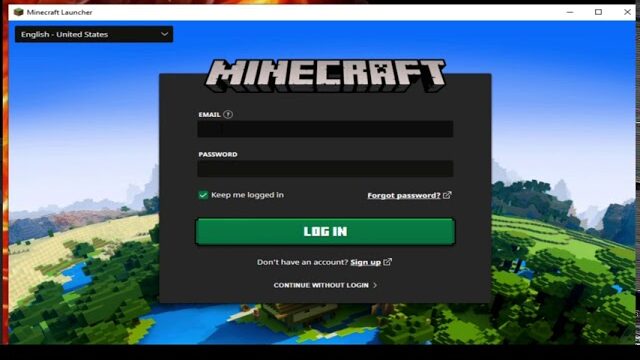
ALSO READ: Minecraft Pocket Edition Apk Free Download Latest Version 2022
Switch Off Your Computer
If restarting Minecraft doesn’t fix the Invalid Session problem. Make sure to restart your computer or any other platform you’re using to play. Your device’s files will all updated by restarting it, which will improve Minecraft’s performance.
Eliminate Bad Mods
Remove any problematic mods from your system immediately to stop receiving the Invalid Session issue. Open the Minecraft Launcher, navigate to Account Settings, then log out to close your Minecraft account. Once finished, restart the launcher.
Reinstall Minecraft After Uninstalling It
This should only tried as a last option if all other attempts to cure it have failed. Therefore, remove the game and enter “% AppData%” in the start menu.
Locate the Minecraft folder there and open it. All the information from Minecraft will deleted from your PC.
After that, reinstall the game from a trustworthy source. (Ideally the App Store for your platform) to play a brand-new version of Minecraft without any issues.