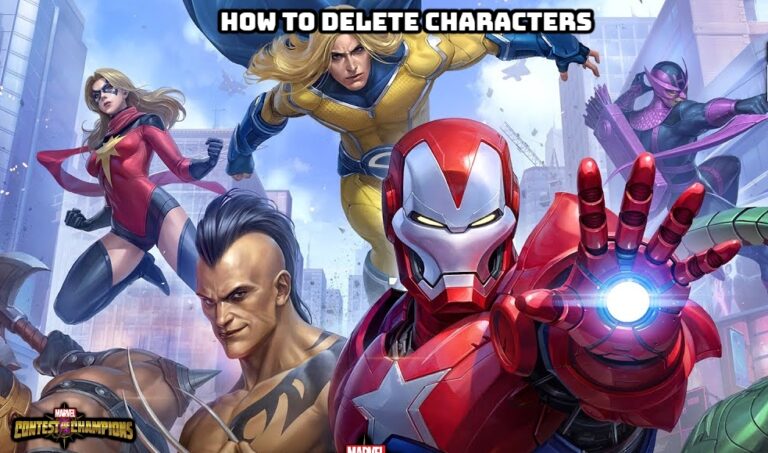How To Translate Language In Roblox. Roblox is a game-making platform that has exploded in popularity. As a result, Roblox games played by a large number of people from all over the world. As a result, Roblox decided to release their own machine translation engine, which is superior to Google Translate. And we’ll show you how to use this new programme in this guide.
Roblox Translation Software: How To Use It
In games, localization is extremely crucial. When a game is available in multiple languages, the number of players skyrockets. Let us now turn our attention to the new software.
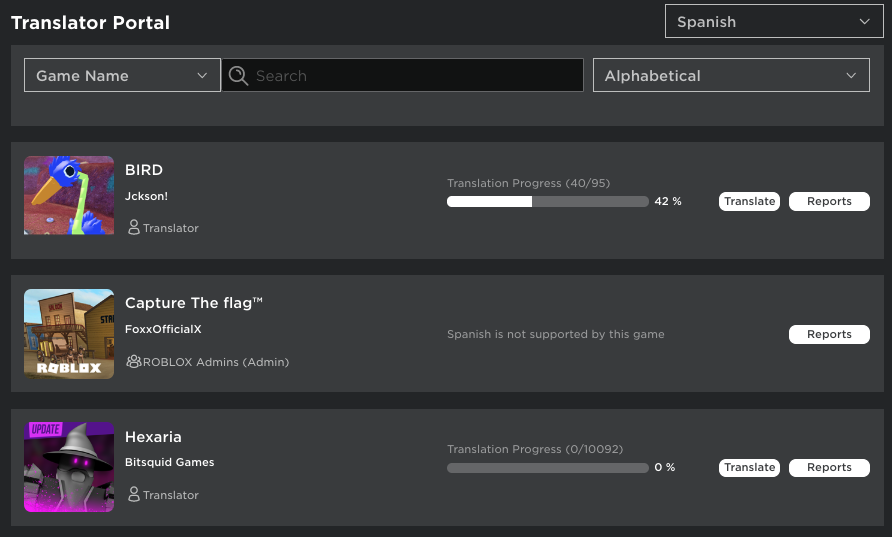
The Roblox Translation software allows you to collect and save text, as well as create and change translations and use them. To begin, go to the main menu of your game and select the three dots. Select Configure Localization after that.
Also Read:How To Beat Spammers In Brawlhalla
You must now enable Automatic Text Capture in the localization menu. Then select Game Source Language from the Languages column. We encourage that you use English wherever possible. After that, you specify which languages certain strings should be translated into. You may now edit each translation manually by opening Manage Translations.

If you don’t want to do this, you can use the software’s machine translation feature instead. The following languages supported by this translation:
- Portuguese
- Spanish
- Korean
- Japanese
- German
- French
- Indonesian
- Chinese – Traditional
- Chinese – Simplified
- Italian
- Russian
The related switch will appear if the language is accessible for automatic translation. Furthermore, computer translation has no bearing on manual translations. Finally, Use Translated Content must enabled for all modifications to appear in the game.
FAQ
How To Translate Language In Roblox
You must now enable Automatic Text Capture in the localization menu. Then select Game Source Language from the Languages column. We encourage that you use English wherever possible. After that, you can specify which languages certain strings should be translated into. You may now edit each translation manually by opening Manage Translations.