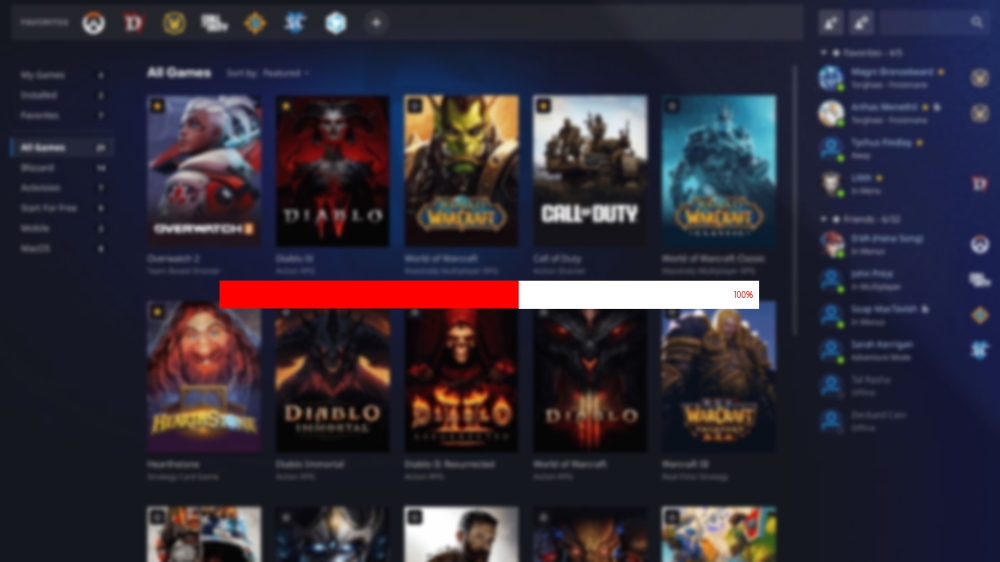Battle.net Slow Download Speed Fix 2024. There could be a number of reasons why the Battle.net desktop app isn’t downloading quickly for you. The Battle.net app can be faster to download if you follow these eight tips.
To play well-known Blizzard titles like Overwatch 2, Diablo 4, or World of Warcraft, you must download and install the Battle.net desktop application. You need to download gigabytes of data because the majority of Blizzard games take up a lot of space on your hard drive, and you obviously don’t want to wait hours for the download to finish.
However, occasionally, you might notice oddly slow download speeds when using the Battle.net app to download a game or an update. Numerous things, including server problems, issues with your internet connection, or conflicts with other software on your computer, could be the cause of this. These are a few suggestions you should give a try in order to speed up Battle.net downloads.
Table of Contents
Notes:
It’s possible that Blizzard is manually capping the download speed at a specific level if you’ve tried all the following solutions and your download speed is still below your bandwidth limit. Start a speed test to verify this; the simplest method is to type “speed test” into the Google search bar and select the Internet speed test widget from the list of results.
Battle.net Slow Download Speed Fix 2024
Now let’s look at the things you should check if your Battle.net download speed is slow:
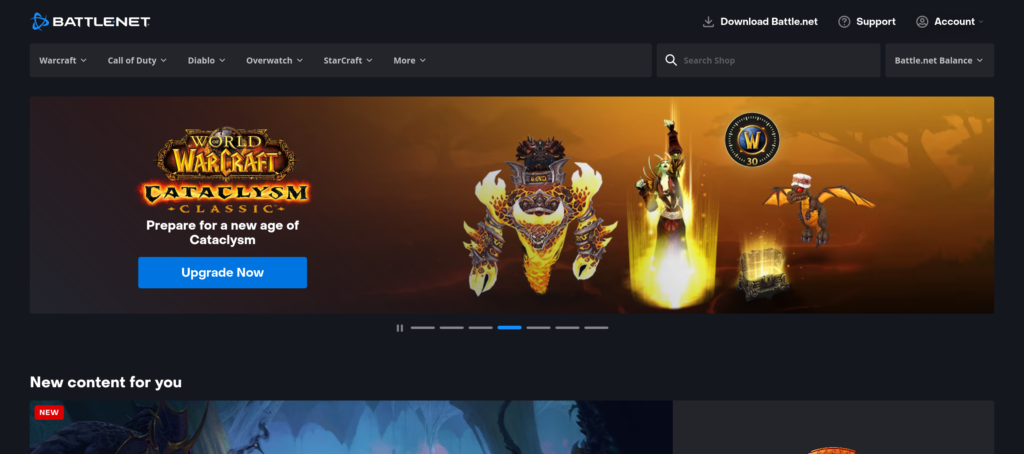
Also Read: How To Defeat The Brute Boss In LEGO Fortnite
- Verify the connectivity of your internet: Your internet connection may be the cause of your slow download speeds. Verify that there are no additional network problems and that your internet connection is reliable. Always give restarting your modem and/or router a shot.
- Remain composed and patient if your download appears to be stuck at the “Initializing” stage. Most of the time, your download will begin shortly.
- Shut down other programs: If you have other programs open on your computer when using the Battle.net launcher to download games. They may be consuming bandwidth and reducing the speed of your downloads. See if closing other programs helps to accelerate your download.
- Modify your download speed preferences: You can modify your download speed preferences using the Battle.net launcher. Try adjusting these settings and see if that helps to increase the speed at which you can download files. In order to accomplish this, open the Battle.net app, click the Blizzard icon in the upper left corner, choose “Settings”. And then click the “Downloads” tab. You can change the download speed settings here.
- During a recent issue, we experimented a little bit with the Battle.net. Settings and discovered that selecting an alternate Battle.net region server can also resolve connection problems.
- Turn off any firewalls and antivirus programs: These programs occasionally cause download interference and slowdowns. Try temporarily turning off any firewalls or antivirus software if you’re having trouble with slow download speeds.
- Disable your VPN: Try downloading the files without one since the Battle.net app isn’t known to be particularly VPN-friendly.
- Find out if your friends are experiencing any issues downloading files from Battle.net. If they do, you can pretty much be certain that Blizzard. The cause of the issue and that your particular network or software settings are not the issue.
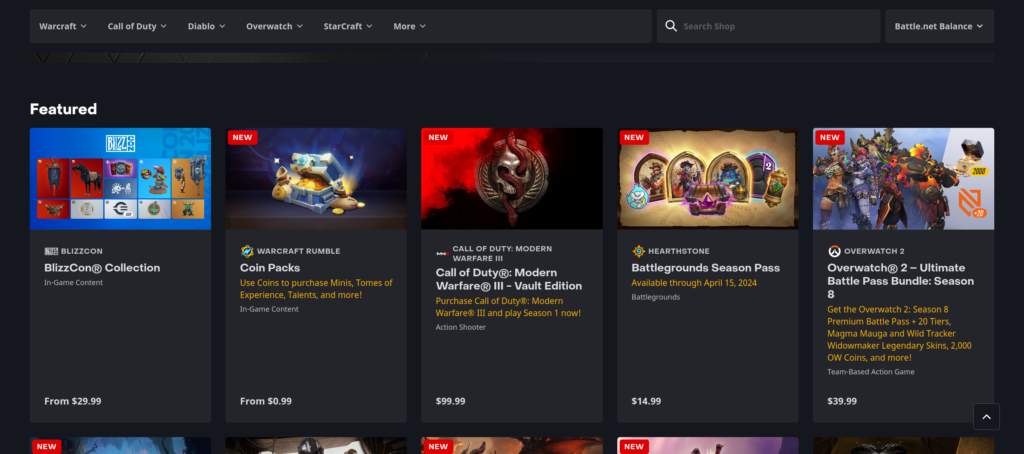
Conclusion
In the event that you have exhausted all available options and your download speed remains below your bandwidth allotment. It is highly probable that Blizzard is manually limiting the download speed, as previously indicated. In this instance, your options are limited to accepting that you are unable to download the game. At this time or attempting to download it on a different day, ideally with unlimited bandwidth.
FAQ
Battle.net Slow Download Speed Fix 2024?
- Verify the connectivity of your internet.
- Remain composed while you wait.
- Shut down any other open apps.
- Modify the download speed settings.
- deciding on an alternative Battle.net region server
- Turn off all firewalls and antivirus programs.
- Turn off the VPN
- Find out if your friends are experiencing any issues downloading files from Battle.net.