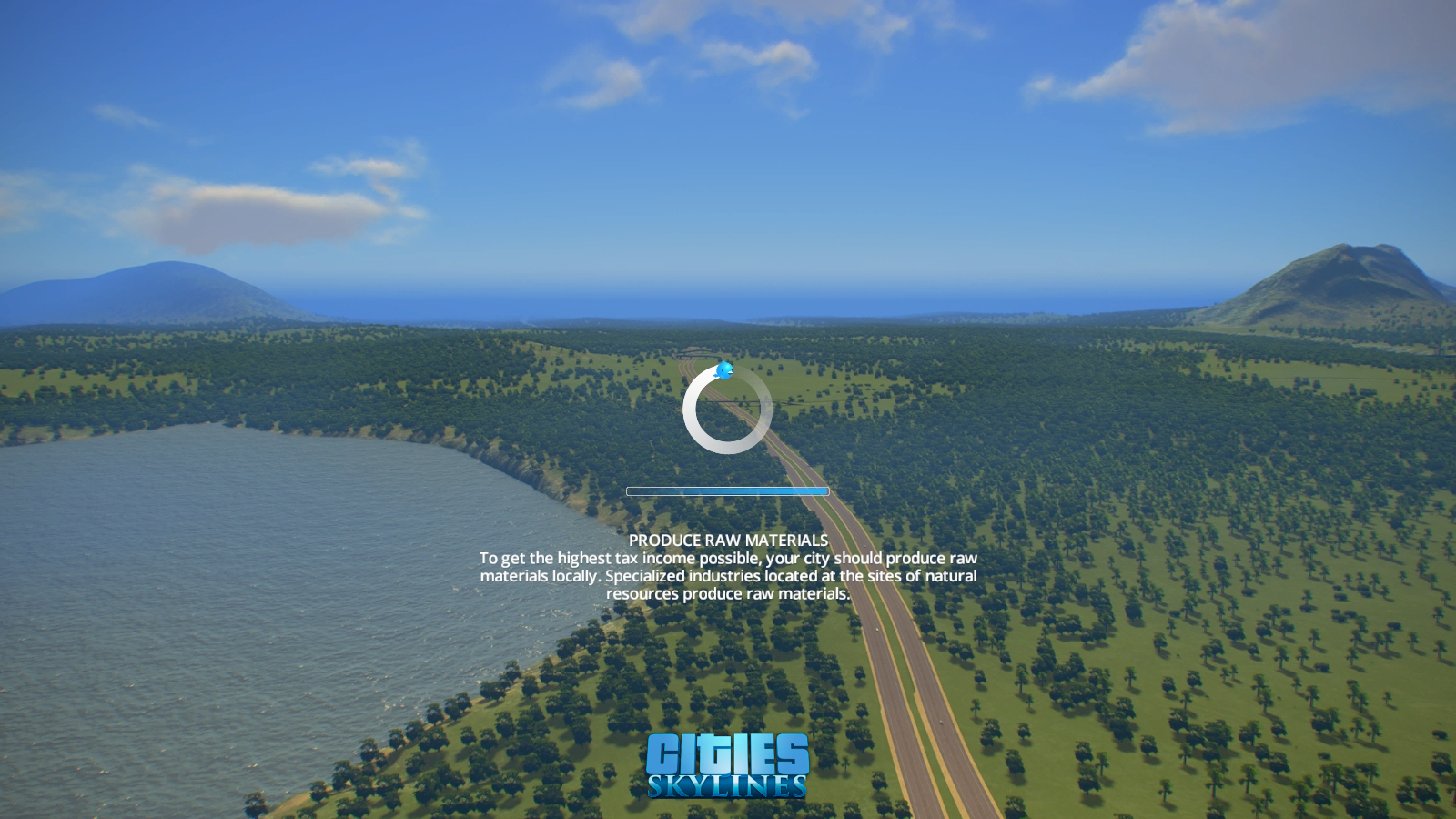Cities Skylines Stuck Loading How To Fix It. In the fascinating city-building game Cities Skylines 2, you can create the utopian metropolis. But what happens when textures fail to load correctly, causing frustration? We got you covered, so don’t worry. We’ll walk you through a step-by-step procedure in post to resolve the texture loading problem so you can resume building your virtual cityscape.
Table of Contents
Cities Skylines Stuck Loading How To Fix It
Inspection of Hardware
It critical to confirm that your machine satisfies the game system requirements before beginning troubleshooting. Sometimes problems with texture loading caused by a lack of hardware resources. Make sure your CPU, GPU, and RAM can handle the demands of the game.
| Accessory | Minimum | Recommended |
|---|---|---|
| GPU | Nvidia GeForce GTX 970 / AMD Radeon RX 480 | Nvidia GeForce RTX 3080 / AMD Radeon RX 6800 XT |
| CPU | Intel Core i7-6700K / AMD Ryzen 5 2600X | Intel Core i5-12600K / AMD Ryzen 7 5800X |
| RAM | 8 GB | 16 GB Duel Channel |
| ROM | 60GB | 60 GB (SSD) |
Install the latest graphics drivers
Problems with texture loading sometimes caused by outdated or faulty graphics drivers. To fix this, go to the website of the company that makes your graphics card (NVIDIA, AMD, or Intel) and download the most recent drivers for that card.

Learn More: How To Get Trade Tokens In Clash Royale 2023
Check the game files
In some cases, corrupted or missing game files can be the root of the texture loading problem. You can fix this by opening your Steam library, selecting Properties from the context menu when you right-click Cities Skylines 2, and then clicking “Verify Integrity of Game Files.” Any damaged files will examined by Steam and fixed.
Lowering the graphics settings
Reduce the in-game graphics settings if your computer is having trouble loading textures. To lower the strain on your hardware, reduce the texture quality and change other visual preferences.
Track the use of system resources

Watch how much of your system’s resources you’re using while you play. If your CPU, GPU, and RAM excessively utilized, check your task manager (Ctrl+Shift+Esc on Windows). Might assist in determining whether your hardware overworked.
Utilize the Windowed Mode.
Running the game in windowed mode can solve fullscreen mode-related texture loading problems. Choose the windowed display option in the game’s options.
Make sure Cities Skylines 2 Installed and up to date. Patches and upgrades from game developers frequently released to fix compatibility and performance problems. Additionally, keep your mods and assets current, as using out-of-date ones can cause issues.
FAQ
Cities Skylines Stuck Loading How To Fix It?
- Inspection of Hardware
- Install the latest graphics drivers
- Check the game files
- Lowering the graphics settings
- Track the use of system resources
- Utilize the Windowed Mode.