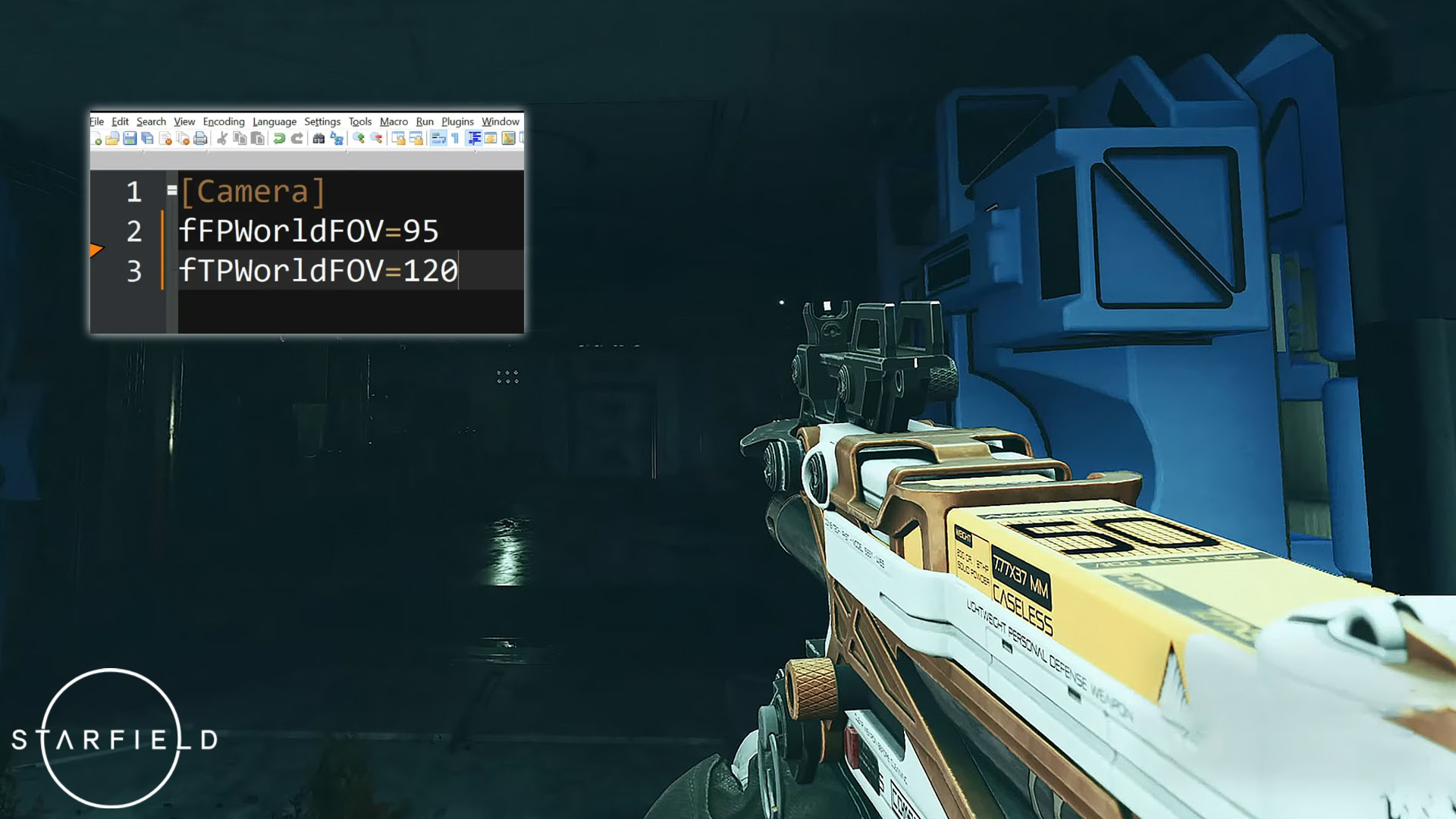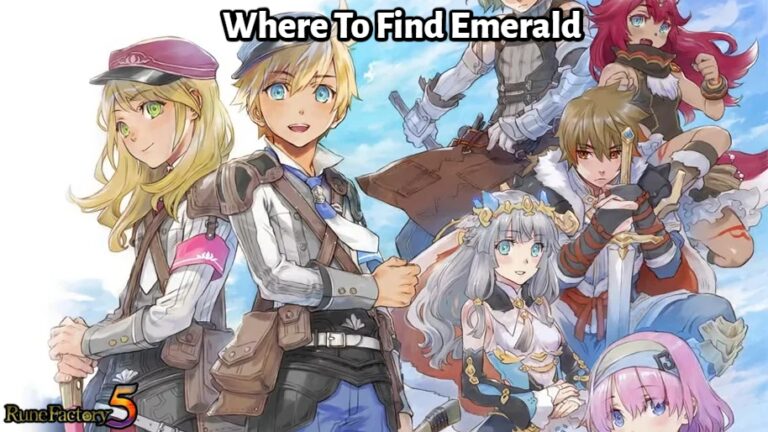Starfield: Change Fov Console Command. A curious omission in Starfield has brought up by users: there no official FOV console command. Players still puzzled by strange exclusion, but the community tenacity guarantees that each person journey through Starfield tailored to their preferred visual style, whether through manual changes, mod solutions, or the hopeful expectation of upcoming updates.
Table of Contents
Starfield: Change Fov Console Command
Starfield does not officially support changing the FOV with console commands. Players have looked through the extensive selection of console tools available in Starfield, but a straight FOV command is still missing.
Functionality included in earlier Bethesda games, hence the community perplexed by it omission. Because of this, a lot of people, including myself, have already turned to alternative techniques for FOV modification.
How To Modify Starfield’s Field of View (FOV) on a PC
Here is a step-by-step tutorial for manually adjusting the Field of View (FOV) in Starfield on PCs for those who want to:
- First Steps: Make sure that your desktop PC Starfield game totally closed.
- The Starfield Game Files’ location:
- Open your computer’s File Explorer.
- Go to the Starfield directory under Documents > My Games.
- The Configuration File’s creation:
- Right-click anywhere inside the Starfield folder that is unoccupied.
- Make the decision to start a new Text Document.
- Ensure that “.txt” not included at the end when renaming this file to “StarfieldCustom.ini.”
- Keying in the Commands:
- Use a text editor like Notepad to access the “StarfieldCustom.ini” file.
- To change the FOV, include the lines below:
- [Camera] Your desired first-person FOV value is fFPWorldFOV= Your desired third-person field of view value is fTPWorldFOV.
- Choose the FOV values you want to use in the placeholders. For a 90-degree FOV, for instance, you might enter “90”.
- Your Changes Saved:
- Make sure to save the file after entering your desired FOV values and then to close it.
- Observing the Modifications:
- Start Starfield up once more. The parameters you specified in the “StarfieldCustom.ini” file should reflected in the camera’s FOV when you start the game.

Mods Used To Change The Field of View (FOV)
Can provide a practical option for gamers who desire a more streamlined method of adjusting the Field of View in Starfield:
- Selecting the Best Platform: Start by visiting reliable mod platforms. NexusMods is a credible resource for this.
- Selecting and Downloading the Mod: Search the platform for mods made especially to change Starfield’s FOV. After finding it, start downloading your desired “Starfield FOV Change” mod.
- Customizing the Mod: To adjust the FOV to their liking, users may need to make minor adjustments to some numbers contained within the mod files after installing. Open the mod file, make the necessary modifications, and then save the updated file.
You can use this PC Mod to toggle the FOV in Starfield without using the Console Commands, as posted at Nexus Mods by hellstorm102. Starfield gamers can easily change their FOV by utilizing mods, resulting in an ideal gameplay experience that adheres to their visual preferences.
Settings for the Field of View (FOV)
Your gaming experience can significantly altered by changing the FOV. Here are some recommendations based on player preferences in case you’re not sure where to begin:
- General Recommendations: Most players find a FOV between 90 and 100 to be perfect for a comfortable and immersive experience.
- For The Adventuresome: If you want to have a better view of Starfield’s stunning views, think about extending your FOV past 100.
- Customized Camera Views: Keep in mind that Starfield offers various FOV options for first-person and third-person perspectives. In first-person mode, you can see more clearly whereas in third-person, you can see more broadly. To discover your ideal balance, try out various settings for each.
Learn More: How To Fix Nintendo Switch Blue Screen
On the Xbox, Starfield’s FOV settings

The visual settings of Starfield may feel a little constrained for Xbox players exploring the enormous universe compared to its PC counterpart. Let’s examine the Xbox’s FOV settings as they stand right now:
a few visual modifications
Xbox users presently only have access to a small number of options, in contrast to some platforms that offer a wide range: Film Grain, which adds a cinematic texture; Motion Blur, which creates an impression of speed and movement; and Depth of Field, which lets you change the contrast between the foreground and background. Unfortunately, this lineup does not include FOV changes.
What Photo Mode Is Missing
Even in Xbox’s photo mode, there are no FOV options, which is an odd omission. Mode features a number of visual adjustments and made to allow users to record their favourite in-game moments. But there glaringly no way to change the FOV, which has a significant impact on how a photo is composed and feels.
While Starfield on Xbox provides a breathtaking experience, the present FOV setting restrictions make gamers want for next upgrades to broaden the range of visual customization possibilities.
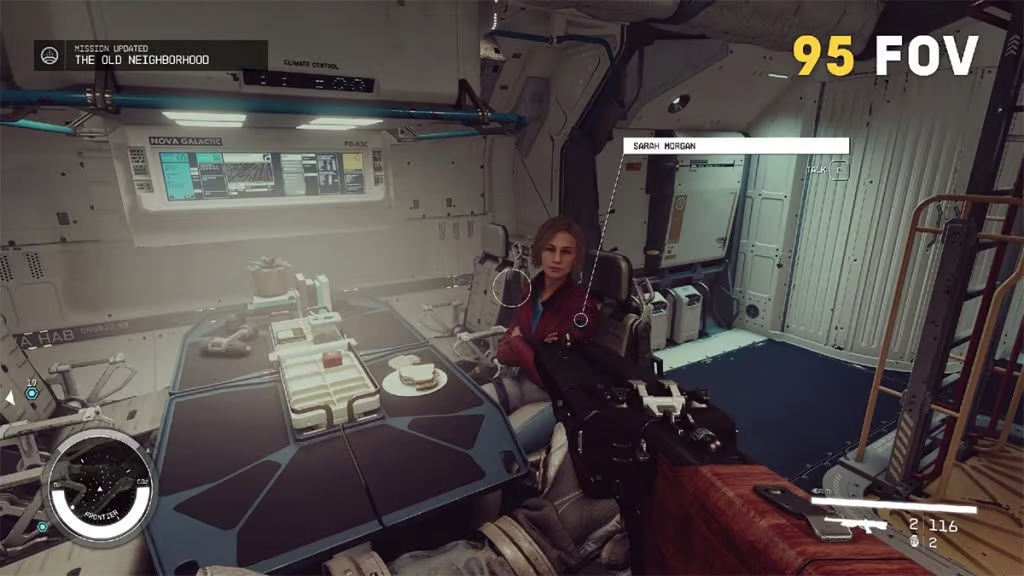
Solutions For Future FOV In Starfield
Many players hunger for more robust customization choices as a result of Starfield’s present FOV restrictions. What I think players should expect in terms of potential answers is as follows. Future updates to Starfield will made available by Bethesda for free.
- There is a high likelihood that Bethesda will add an official FOV slider in next updates, given the response and the lengthy history of customisation in video games.
- Players would have the option to effortlessly alter their visual experience thanks to this feature.
- The creation of mods to improve or change gameplay experiences is a long-standing tradition in the PC gaming community.
- This custom makes it quite possible that modders will create solutions for FOV adjustments on PC before Bethesda releases a formal update.
Xbox Starfield participants deal with a more complicated situation. Because the platform closed and lacks native FOV options, they still reliant on Bethesda official updates. Xbox players left looking for specialized support because modding, which a lifesaver for PC players, doesn’t provide the same respite on consoles.
In conclusion, the surprising lack of a FOV console command, a hallmark in Bethesda’s previous games, has slightly diminished Starfield’s cosmic explorations. Players have looked for alternate approaches to help them cross this uncharted territory, from manual adjustments to mods, all the while eagerly anticipating official answers to further improve their celestial adventure.
FAQ
Settings for the Field of View (FOV) In Starfield?
- General Recommendations
- For The Adventuresome
- Customized Camera Views