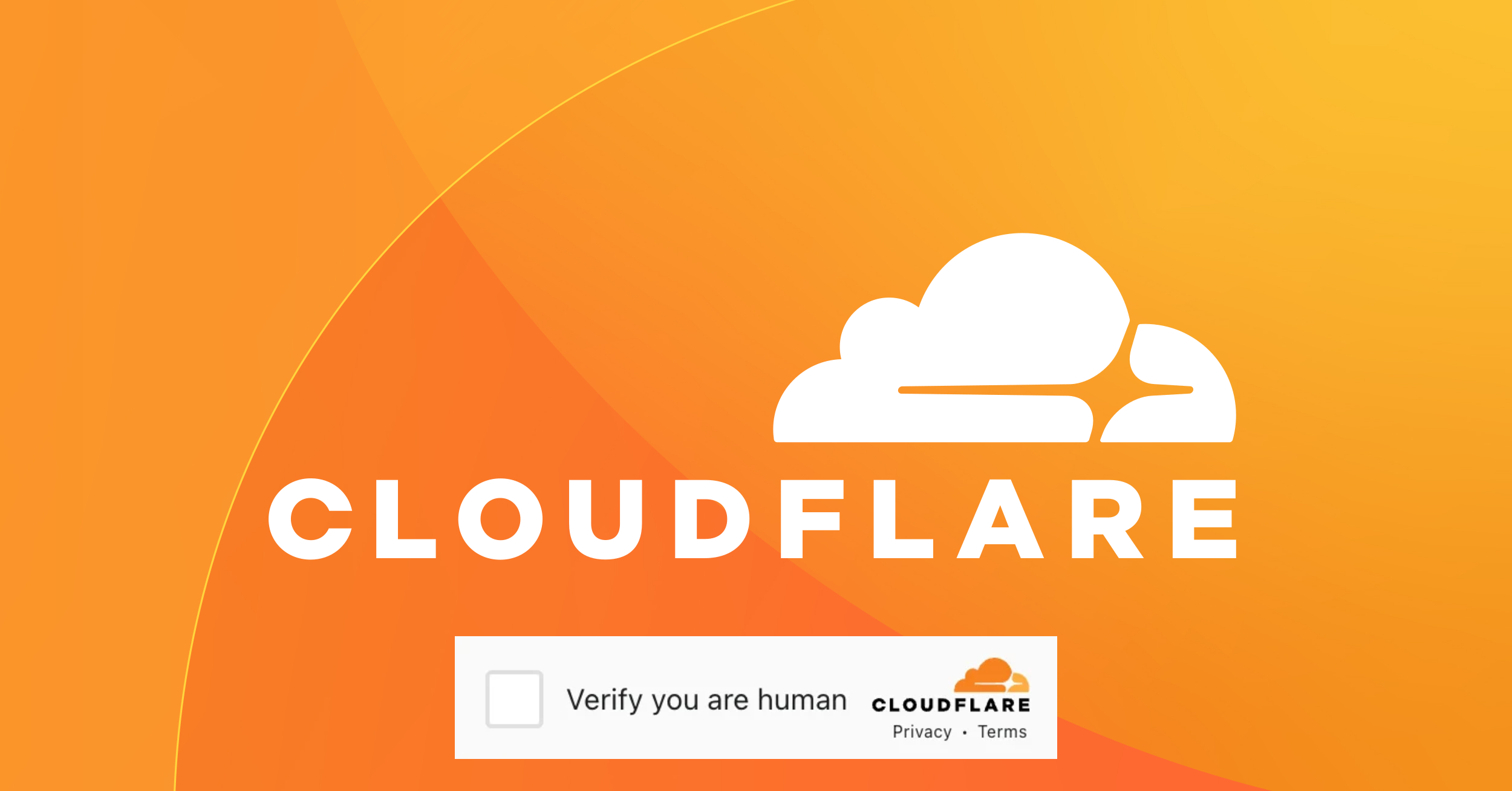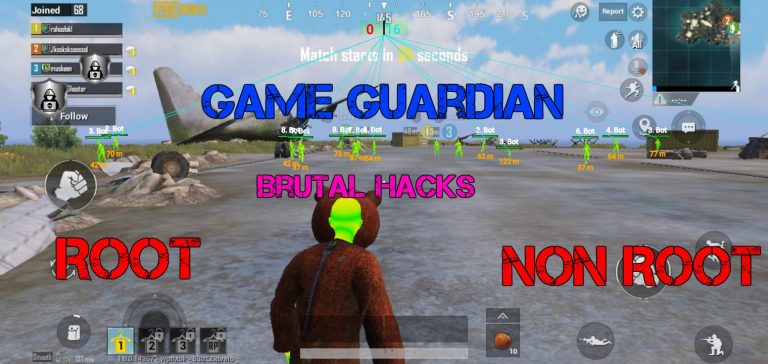Cloudflare Verify You Are Human Not Working How To Fix It. If you encountering issues with Cloudflare “Verify You Are Human” challenge specifically, it important to understand that this challenge is designed to ensure that visitors to a website are human and not automated bots. When presented with this challenge, you typically need to complete a task, such as solving a CAPTCHA or performing another action, to prove that you are a real person.
If you are experiencing issues with Cloudflare‘s “Verify You Are Human” challenge not working correctly, there are several steps you can take to try and resolve the problem:
Table of Contents
Cloudflare Verify You Are Human Not Working How To Fix It
- Clear Your Browser Cache and Cookies:
- Sometimes, cached data in your browser can interfere with the CAPTCHA challenge. Clear your browser’s cache and cookies, and then try accessing the website again.
- Try a Different Browser:
- Switch to a different web browser to see if the issue persists. Sometimes, browser extensions or settings can cause problems with CAPTCHA challenges.
- Check Your Internet Connection:
- Ensure that your internet connection is stable. A weak or unstable connection can lead to issues with CAPTCHA challenges.
- Disable VPN or Proxy:
- If you’re using a VPN or proxy server, try disabling it. These services can sometimes trigger CAPTCHA challenges because they can make it seem like you’re accessing the website from a location with suspicious activity.
- Update Your Browser:
- Make sure your web browser is up to date. Outdated browsers can have compatibility issues with modern websites, including CAPTCHA challenges.
- Check for Malware or Adware:
- Malware or adware on your computer can interfere with website functionality, including CAPTCHA challenges. Run a malware scan using a reputable antivirus program.
- Try a Different Device or Network:
- If possible, try accessing the website from a different device or network to see if the issue is specific to your current setup.
- Contact the Website Owner:
- If none of the above steps work, and you believe the issue is on the website’s end, contact the website owner or administrator to report the problem. They may be able to provide assistance or adjust their security settings if necessary.
- Wait and Try Again Later:
- Sometimes, CAPTCHA challenges can triggered if the website detects unusual traffic patterns or if the website is experiencing high traffic. Wait for a while and then try accessing the website again.
- Use Cloudflare’s Support:
- If the issue persists and you believe it is specifically related to Cloudflare’s security settings, you can contact Cloudflare’s support for assistance. They may be able to help you troubleshoot the issue further.
Remember that CAPTCHA challenges often put in place to protect websites from malicious activity, so it’s important to be patient and follow any instructions provided by the website to complete the challenge accurately.
Learn everything there is to know about Cloudflare’s “Verify you are human” loop in this post, including how to resolve any stuck situations.
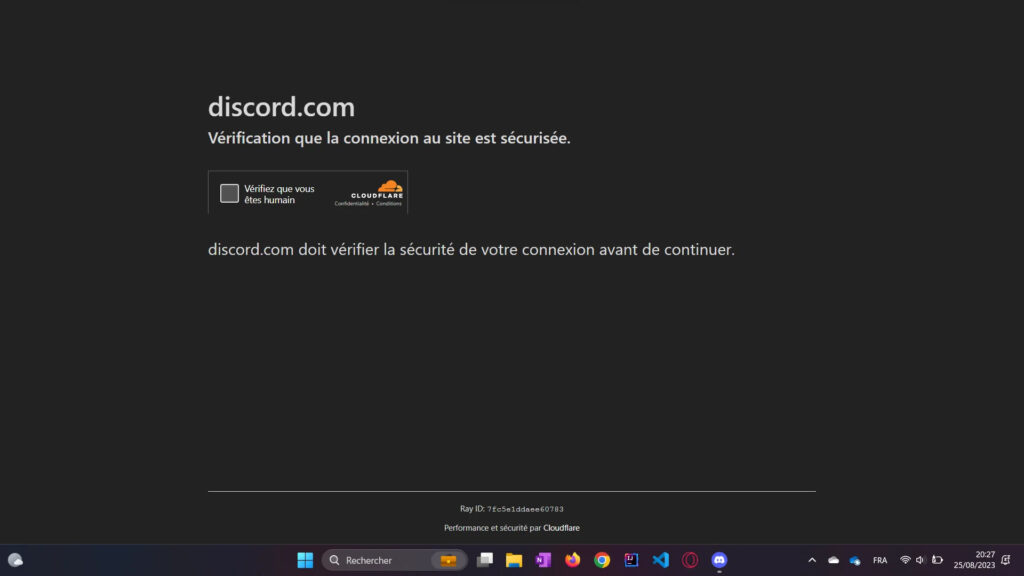
The Cloudflare Captcha Loop: An Interpretation
In order to prohibit access to the website you wish to use until you can confirm your identity, the human verification loop created. However, there could be a technical issue between the website’s server and the Cloudflare network that could result in a verification loop. Users who can’t figure out why they can’t access the website may find this to be quite disruptive. Fortunately, there are solutions.
Learn everything there is to know about Cloudflare’s “Verify you are human” loop in this post, including how to resolve any stuck situations.
The Cloudflare Captcha Loop: An Interpretation
In order to prohibit access to the website you wish to use until you can confirm your identity, the human verification loop was created. However, there could be a technical issue between the website’s server and the Cloudflare network that could result in a verification loop. Users who can’t figure out why they can’t access the website may find this to be quite disruptive. Fortunately, there are solutions.
Common Reasons for the Human Loop on Cloudflare
You could caught in the “Verify you are human” loop and still be completing the security challenge for a number of reasons. Some of the causes are as follows:
Security checks: Sites that use Cloudflare may request human verification, particularly if you are a new user. But it might possibly wrongly think you’re a hostile bot, which would make it keep requesting confirmation.
Poor connection: The human verification loop may be deemed unreliable if you are in a location with a bad network connection or unstable Wi-Fi.
Inaccurate information: A website won’t be able to confirm your identification if the information you provide on it is incorrect. You can get caught in the loop as a result of this.
Server issues: If the server is experiencing a high volume of traffic, a website may experience difficulties completing Cloudflare’s human verifying loop.
Troubleshooting Cloudflare Human Loop Verification
You can test a few short solutions to check whether problem fixed. These consist of:
Learn More: How To Hack 2K23 On PC
Using Cloudflare and Privacy Pass
This Chrome and Firefox browser add-on makes it simple to get around websites that use Cloudflare. This functions by producing tokens that you use to avoid repeated captcha. However, because the pass immediately disabled when a domain flags it, this doesn’t jeopardize Cloudflare’s security. You can activate Privacy Pass settings by doing the following:
Install the appropriate Privacy Pass extension for your browser by downloading it.
- Select “Security.”
- Activate “Settings.”
- Make Privacy Pass settings active.
Alternate Browsers
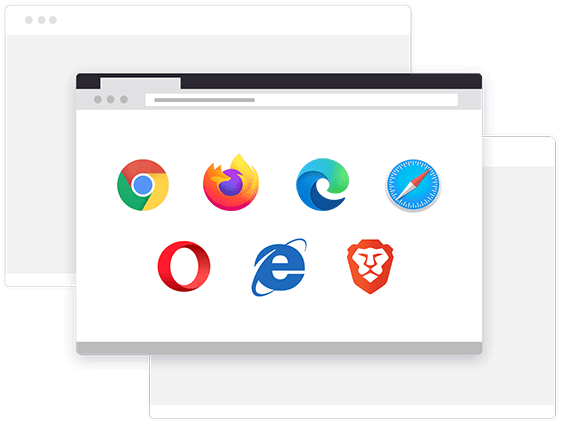
If you try to view the website incognito mode or with a different browser, Cloudflare might believe that you are a different user. This can make it easier for you to access the website.
Disable VPN or Proxy
Using VPN and proxies may unnecessarily trigger Cloudflare to identify you as a danger. To test if you can get around the human captcha loop, consider removing them and using the service directly from the internet. Your VPN or proxy can be disabled by
Double-check the DNS settings in your browser.
Your browser may not be able to access the website if your DNS settings are incorrect. Before attempting the security challenge once more, make sure everything configured properly. You can also experiment with changing a few of the parameters to see if anything happens. To complete this task, adhere to following steps
Activate Firewall

It advised that you exempt the website from security scans if you often use it despite the current problems. You can do this by using your browser or by turning off your firewall and antivirus software. By doing so, you may let Cloudflare know that you are a reliable visitor and get around the problem of the human loop. Here is how to carry out this action.
Message the website’s administrator
It will be a good idea to get in touch with the administrator if you find yourself needing to confirm the “Verify you are a human” loop on a specific website frequently. They might modify their Cloudflare account to lessen the frequency with which the verification loop appears.
Use a different network if possible.
The issue could occasionally originate from your network. You might be able to remedy the issue or identify the root of it by changing it.
Turn off browser add-ons
Some browser extensions you install could cause Cloudflare to issue a security alert. The security issue might resolved by disabling them. Here’s how to go about it:
The Clear cache in your browser
Your device’s cached data could keep you from exiting the human verification loop. By performing the actions indicated below, you can clear it.
FAQ
Cloudflare Verify You Are Human Not Working How To Fix It
- Clear Your Browser Cache and Cookies
- Try a Different Browser
- Check Your Internet Connection
- Disable VPN or Proxy
- Update Your Browser
- Check for Malware or Adware
- Try a Different Device or Network
- Contact the Website Owner
- Wait and Try Again Later
- Use Cloudflare’s Support