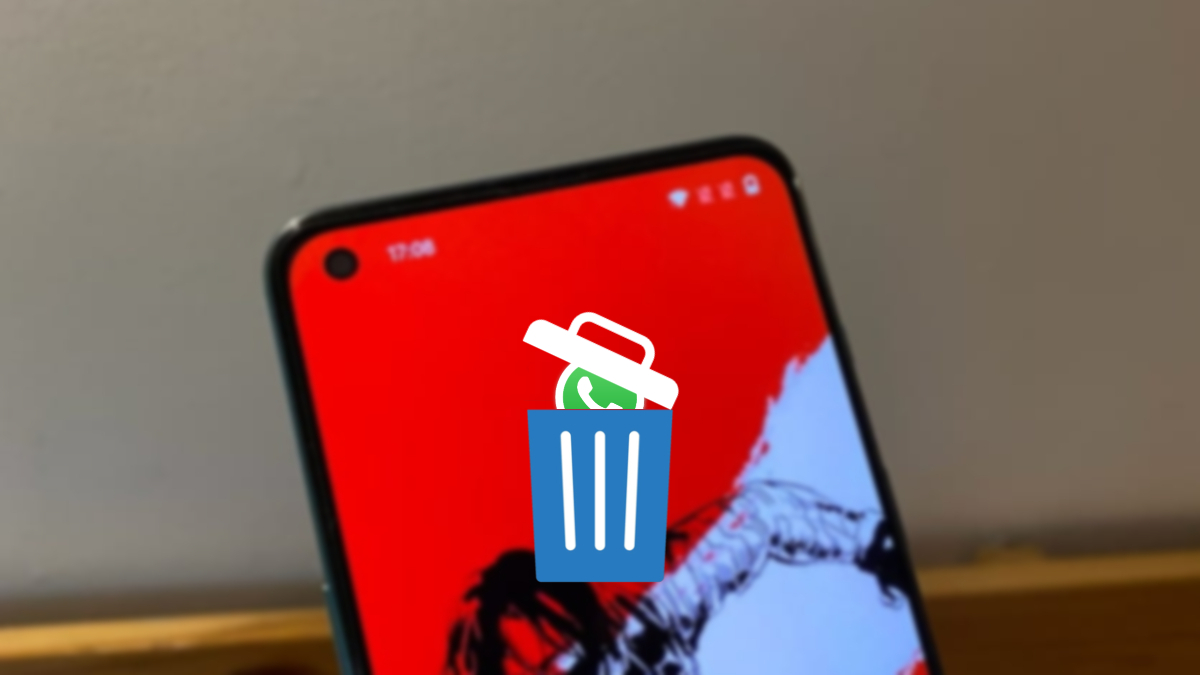How to Clear Cache in Oneplus Nord. OnePlus Nord is a smartphone running on the Android operating system. Clearing the cache on an Android device can help resolve various issues and improve performance.
How to Clear Cache in Oneplus Nord
Here’s how you can clear the cache on a OnePlus Nord:
- Clear App Cache:To clear the cache for individual apps on your OnePlus Nord:
- Open the “Settings” app.
- Scroll down and select “Apps & notifications” or “Apps.”
- Find and tap on the app for which you want to clear the cache.
- Inside the app settings, you should see an option like “Storage” or “Storage & cache.”
- Tap on “Clear cache.”
- Clear System Cache:To clear the system cache, which includes temporary files and data that can accumulate and potentially cause issues:
- Turn off your OnePlus Nord.
- Press and hold the Volume Down button and the Power button simultaneously until the OnePlus logo appears.
- Use the volume buttons to navigate to the “Wipe data/factory reset” option and use the power button to select it.
- Navigate to “Wipe cache partition” and select it.
- Once the process is complete, select “Reboot system now.”
Learn More: How To Clear Use Cache Route Laravel 9
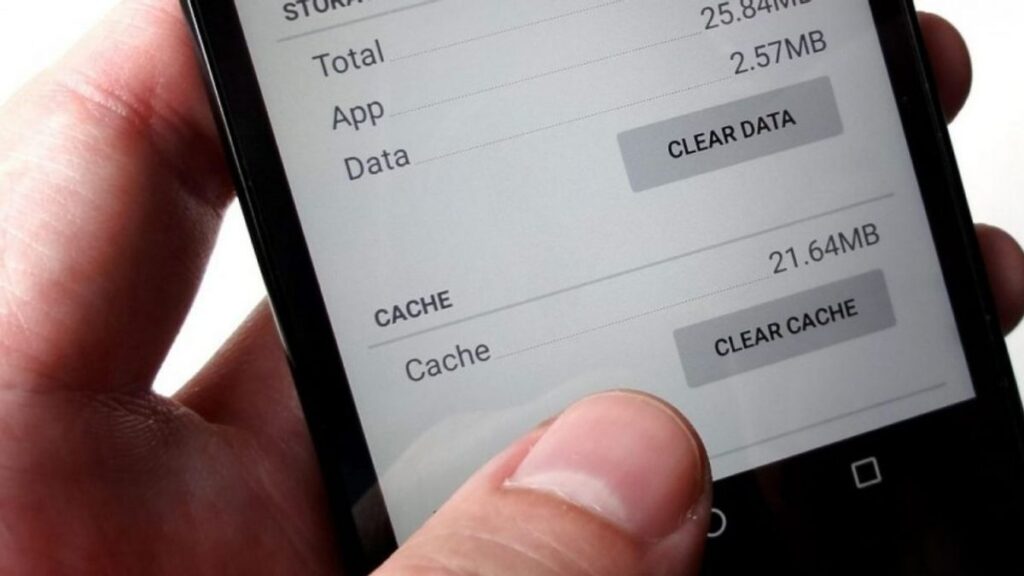
Please keep in mind that the exact steps and options might vary slightly depending on the version of Android and the customizations OnePlus has made to their software interface. If you’re uncertain, you might want to refer to the OnePlus Nord user manual or their official support resources for the most accurate and up-to-date instructions.
Also, clearing the cache won’t delete your personal data, but it might log you out of certain apps, and some apps might take a bit longer to load initially as they rebuild their cache.
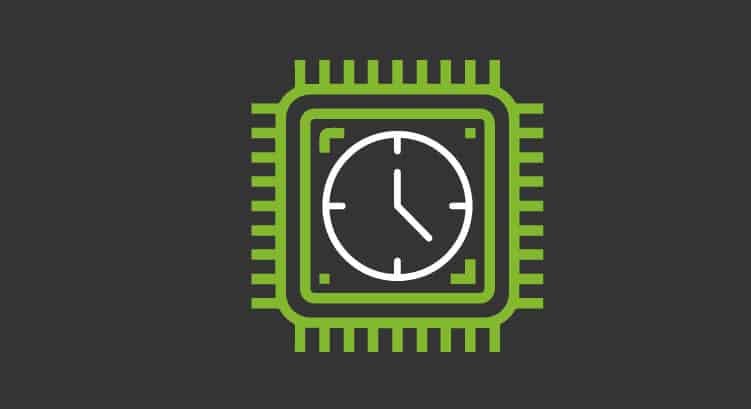
FAQ
How to Clear Cache in Oneplus Nord?
Clear App Cache:To clear the cache for individual apps on your OnePlus Nord:
- Open the “Settings” app.
- Scroll down and select “Apps & notifications” or “Apps.”
- Find and tap on the app for which you want to clear the cache.
- Inside the app settings, you should see an option like “Storage” or “Storage & cache.”
- Tap on “Clear cache.”
Clear System Cache:To clear the system cache, which includes temporary files and data that can accumulate and potentially cause issues:
- Turn off your OnePlus Nord.
- Press and hold the Volume Down button and the Power button simultaneously until the OnePlus logo appears.
- Use the volume buttons to navigate to the “Wipe data/factory reset” option and use the power button to select it.
- Navigate to “Wipe cache partition” and select it.
- Once the process is complete, select “Reboot system now.”
- Open the \"Settings\" app.
- Scroll down and select \"Apps & notifications\" or \"Apps.\"
- Find and tap on the app for which you want to clear the cache.
- Inside the app settings, you should see an option like \"Storage\" or \"Storage & cache.\"
- Tap on \"Clear cache.\"
Clear System Cache:To clear the system cache, which includes temporary files and data that can accumulate and potentially cause issues:
- Turn off your OnePlus Nord.
- Press and hold the Volume Down button and the Power button simultaneously until the OnePlus logo appears.
- Use the volume buttons to navigate to the \"Wipe data/factory reset\" option and use the power button to select it.
- Navigate to \"Wipe cache partition\" and select it.
- Once the process is complete, select \"Reboot system now.\"