How To Make Your Video Blurry On Capcut. In CapCut, making a video blurry refers to applying a blur effect to the footage, intentionally reducing the clarity and sharpness of the image. Done for various reasons, such as adding an artistic touch, concealing sensitive information, or creating a dreamy or nostalgic atmosphere.
By applying a blur effect in CapCut, you can soften the details and make the video appear less distinct. CapCut provides different types of blur effects, including Gaussian Blur, which a commonly used blur effect that creates a smooth and subtle blurring effect.
The blur effect can be adjusted in terms of intensity or strength to control the level of blurriness applied to the video. CapCut typically offers sliders or numerical input fields to adjust the blur intensity according to your preference.
How To Make Your Video Blurry On Capcut
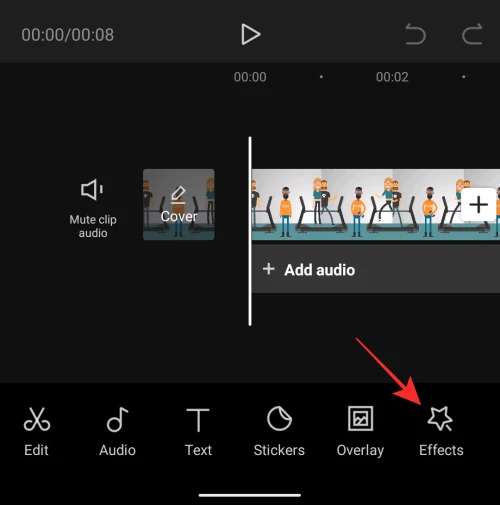
To make a video blurry in CapCut, you can follow these steps:
Learn More: How To Make Capcut Edits Full Screen
- Open CapCut: Launch the CapCut app on your mobile device or PC.
- Start a new project or open an existing project: Create a new project or open an existing project that contains the video you want to make blurry.
- Import the video: Add the desired video clip to your project by selecting the “Add Media” or “Import” option. This will import the clip into your project timeline.
- Access the editing options: Tap or click on the video clip in the timeline to select it. Look for the editing options or toolbar, typically located at the bottom or top of the screen.
- Apply the blur effect: Locate the effects or filters options within the editing options. Look for a blur effect or filter that you can apply to the video. It may labeled as “Blur,” “Gaussian Blur,” or similar.
- Adjust the blur intensity: Once you’ve applied the blur effect, you can adjust its intensity or strength. CapCut usually provides sliders or numerical input fields to control the level of blur applied to the video. Experiment with the settings until you achieve the desired blurriness.
- Preview and save your edits: After making the necessary adjustments, preview your edited video to ensure the desired blur effect applied. If you are satisfied, save or export your video in the desired format.
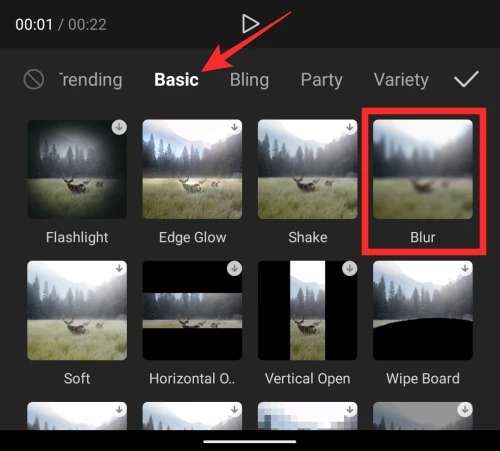
Note that the specific steps and location of options may vary slightly depending on the version and updates of CapCut. Refer to the app’s interface, tutorials, or documentation for more precise instructions based on the version you are using.
It’s worth mentioning that CapCut offers various editing features, including different types of blurs and effects. Explore the available options to find the specific blur effect that suits your creative vision for the video.
FAQ
How To Make Your Video Blurry On Capcut?
- Open CapCut
- Start a new project or open an existing project
- Import the video
- Access the editing options
- Apply the blur effect
- Adjust the blur intensity
- Preview and save your edits

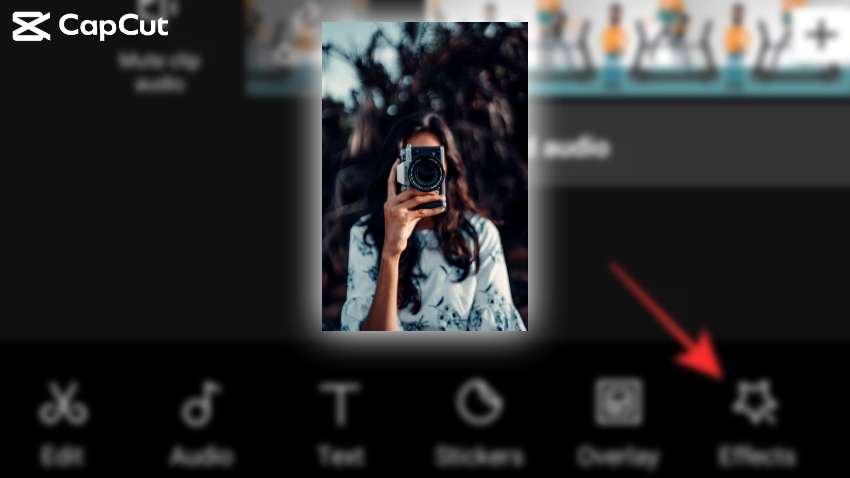
![Read more about the article How To Stream On Twitch From PC, PS, And Xbox [2021 Edition]](https://www.t-developers.com/wp-content/uploads/2021/04/How-To-Stream-On-Twitch-From.jpg)

